Task Boxes in Workflows
When designing Workflows, you first add objects to it. Objects that have been added to the Workflow editor are called tasks. Selected tasks are encircled by a thick line and display start and end arrows. These arrows are the connector points from/to which you can link. Task boxes display the most important attributes of the object.
Examples of task boxes:
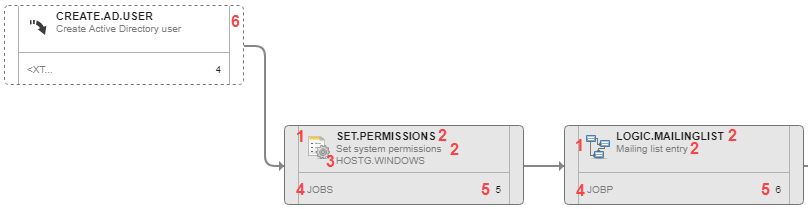
- Object icon.
-
Object name, title or alias.
The name is truncated if it is too long and the title of the task is also displayed. If the task has no title, or if it not displayed, the long name extends over the second line.
- Name of the Agent on which the object is executed.
- Short name of the object type. For example, JOBS for Jobs or JOBP for Workflows.
- Task number; This is the order of the object in the Workflow sequence, where the START node is always the first task.
- External dependency.
For more information, see:
Tooltips
Hover the mouse over a box to display a tooltip that contains information about the object.
Example of a tooltip:
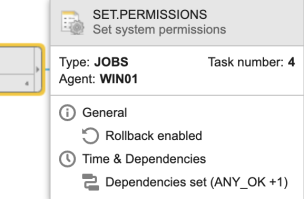
The tooltip is divided in three sections:
- Object name, title or alias
-
Object details
Name and type of object and task number (position of the object in the Workflow), Agent on which it runs
-
Properties that contain configurations.
If any of the task properties contains configurations, they are displayed here. For example: Breakpoint set, Rollback enabled, Requires user input, Execution Settings set, Contains Variables, and so forth.
If the task is configured to execute depending on the status of one or more predecessors (in the Execute this task if section of the Time and Dependencies tab), the tooltip shows the selected status. If there is more than one status dependency, the tooltip displays the first one on the list and indicates how many more are defined.
The START and END nodes also have tooltips. They provide information about the status of the Workflow.
See also: