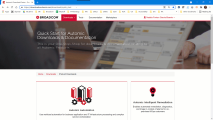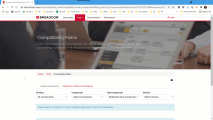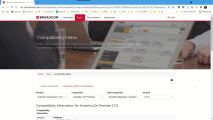Compatibility Information
The Compatibility Matrix allows you to independently check version compatibility and cross-product dependencies for Automic products. You can search for compatibility information for components of the Automic system as well as for the applications, platforms, and databases of a software infrastructure in which you can install Automic products.
To check Automic product and software compatibility
- Open the compatibility matrix:
- Go to our download center at https://downloads.automic.com/
- In the menu bar at the top of your screen, expand Tools.
- Select Compatibility Matrix.
Note: You can also access the page directly at compatibility matrix.
Click to expand:
- To find compatibility information for Automic components:
- Stay on the Automic Components tab.
- Select the Product, Component, Sub-Component and Version that you are interested in.
Note: You can select multiple sub-components with the standard key combinations. Holding the Ctrl key while selecting, or hold Shift and select the first and last item in a contiguous group.
-
Scroll down to read the compatibility and dependencies information for your selection.
- To find compatibility information about supporting software infrastructure products:
- Open the Applications, Platforms & Databases tab.
- Select an Application, Database, Java and Operating System combination that describes your infrastructure.
You do not have to select items from each category.
The compatibility and dependency information according to your selection is displayed on the same page below your selections.
See also: