
|
GCOS8 |

Host Attributes Tabs |
JMX |

|
 Generic
GenericThe document shown below explains the settings of a Generic job. The user defined host types of this job can be Windows or UNIX only.
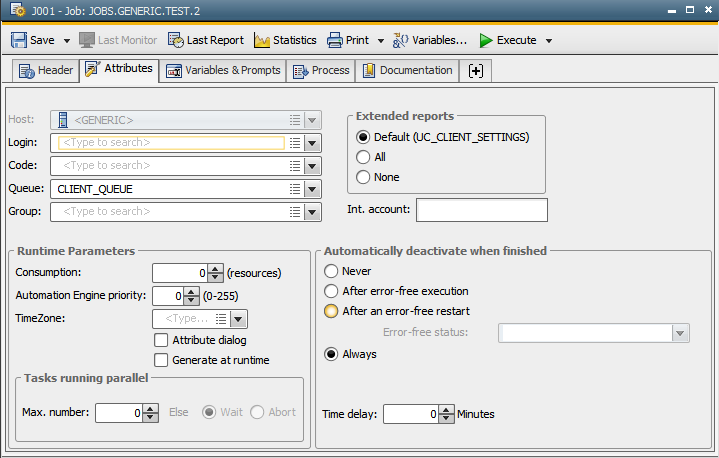
The Generic Job object has no platform-specific Attribute tab, therefore here the special Attribute tab for this Job object is explained.
|
Field/Control |
Description |
|---|---|
|
Host |
The Host field is inactive for this Job object type, as the agent, which the job should run on, has to be defined before the Job's execution in the predefined Object variable &AGENT#. You may use the Variables&Prompts tab of the Generic Job object to define the agent in the variable &AGENT#. PromptSets may also be used to set the variable's value. The respective agent may only be a Windows or a UNIX agent. If you use the predefined variable &$PLATFORM# with the Generic object, you have to define the variable &AGENT# in the respective object. Otherwise an error will occur, since by definition the Generic object has no host specified when you create it. |
|
Login |
Selection of a Login object. The Login object contains the data that is used by jobs in order to log on to operating systems or applications. |
|
Code |
Name of the CodeTable that this job should use. If no CodeTable has been
selected, the default CodeTable of the agent that uses this job is used. |
|
Queue |
Selection of a Queue object in which the job should be processed. The job automatically starts in the Client Queue (object name: CLIENT_QUEUE) if nothing has been specified in this field. |
|
Group |
If the job should be started by a group, you can select this group here. If there is no entry, the job is activated immediately. Note that the entry specified here is not considered, if the job was started through a Workflow or Schedule object, or as a recurring task. |
| Runtime Parameters | |
|
Consumption ... (Resources) |
Resources consumed during execution. Allowed values: 0 to 99999 Selecting value 0 has the effect that the resource value that the administrator has specified in the variable UC_SYSTEM_SETTINGS with the key WORKLOAD_DEFAULT_JOB is used. |
|
Automation Engine priority ... (0-255) |
Priority that should be used to execute this job in AE. Allowed values: 0 to 255 Selecting value 0 has the effect that the priority that the administrator has specified in the variable UC_CLIENT_SETTINGS with the key TASK_PRIORITY is used. |
|
TimeZone |
TimeZone that should be used. |
|
Attribute Dialog |
If this checkbox is selected, a dialog is displayed at activation. Attributes for the current execution of the job can be modified here. |
|
Generate at runtime |
Select this checkbox if the job should not be generated at activation time but at its runtime. |
|
Tasks running parallel |
|
|
Max ... |
Setting that defines the maximum number of parallel executions for this job. Allowed values: 0 to 99999 Examples: Max. 1 - At any time, not more than one job execution must be available |
|
Else: Wait Abort |
Instruction that defines how this job should be handled if the execution exceeds the specified maximum number of tasks that can run at the same time. Wait = The job waits until execution is possible. |
|
Extended reports |
Extended reports can be written for all executable objects. They log the complete script with all Includes, the generated JCL of jobs, and accesses to objects. |
|
Default (UC_CLIENT_SETTINGS) |
When you select this option, the reports that the administrator has defined in the variable UC_CLIENT_SETTINGS with the key EXT_REPORTS will be generated. |
|
All |
All extended reports are written for this object. |
|
None |
No extended reports are written for this object. |
|
Int. Account |
Specification of an internal account. Contents do not affect the AE system's internal processing. You can access the attribute "Int. Account" with script elements and integrate it in your processes. |
|
Automatically deactivate when finished |
The workflow's settings for automatic deactivation apply for file transfers that are processed as part of this workflow. These settings overrule the settings of subordinate tasks. When the Activity Window contains many tasks that are not deactivated automatically or manually when they are finished, this can negatively affect performance and the Activity refresh cycle. Note that jobs that use the option Generate at runtime which end on the status "FAULT_OTHER - Start impossible" are not automatically removed from the Activity Window. The settings that are defined for an automatic deactivation process are ignored in this case. |
|
Never |
The job is not automatically deactivated and remains visible in the Activity Window after it has been executed. |
|
After error-free execution |
The job is automatically deactivated after successful execution. Interrupted jobs remain visible in the Activity Window and must be deactivated manually. You can also set a status for the error-free execution and a time delay for de-activation. Do so by specifying the fields Error-free status and/or Time delay ... Minutes . Activating this option will deactivate the task's original execution after a successful restart even when it has got the status 'aborted'. If this value is set also via the UC_CLIENT_SETTINGS, the setting in this field will be considered according to the following rules:
|
|
After an error-free restart |
The job is automatically deactivated when a restart has been successfully executed. Previously interrupted jobs are also deactivated. You can also set a status for the error-free execution and a time delay for de-activation. Do so by specifying the fields Error-free status and/or Time delay ... Minutes . If this value is set also via the UC_CLIENT_SETTINGS, the setting in this field will be considered according to the following rules:
|
|
Error-free status |
Status that confirms a successful job execution. If no status is selected, the system-return codes 1900 - 1999 (ANY_OK) represent error-free execution. |
|
Always |
The job is always automatically deactivated after it has been executed. Additionally you can specify a time delay for deactivation in the Time-Delay field. If this value is set also via the UC_CLIENT_SETTINGS, the setting in this field will be considered according to the following rules:
|
|
Time delay ... Minutes |
The job is automatically deactivated after a specified number of minutes. You can also manually deactivate it before this time is over. The time difference only affects jobs whose execution also results in automatic deactivation. |
See also: