
|
Quick Search |

Quick Search |
Quick Search for Lists |

|
The Quick Access function in the UserInterface enables a global, quick search for objects within a client and direct access to them via the context menu. It even allows you to quickly access objects that are deeply nested in a folder structure.
You can call the Quick Access search field in the UserInterface either by clicking on the magnifier button in the toolbar or via the F3 key.
The Quick Access search field is displayed directly below the toolbar in the UserInterface. A list of matching objects and the number of results (hits) is displayed when a search key has been entered and confirmed.
The Explorer's context menu is available for objects that are displayed in the result list of the Quick Access search. This means that actions such as editing or executing particular objects can be easily performed.
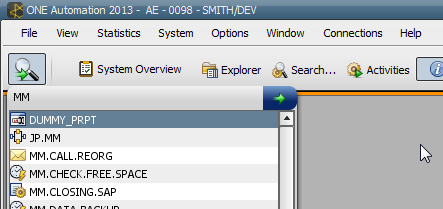
Note that this search does not include folders (FOLD).
The following table provides an overview of the Quick Access search field:
| Action | Shortcut | Pushbutton |
|---|---|---|
| Opening the Quick Access search field |
F3 |

|
| Starting the search |
ENTER |

|
| Collapsing the result list | ESC | |
| Closing the search field |
ESC 2 x ESC |

|
Wildcards
A wildcard search is possible with the character '*'. If individual wildcard characters are used at the beginning or end of the search text, the system searches for elements that start or end with the search key. This schema is automatically used, hence it is not required to place a wildcard character before and after the search text. You can also use the wildcard character '*' within the search key; it stands for any number of characters.
Example: Wildcard search
| Search text | Result |
|---|---|
| JOBS | Searches for all objects whose names include the term "JOBS". |
| *JOBS* | Searches for all objects whose names include the term "JOBS". |
| *JOBS | Searches for objects whose names end with the term "JOBS". |
| JOBS* | Searches for objects whose names start with the term "JOBS". |
| JOBS*TEST | Searches for all objects whose names include the terms "JOBS" and "TEST" separated by any number of characters. |
| *JOBS*TEST* | Searches for all objects whose names include the terms "JOBS" and "TEST" separated by any number of characters. |
To execute actions via Quick Access, select one or more objects in the search list and open the context menu. With multi-selection, the context menu only provides commands that can be executed for all selected objects.
Objects of the Quick Search list can be dragged and dropped to the Activity Window, another folder or a Workflow or Schedule object.
See also:
Explorer's Context Menu
Quick Search in Workflows
Quick Search for Lists
Quick Search in Objects