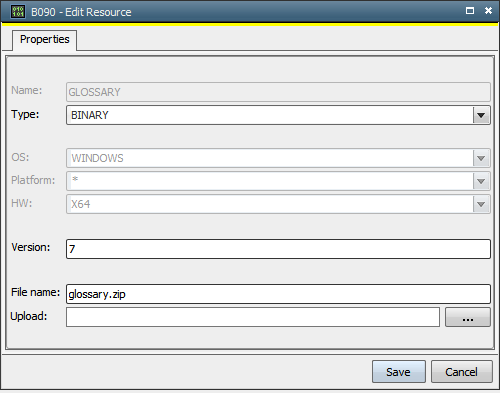|
Header Tab |

Storage |
Documentation Tabs |

|
 Content Tab
Content TabIn the Content Tab of the Storage object you may manage binary resources and use them throughout the Automation Engine system.
In this tab you may attach to, edit or delete resources of the Storage object.
The information columns you see in the illustration below are:
You may classify files as binary or text. The size of the files may be between 0 and 71 MB (74448896 bytes). The maximum storage size may be additionally restricted by using the MAXIMUM_STORE_RESOURCE_SIZE key in the system variable UC_SYSTEM_SETTINGS.
The values OS, Platform and HW are only relevant for a transfer of resources to the agent of the OS, either Windows or UNIX. To transfer those resources to the respective agent you would use the script statement :ATTACH_RES.
In order to add a resource, click the "New" button at the top of the Content tab.
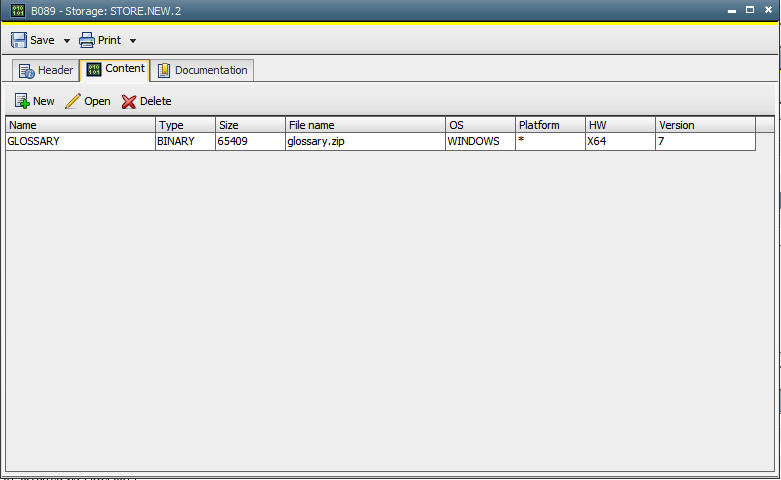
A new window will open, presenting the following options:
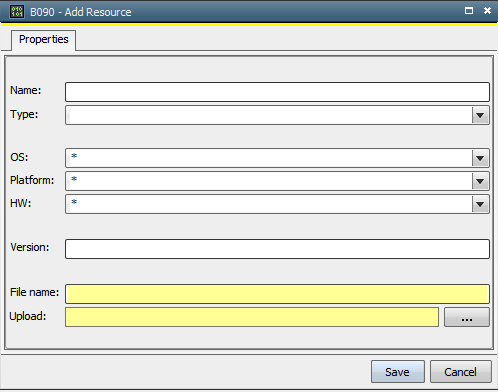
| Field | Description |
|---|---|
| Name |
The name of the resource you attach. This field will also be displayed, when you open the resource for editing, but it is only editable when adding a resource. |
| Type | Drop-down, select the type, choosing "BINARY" or "TEXT". |
| OS | Drop-down, the operation system the resource is being used on, select either "Windows" or "UNIX". |
| Platform | Drop-down, the values available change according to the OS you defined in the "OS" field. |
| HW | Drop-down, the hardware values available change according to the OS and platform you defined in the previous fields. Select the appropriate value for your hardware. |
| Version |
(optional) The version of the resource. This value may be entered and edited manually. The Automation Engine system will not calculate or fill this value over time. |
| File name | The original file name of the resource, will be filled automatically, when you select the file from its location for uploading into the Storage object. |
| Upload | By clicking the button beside this field you may choose the location of the file you want to attach. |
To delete a resource, use the "Delete" button.
When editing an already present resource, the following options may be changed: