
|
Header Tab |

User |
Authorizations Tab |

|
 User Tab
User TabThe User tab is an object type-specific tab which is only available in the "User" object. A user's AE logon settings are defined here.
Object: User
Object class: System object
Object type
(short name): USER
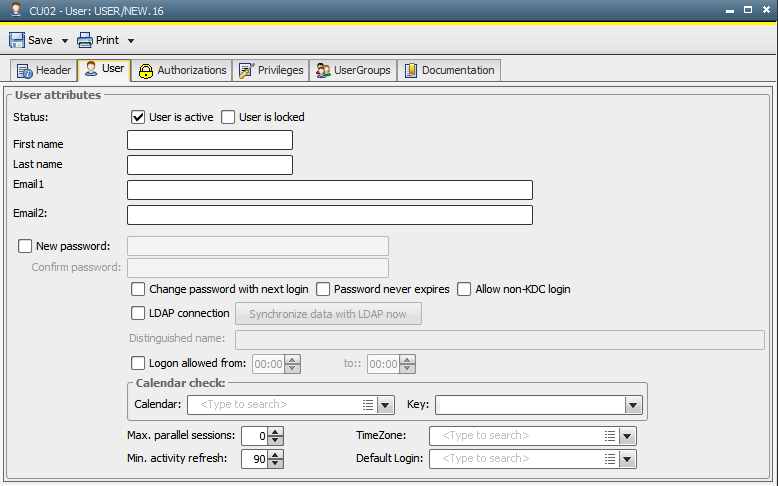
| Field/Control | Description |
|---|---|
|
User is active |
User condition:
Running tasks continue regardless of the current user status. |
|
First name |
User's first name |
| Last name | User's last name The first and last names of the user are displayed in various areas of the UserInterface. For example, in the System Overview |
| EMail1 |
User's Email address Email addresses are limited to 50 characters. |
| EMail2 |
User's second Email address Email addresses are limited to 50 characters. |
| Default Login |
Login object for the databaseA database is an organized collection of data including relevant data structures. access of Variable objects with the source "SQL". The specified login will only be used if the user has logged on and if the setting "Apply User's Login" has been specified. |
| New password | For each newly created user, the password is always "pass".
This is the default password and must
be changed immediately with the next logon, even if you select "pass"
as password again.
Assign a new user password by activating the checkbox and entering the password in the text field. The administrator defines the password criteria in the settings of the variable UC_CLIENT_SETTINGS. If users are in various international locations, special national language characters -- umlauts (ä), accents (è), special letters (ß), etc. -- should be avoided. Not all keyboards in all countries support such characters. |
| Confirm password | Password repeat While saving the user settings, both passwords are checked for a match |
| User has to change the password at next login |
If this box is checked, the user identifies himself to the AE system using the assigned password Following this, he is prompted to replace this password with a new one |
|
Password never expires |
If this check box is activated, the user never has to change the password. The password "pass" is an exception and must always be changed immediately at the next logon. |
| Allow non-KDC login |
This option overrides the setting KDC_LOGIN_FORCED in the System variable UC_CLIENT_SETTINGS. It may be helpful to use this option, if you require a system-wide KDC login, which you want to change only for a few individual users. This checkbox is only visible in case the two switches KDC and KDC_LOGIN_FORCED (in UC_SYSTEM_SETTINGS and UC_CLIENT_SETTINGS respectively) are both active. |
|
LDAP connection |
This option is only displayed if the administrator has activated the LDAP connection. With this setting being activated, the user is checked with a directory service such as the Microsoft Active Directory and not in the AE system when logging on. Further information about the LDAP connection is provided in the chapter "Authorization System" in the Administration Guide. |
| Distinguished name |
This option is only displayed, if the administrator has activated the LDAP connection. Here you may set the Distinguished name of a user. For an Oracle Directory server as LDAP server you have to define at least one user in this field. Additional users may be synchronized. The parameter VALUE in the System variable UC_LDAP_EXAMPLE will be ignored. |
|
Logon allowed from ... to |
This determines a period of time in hours and minutes within which the user can logon to the AE system. Logon is denied when attempted outside of the defined time frame. |
| Calendar check | Authorization check according to the calendar If, during logon, none of the listed calendars are valid with their calendar keys, access will be denied |
|
Calendar name |
Selection of a calendar which should be checked during logon |
|
Calendar key |
Selection of a calendar key which should be checked during logon |
| Max. parallel sessions | Maximum number of parallel login sessions a user
can have A value of "0" enables unlimited parallel access frequency |
|
Min. activity refresh |
The minimum time interval (in seconds) for refreshing the display. If the user clicks the Refresh button again in less time than specified here, the system will ignore the new refresh request and finish processing the previous one. This prevents the system from getting jammed up with multiple refresh requests in rapid succession in case the user impatiently clicks the Refresh button repeatedly. |
|
TimeZone |
Choice of TimeZone to be used for this user following AE system logon. If no TimeZone has been chosen, the client's pre-set TimeZone is used. |