
|
Event Tab |

Event |
Console Tab |

|
 File System Tab
File System TabThe File System tab is object-type specific and is only available in event type objects. You can use it to define the conditions of the various event types. This document describes the File System tab of file-system type events.
Object: Event
Object class: Executable object
Object type
(short name): EVNT
Note that there are agents that do not support all options.
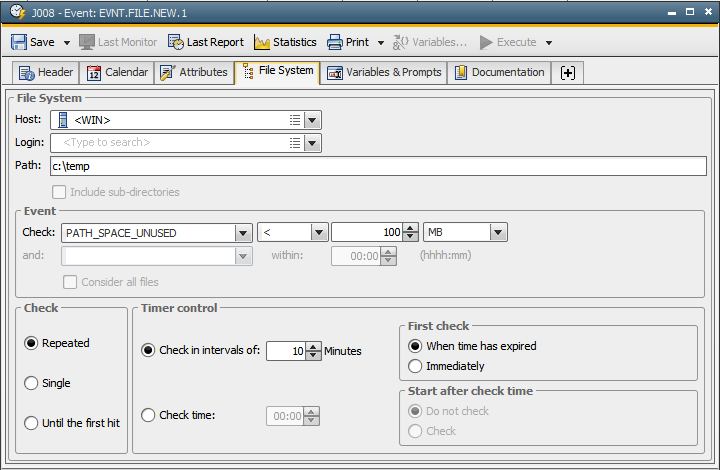
|
Field/Element |
Description |
|---|---|
| File System | |
|
Host |
Select the name of the target system - the agent in the target system - whose file system should to be monitored. You can also specify an agent group. |
|
Login |
Select the name of a previously defined Login Object. (optional) |
|
Path |
Specify a drive, a path or a signature to which the monitoring should refer. Depending on the respective target system, you can name files, drives, volumes, paths, Generation Data Groups etc. The wildcard characters "*" or "?" can be used. "*" stands for any number of characters, "?" for exactly one. The characters * and ? are always used as wildcard characters. Note that you cannot use them to define specific files that include these characters in their names. Note that wildcard characters must not be used in paths. |
| Include sub- directories |
Select this box to include files of sub-directories. This function is only available for VMS, UNIX and Windows agents. Note that activating this option affects the performance of your AE system negatively. |
| Event | |
| Check |
Condition that should be checked in the file system. Allowed values: PATH_SPACE_UNUSED - available memory or disk space (BS2000) |
| Operator for the assignment of values | |
|
Specify a value to which the selected check and operator should refer. |
|
|
The unit for measuring the value (such as bytes, KB, MB) can be selected from a list. If the target system works with a different unit, it will be converted accordingly. Select "Host specific" if the measuring unit that is specified in the target system (such as PAM pages in BS2000) should be used. The list is disabled if selecting a particular unit is not useful (with PATH_FILE_COUNT, for example). |
|
| and |
Condition that should be checked in the file system. Allowed values: FILE_CHANGED - file's last modification time |
| within |
Period that should be used for checking the last modification time or file-size modification. For example: within the past 6 hours |
| Consider All Files |
If wildcard characters are used or sub-directories are included in the search, a file can be found several times. You can select whether the specified conditions must apply to all found files. For performance reasons, you can specify a maximum number of files that should be found. The administrator can determine the upper limit in the variable UC_HOSTCHAR_DEFAULT using the key MAX_FILE_COUNT. |
| Check
Timer control |
The possible settings in these two areas comply with the settings that are specified in the Event tab. The period in which a file system can be checked depends on the settings that are made in the event area. For this reason, you can specify the relevant options here and not in a separate tab. The option Automatically is only displayed when an z/OS agent is selected. The Event object now checks if the indicated file is being closed and triggers an event. |
The system checks in a pre-determined interval whether the condition that is specified in the File System tab applies and if so, it triggers the event (such as !Process). You can define a condition in the event area as shown below:
Note that you cannot use a combination of all conditions.
In !Process, you can use the function GET_EVENT_INFO in order to read the file name or size. The script element GET_FILESYSTEM also supplies information about the file system.
FILE_CHANGED
The agent checks whether a particular file has been changed in the past n hours:minutes:seconds. The file system event is processed until the first hit has been found. The first check is made as soon as the Event object has been activated.
Selecting FILE_CHANGED has the effect that the frequency that the agent uses to check the conditions cannot be specified in the Event object. In this case, the administrator determines the interval in the variable UC_HOSTCHAR_DEFAULT using the key EVENT_CHECKINTERVAL.
For example:
FILE_CHANGED within the past three hours.
!Process is triggered if the outcome of the check is that the file has been changed within the past three hours.
Under Windows, the creation date of a file changes when it is copied. The modification date remains unchanged. Therefore, the Windows agent retrieves both data and uses the most recent date for its check.
FILE_STABLE
The agent checks whether the file size has remained the same during the last n hours:minutes:seconds. The first check is made as soon as the Event object has been activated.
You can use this option in order to react to the end of a file transfer, for example.
Selecting FILE_STABLE has the effect that the frequency that the agent uses to check the conditions cannot be specified in the Event object. In this case, the administrator determines the interval in the variable UC_HOSTCHAR_DEFAULT using the key EVENT_CHECKINTERVAL.
For example:
FILE_STABLE within the past hour.
!Process will only be triggered if the outcome of the check is that the file size has remained the same within the past hour.
z/OS: Information on Volumes
You can use the Path entry field in order to name volumes using
"VOL=Volume".
For example: "VOL=ALG*1" supplies information about all volumes that
commence with ALG and end with 1. Any characters
can be used in between. In our example, they are limited to 4 characters as
the name of a volume consists of eight characters.
The closing of files can be monitored on z/OS.
FileSystem Event on UNIX agent:
As of version 11.1 the UNIX agent may execute a FileSystem Event object with a user defined in a Login object, which has been specified in the FileSystem tab. Prerequisite is to set the key FE_VERSION to "2" in the system variable UC_HOSTCHAR_DEFAULT.
The following applies for other operation systems such as UNIX, VMS and MPE:
PATH_SPACE_USED - Sum
of file sizes in the specified path.
See also:
GET_EVENT_INFO
GET_FILESYSTEM
GDG support