
|
Attributes Tab |

FileTransfer |
Runtime Tab |

|
 File Transfer Tab
File Transfer TabThe FileTransfer tab is object-type specific and in this form is only available in FileTransfer objects. It is used to define parameters for file transfers and settings for the handling of files.
Object: FileTransfer
Object class: Executable object
Object type
(short name): JOBF
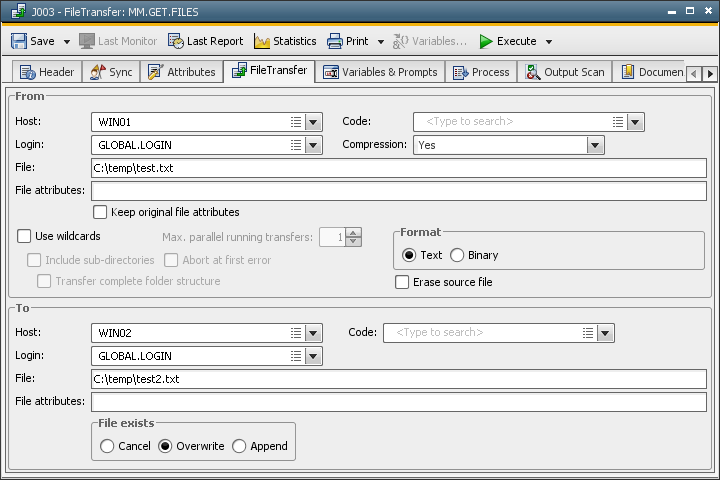
|
Field/Control |
Description |
|---|---|
|
From |
The source of the file transfer. |
|
Host |
Here you select the name of the agent where the file that should be transferred is available. You can also specify an agent group. Agent groups can either be used as the source OR as the target. You cannot use both. |
|
Code |
Name of the CodeTable that is valid for the host. In addition to the CodeTable objects, this combo box provides options that can be used to transfer Unicode files. You can select the relevant Unicode format:
Setting one of the above values has the effect that the code is not converted and the selection field Code for the file transfer target is grayed out. |
|
Login |
The name of a Login object. |
|
Compression |
The files are transferred in compressed form. |
|
File |
Specify the name of the source file, thereby using the directory, folder or ID. Partially-qualified FileTransfers: Use a filter that is composed of wildcard characters and fixed parts of the file name instead of specifying a complete file. VMS Note that the VMS agent does not resolve logical names. Directly specify the directory and file name as otherwise, the file cannot be found.
z/OS The specification of z/OS files depends on the file system that you use (USS or Host). For example: USS file system (absolute path): /dir1/dir2/datei
On the USS file system file names have to be compliant to the EBCDIC International encoding. Otherwise file names on the target may not be correct. UNIX Please refer to the topic UNIX-Agent for parameters to be used and conditions that apply to file transfers under UNIX agents. |
|
File Attributes |
Additional entries for file attributes. Note that there are platform-specific features. |
| Keep original file attributes |
Check this box to assume the source file(s) file attributes to the target file(s). Requirements:
Otherwise, this option is ignored. In BS2000, OS/400 and z/OS, you cannot overwrite the original attributes with additional specifications in the FileTransfer object (target). Any attempt to do so results in an error message and the file transfer fails. Automic recommends activating this setting because the target file can become corrupt if the attributes are not sent or modified when you transfer text files between two OS/400 computers.. |
|
Use wildcards |
File transfer with wildcard characters. |
|
Include sub directories |
A file transfer with wildcard characters administrators can use the parameter WorkDirMatch= in the INI files of UNIX agents in order to specify whether sub-directories should be included in the search for files. |
| Transfer complete subfolder structure |
This is for partially qualified file transfers. By default, empty folders are not considered when subdirectories are transferred. Activate this option to include empty directories in transfers. Note that you can only use this setting when the option Include sub-directories is active. |
|
Max. parallel running transfers |
File transfer with wildcard characters. This setting is only relevant for the old file transfer protocol. It is applied if at least one of the agents uses Automation Engine version 8.00A or below. This setting is not evaluated if both agents are of version 9.00A or later. |
| Abort at first error |
For partially qualified FileTransfers. Activate this check box if the file transfer should end after the first error that occurs. Files that have not been transferred are ignored. With this setting NOT being activated, the file transfer continues with the next file. File transfers cancelled due to this option receive the status ENDED_NOT_OK. This option is only relevant if the new file transfer protocol is used (source and target agent are of version 9.00A or later). The old protocol continues the file transfer even if the transfer of a particular file fails. |
|
Erase source file |
Activate this check box in order to have the file deleted after the transfer. Note that particular rights are required under UNIX if this file should be deleted. A file transfer also ends with the status ENDED_OK if all files have successfully been transferred but the source file could not be deleted for some reason. |
|
Format |
|
|
Text |
Activate this option button if the file is a text file. |
|
Binary |
Activate this option button if the file is a binary file. Selecting a binary format can save you time when you transfer text files. In this case, the text file is not changed (formatting such as line breaks). |
|
To |
The target of the file transfer. |
|
Host |
Select the name of the host that should receive the file from the list box. You can also define an agent group. Agent groups can either be used as the source or as the target. You cannot use a combination of both. |
|
Code |
The target of the file transfer. |
|
Login |
The source of the file transfer, name of a Login object. |
|
File |
Enter the location (directory, folder or ID) and the name of the target file. You can also rename the file. The following variable can be inserted in the target file name: &<FT_SRC_HOST>. The file transfer replaces this variable with the name of the file's original host. For example: C:\temp\&<FT_SRC_HOST>_test*.txt Partially-qualified FileTransfers:Use a filter that is composed of wildcard characters and fixed parts of the file name instead of specifying a complete file. |
|
File Attributes |
Additional entries for file attributes. Note that there are platform- specific features. |
|
File exists |
|
|
Cancel |
This is an option that cancels the file transfer if the file already exists in the target system. |
|
Overwrite |
This is an option that overwrite the existing file in the target system. |
|
Append |
The transferred file is appended to an existing file in the target system. Note that there are platform-specific features. |
You can read and modify all settings that are specified in this tab at runtime. for this purpose, you use script elements that access the object's attributes. A user can activate the checkbox "Attribute dialog" in the Attributes tab in order to manipulate the attributes. In the script, the attributes are accessed at a later point in time.
You can also specify file attributes for the file names of file transfer targets.