
|
Schedule Tab |

Schedule Tab |
Properties of Objects |

|
 Schedule Tab
Schedule TabThe Schedule tab is object-type-specific and is only available in "Schedule" objects. It is used to store and display the scheduled executable objects.
Object: Schedule
Object class: Executable object
Object
type (short name): JSCH
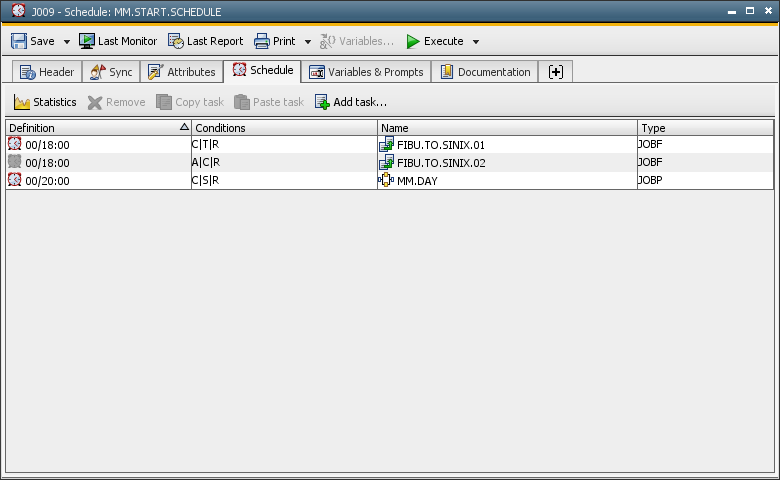
Adding tasks
Drag & Drop objects from the Explorer to the Schedule tab. You
can also use the context menu command Add task in order to store an object in the Schedule object. A dialog window
opens in which you can enter the name of the object that should be inserted or select the object directly from a small Explorer window (click
on the three dots to call it).
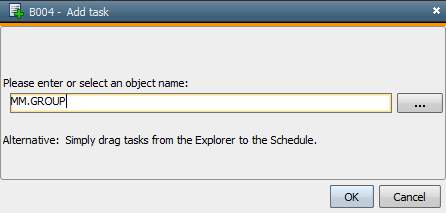
Within a Schedule object, objects can be copied and inserted using the commands Copy task(s) and Insert task(s).
The properties dialog is automatically displayed when a task has been inserted. You can start conditions and dependencies in it using the following tabs:
The point of time that is defined for the Schedule object's periodic turnaround is automatically suggested as start time.
Schedule objects can include an object several times. Drag and drop the object to an existing entry and its start time is used for the inserted task.
Description of the Schedule object's line
Each scheduled task is displayed in one table line. These lines are sorted
by the tasks' start times. Tasks of the same start time are additionally
sorted by name.
Menu commands
Commands
that refer to individual tasks or the Schedule object can be called through the
context menu of the UserInterface or the buttons in the toolbar.
If you highlight a task, the context menu activates commands for this task. You can call the properties dialog, the statistics or the last report of the task. Task can so be edited or removed from a Schedule object.
If no task is highlighted, the available commands refer to the Schedule object itself and statistics or the last report can be displayed or a new task be added.