
|
Documentation Tabs |

Schedule |
Schedule - Monitor |

|
 Schedule - Execution
Schedule - ExecutionOnce you activate and start a Schedule object, it will obtain the status "Active". The scheduled tasks will then be processed according to the defined period and the period turnaround.
Checking and Monitoring Tasks
When the schedule starts, the system checks the start times of all tasks (task properties - Start time tab). Tasks whose start time has already been exceeded in this period of the schedule obtain the status "ENDED_TIMEOUT - Start time exceeded". The system will attempt to start them at the scheduled time after the Schedule's period turnaround has taken place. All tasks whose start time is still in the future of this period obtain the status "Waiting for start time". The start of these tasks will be initiated at the scheduled time.
When a task starts, its start conditions are checked. This includes the defined dependencies on calendars (task properties - Calendar tab) and on Sync objects (Sync tab of the task). As a result of this check, the task will either start or not and will obtain the corresponding status.
During the execution of a task, its runtime is monitored it this is defined in its properties (Runtime tab). This enables a reaction to an end status that is other than expected. You can define it in the task properties - Result tab.
Checking the Schedule
When the Automation Engine starts, the system checks whether an active schedule's period turnaround took place in the past. As a result, it will run as many period turnarounds as it takes to achieve a period turnaround that lies in the future. Only then, the system checks again whether there are scheduled tasks whose start time has already been exceeded. These tasks obtain the status "ENDED_TIMEOUT - Start time exceeded".
Monitoring and Modifying a Schedule
You can check the status of tasks that are stored in a Schedule object in the
monitor view.
You can even change the start conditions for the tasks' current runs in this view. Changes to the task and task properties that you make directly in the Schedule can also be passed on to the next period turnaround. Note that in this case, it is not required to restart the schedule. You can also start tasks immediately, regardless of their current states, start times or start conditions.
Statistics
Each period of a schedule has its own statistical record. This includes that a new RunID will be assigned whenever a period turnaround takes place.
 Stopping the Execution
Stopping the Execution
You can stop and restarted an activated schedule at any time. No further tasks will start when you run the Stop command. Stop (recursive) has the effect that running tasks in active workflows continue but the subsequent tasks will be stopped.
| Handling | Description |
|---|---|
|
Right-click the object in the Activity Window |
Select Stop or Go in the context menu. |
|
Right-click the schedule's monitor view |
Select Stop or Go in the context menu. |
Terminating a schedule that includes active tasks causes a particular reaction depending on whether you end it manually or a period turnaround takes place:
Manual Termination
The context-menu command "Quit" ends an active Schedule object immediately. The schedule's active tasks will then directly appear in the Activity Window without their schedule (parent).
Period Turnaround
If a period turnaround takes place while a schedule still includes active tasks, a new instance of the schedule will start for the new period. The old schedule activity waits until its active tasks have ended and obtains the status "Ending". Tasks of the old period that have not yet started obtain the status "ENDED_SKIPPED – Schedule ended prematurely".
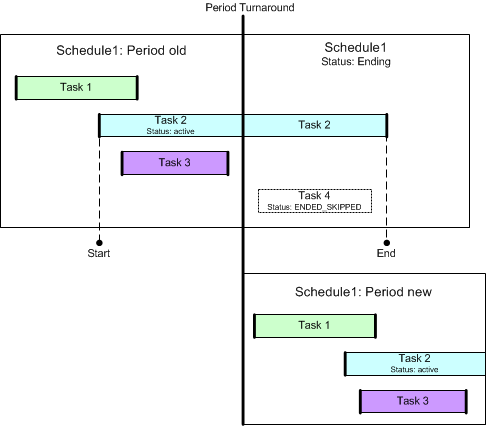
See also: