
|
Preconditions Tab |

Properties of Objects |
Variables & Prompts Tab |

|
 Dependencies Tab
Dependencies TabThe Dependencies tab can be used to set the latest starting or ending time of Workflow tabs. You can also define dependencies depending on the results of preceding tasks. The Else section serves to define the action that should take place if one or all required states or the specified point in time of a task or workflow could not be met.
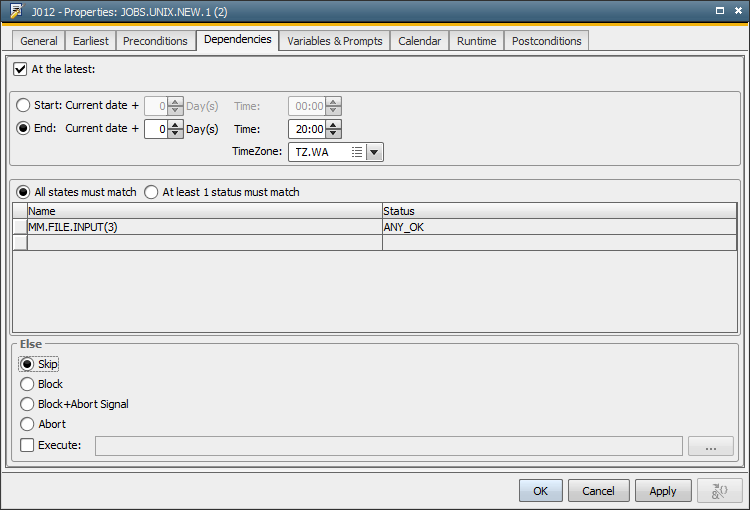
For example:
The task that shown above is only executed if the predecessor MM.FILE.INPUT
returns the task status ANY_OK. Due to the fact that a group is concerned, only the selections that finish before 8:00pm on their activation day according to their estimated
runtimes will start. The defined
workflow order is no longer kept as registered. Tasks that have not finished
by 8:00pm are skipped.
|
Field/Control |
Description |
|---|---|
|
At the latest |
By activating this check box you can specify the latest starting time or the latest ending time of a task. |
|
Start |
|
|
Current Date + ... Day(s) |
Number of days starting on the real date (= top workflow's generation time). Examples: Allowed values: 0 - 99 |
|
Time |
Time of the latest starting time. If a task should be started but the specified latest starting time is overdue, it is not executed. It ends with the status "ENDED_TIMEOUT". The handling that is specified in the Else section becomes effective. |
|
End |
|
|
Current Date + ... Day(s) |
Number of days starting on the real date. Examples: Allowed values: 0 - 99 |
|
Time |
Time for the latest ending time. If you start a task, the presumed ending time is calculated on the basis of the estimated runtime (ERT). If this calculated time is later than the specified latest ending time, the task is not executed. It ends with the status ENDED_TIMEOUT. The handling as that is specified in the Else section becomes effective. There is a special feature for groups in a workflow. With a latest ending time being specified, only those tasks of a group are started that are expected to end by the determined ending time. The estimated runtime of the respective task serves for calculating the ending time. This can change the order of the workflow as tasks whose processing that takes too long are skipped. Shorter tasks of a group are likely to run earlier. |
|
TimeZone |
TimeZone that should be used. |
|
All states have to match |
The task is only executed if all predecessors end with the determined status (AND Link). |
|
At least 1 status has to match |
The task is only executed if at least one predecessor ends as defined (OR Link). |
|
Table |
The predecessors of the task are listed with their expected end status. |
|
Name |
The name of a predecessor is automatically shown. |
|
Status |
Selection list for the expected end status which the specified predecessor must have reached. The condition that is specified here is met if the task's predecessor reaches the specified end status. The conditions are either calculated by the System Return Codes of Executable Objects or User Return Codes of Executable Objects. If the predecessor is an external dependency, the states ENDED_INACTIVE, ENDED_OK and ENDED_SKIPPED are available for selection. Note that the status of an inactive preceding workflow task is also analyzed. |
|
Else |
In this section you can specify a possible reaction to the case that one or all of the defined conditions do not occur. This applies to conditions set for latest starting or ending times as well as to the expected states of predecessors. |
|
Skip |
The task is skipped. If a task is skipped as a result of a Skip action in the Else box, then Post-Conditions are executed. Final unaltered status will be: 1930 - "ENDED_SKIPPED - Skipped because of WHEN clause." Note that the Execute option (see below) is ignored if the task is inactive and the setting "Skip" has been selected. No alarm is sent. |
|
Block |
The workflow blocks at the preceding task. This does not apply to tasks that run parallel within the workflow, their processing continues. The workflow as a whole does not block until they have been executed. If there are no parallel running tasks, the task and the workflow block immediately. |
|
Block + Abort Signal |
The workflow blocks at the preceding task. This does not apply to tasks that run parallel within the workflow, their processing continues. The workflow as a whole does not block until they have been executed. If there are no parallel running tasks, the task and the workflow block immediately. If a superordinate workflow (parent) is available, a signal is sent to it that indicates an abnormal end. The superordinate workflow then considers this blocked workflow as canceled. Without this signal being sent, the workflow (although being blocked) would be considered active by the superordinate workflow because processing has not yet ended. All successors are in the status "Waiting for predecessor" then, which includes a standstill of this workflow branch. |
|
Abort |
The task and the workflow itself are canceled. |
|
Execute |
Activate this check box if you want to specify an object that should be executed when a defined condition does not occur. Enter the name of the object or select it directly from a small Explorer window (refer to the three dots to call it). |
The tooltips (properties) of the tasks in the workflow display the usage of the Dependencies tab with a W character.