
|
VMS |

Host Attributes Tabs |
z/OS |

|
 Windows
WindowsThe document shown below explains the platform-specific settings of a Windows job.
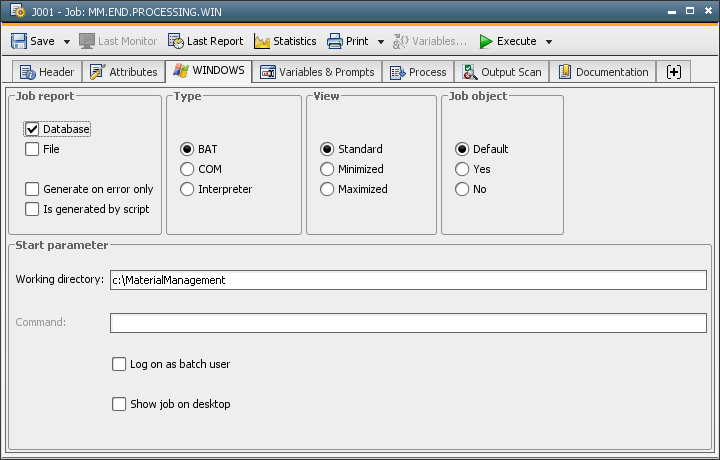
|
Field/Control |
Description |
|---|---|
|
Job report |
|
|
Database |
The job report is handled by AE. After a job has been processed, the Automation Engine takes the process protocol which has been stored on the agent computer and stores it to the AE databaseA database is an organized collection of data including relevant data structures.. Doing so is only possible if a protocol can be created. It is not possible if a command has been used. |
|
File |
The job report is handled by AE. After the job execution, the process protocol is available as a file in the target system. This only works if a protocol can be created. It is not possible if a command has been used. |
|
On error only |
In case of job interruption, the job report is saved in the AE database and/or a file in the target system. This is only available when "Database" and/or "File" have been selected. |
|
Is generated by script |
Select this check box in order to create an own job report instead of STDOUT/STERR. |
|
Type |
|
|
BAT |
The script statements and DATA lines that are stored in the script are executed as MS-DOS batch file. If you want to use the Job together with the Storage object and transfer resources to the Windows agent, you have to set this radio button active. |
|
COM |
The program that is stored in the entry field Command is executed. The complete path and command line can be specified if needed. The AE Script elements that are stored in the Job object's Process tabs are executed. The agent skips all occurring OS commands. |
|
Interpreter |
The processing that is stored in the script is transferred to an Interpreter as a file. Windows Powershell is entered by default as the interpreter using the parameters ECPEXE= and EXPEXT= in the affected Windows agent's INI file([GLOBAL] section). |
|
View |
|
|
Standard |
The display is set to normal view. |
|
Minimized |
The display is minimized. |
|
Maximized |
The display is maximized. The display is enlarged to full screen. |
|
Job object |
Determines whether the Windows JobObject is used to group a process (job) and all the sub-processes it creates. If an Automation Engine job which is assigned a JobObject is canceled, all sub-processes will also be canceled. Moreover, a JobObject signals its end when all sub-processes are terminated. Without a JobObject, the Job has no control of its sub-processes. As a result, this means, the job may end even if sub-processes are still running. Moreover, if such a job (without the JobObject) is canceled, sub-processes are not terminated. This is a burden in automation and even for restarts. Note that the Automation Engine job does not end before all sub-processes are ended. The job reports show whether a particular job used a Windows Job object. |
|
Default |
Whether or not the Windows JobObject is used depends on the configurationA set of constituent components that make up a system. This includes information on how the components are connected including the settings applied. settings specified in the agent's INI file. |
|
Yes |
The Automation Engine job uses the Windows JobObject. |
|
No |
The Automation Engine job does not use the Windows JobObject. |
|
Start parameter |
|
|
Working directory |
Working directory in which the job should run. The working directory also may be used to write files in the external interpreter script for transferring resources to the agent. (see also :ATTACH_RES and Process Tab.) |
|
Command |
Program that should be executed. The complete path can be specified if needed. This entry field opens only when type "COM" is selected. |
|
Logon as batch user |
The job is executed in batch mode and is not visible to a logged-on user. |
|
Show job on the desktop |
The job is executed and can be seen by a user who is logged on. The job can be displayed in Windows while it is being processed in an MS DOS window. Note that this function is only available if the Windows agent has been started manually and not by using a ServiceManager. The job is displayed at the same desktop as the agent. |