
|
Installing the Agent for PeopleSoft (UNIX) - Details |

Installing the Agent for PeopleSoft |
Installing the Agent for PeopleSoft (Windows) - Details |

|
This document guides you through the new installation of a PeopleSoft agent.
Process scheduling in PeopleSoft is executed via PeopleTools components. The PeopleSoft agent can be implemented for all versions of PeopleTools supported by AE. See:Requirements for Operating AE.
The following guide describes how to install an agent in an AE system in which authentication is not used. Additional installation steps are required before the agent can be started and used if you intend to use one of the available authentication methods. More detailed information is provided in the document Advanced Security.
Automic strongly recommends installing the agent in a separate directory (such as C:\AUTOMIC\AGENTS\PEOPLESOFT).
The additional requirements listed below must be fulfilled so that PeopleTools Process Scheduler Batch server process logs can be added to the AE databaseA database is an organized collection of data including relevant data structures.:
These are the requirements for using AE's Interface:
The directory IMAGE:AGENTS\PEOPLESOFT\WINDOWS. contains the necessary files.
The other files from this subdirectory are part of the installation program. The files of the AE Interface and how they are implemented is described in a separate document.
Component Interfaces (Java classes) can be used for connecting the agent to PeopleSoft/PeopleTools.
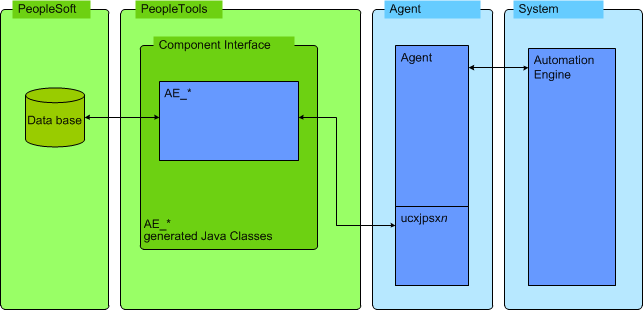
Accesses for job processing are made via the Java Classes of the supplied UC4_* component interfaces.
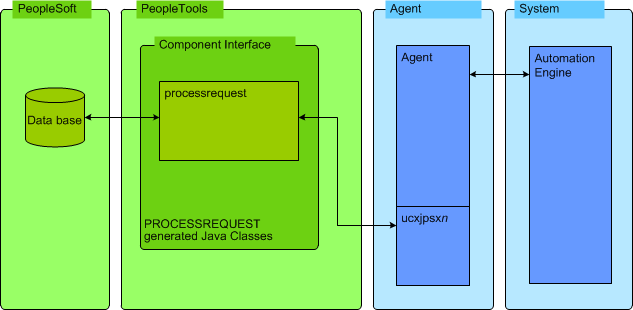
Accesses for job processing are made via the Java Classes of the PROCESSREQUEST component interface.
| Check |
Step |
Optional |
|---|---|---|
|
|
Installing the Microsoft Visual C++ 2010 Redistributable Package |
|
|
|
|
|
|
|
|
|
|
|
|
|
|
|
|
|
|
|
|
|
|
|
|
|
|
|
|
|
|
|
|
|
|
|
|
|
|
|
|