
|
Form Tab (PeopleSoft) |

Form Tabs |
Form Tab (SQL) |

|
 Form Tab (SAP)
Form Tab (SAP)The Form tab is object-type specific and it is only available in SAP, JMX, PeopleSoft or SQL jobs. You can easily enter script elements in it through forms.
Object: Job
Object class: Executable object
Object type
(short name): JOBS
No forms are available for certain functions such as R3_MODIFY_JOB or R3_SET_BDC_DATA.
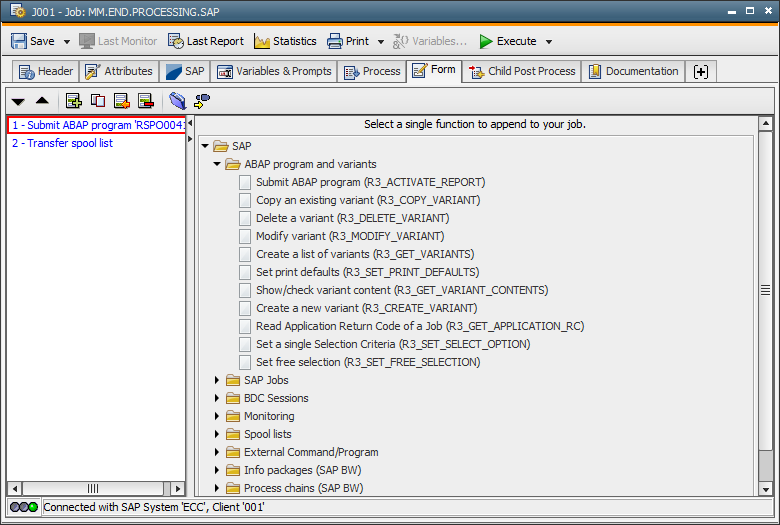
The window is divided in two parts. The right half shows a tree structure that lists all script elements (SAP JCL) that are provided by AE. To keep a clear overview, they are listed according to topics (such as monitoring). Double-click on one of the sub-categories in order to display the appropriate script element of the list in the left half of this tab.
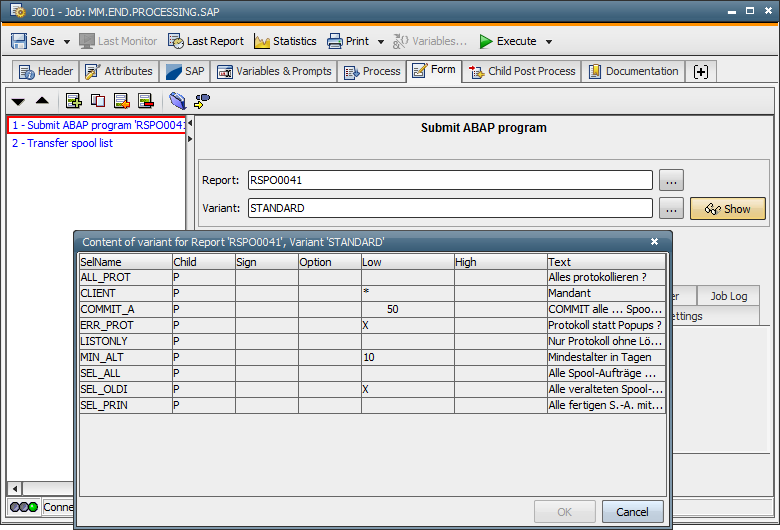
Now highlight the script element in order to call the corresponding form which will then display instead of the tree structure. Settings that you specify here are automatically written to the Process tab. The order of the script elements in the Process tab corresponds to the order of the list that displays in the left half of the window. You can change it whenever you want by clicking on one of the arrow keys in the upper left half of the window.
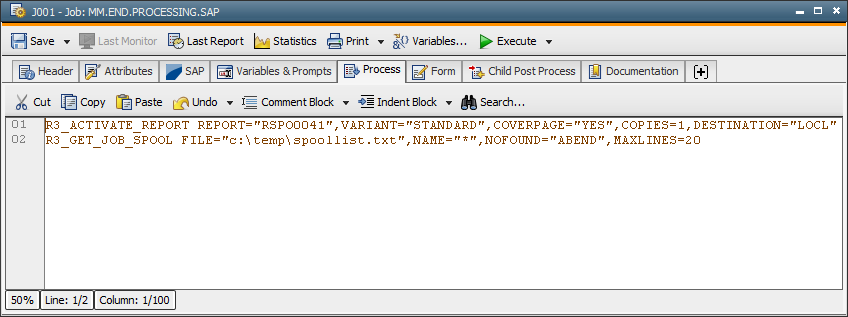
Further symbols for editing the list:
|
Symbol |
Description |
|---|---|
|
|
Inserts a new line at the current position. |
|
|
Duplicates the highlighted line. |
|
|
Inserts a new line at the end. |
|
|
The current line is removed. |
In the forms you can enter and select values. Additionally, you
can use specific data from the SAP system provided that there is a connection. In this case, the  symbol appears next to the control field. You use it to obtain the existing information in table form (such as process chains
for BW_ACTIVATE_CHAIN). The following actions are also available:
symbol appears next to the control field. You use it to obtain the existing information in table form (such as process chains
for BW_ACTIVATE_CHAIN). The following actions are also available:
|
Symbol |
Description |
|---|---|
|
|
Modification symbol. |
|
|
Creation symbol. |
|
|
Display symbol. |
|
|
Calls the SAP Criteria Manager. The "SAP Criteria Manager" privilege is required for this function. |
|
|
Assumes SAP job steps. |
Instead of specifying values in Form fields, you can also insert script variables.
You cannot set the checkboxes or radio buttons of the Form tab in a script variable. Entering a script variable manually for these parameters in the Process tab has the effect that this value will be overwritten when you store the Form tab.
The connection status is displayed with a traffic-light symbol in the status line.
You can change the client used for the SAP connection using the context menu in the status line. SAP-system data (such as the variant list in R3_ACTIVATE_REPORT) will be retrieved for this client.
A connection to the SAP system is established via the SAP agent. The user nameName of the Automation Engine user., passwordA secret combination of characters for a Automation Engine user. and client are taken from the Connection object for "ABAP Basis". The user requires the following authorizations for using the SAP forms:
1) Authorization object S_RFC
ACTVT: 16
RFC_NAME: BDCH, RFC1, RSAB, RSPC_API, SALX, SDIFRUNTIME, SVAR_RFC, SXBP,
SXMI, SYST, BACV, SYSU
RFC_TYPE: FUGR
2) Authorization object S_XMI_PROD
EXTCOMPANY: *
EXTPRODUCT: UC4
INTERFACE: XAL, XBP, XMB
3) Authorization object S_TABU_DIS
ACTVT: 03
DICBERCLS: SPFL
This authorization is required for the form-switching operating modes, the function group RSAB for Infopackages and RSPC_API for process-chain forms.
See also:
About AE JCL for Applications
About SAP BW JCL
About SAP JCL