
|
Forecast |

Forecasts |
System Overview |

|
 Auto Forecast
Auto ForecastThe Auto Forecast can be used to see which objects are going to be executed next. At one glance, you get the information which tasks will run next weekend or the following Monday between 18:00 and 20:00, for example.
The Auto Forecast lists active events and schedules plus their included objects.
Open the Auto Forecast via the  button or use the
command Auto Forecast from the
View menu. The Auto Forecast can also be called via the script function AUTOFORECAST.
button or use the
command Auto Forecast from the
View menu. The Auto Forecast can also be called via the script function AUTOFORECAST.
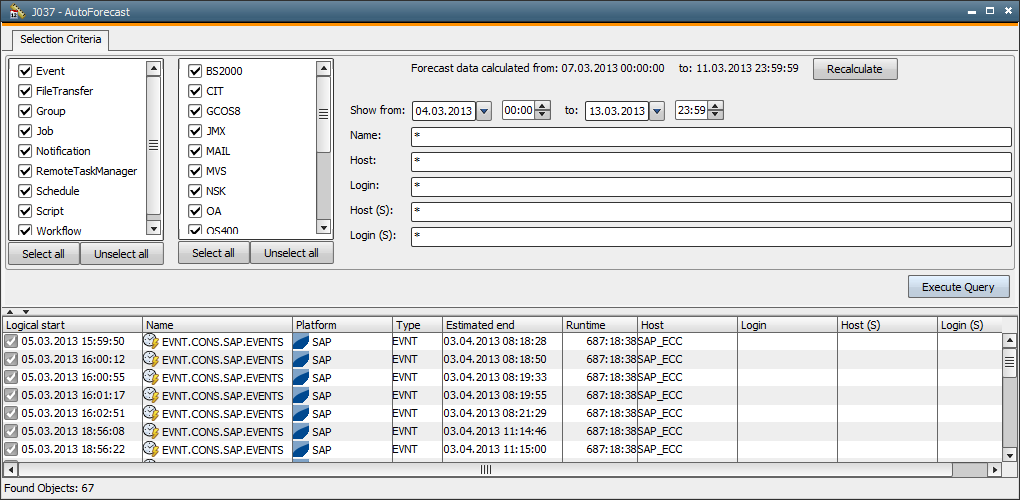
The following specifications must be made in order to enable the use of the Auto Forecast:
Define the keys AUTO_FORECAST_PREFIX and AUTO_FORECAST_DAYS in the variable UC_CLIENT_SETTINGS. The Auto Forecast function stores its results in the form of forecasts. The keyword AUTO_FORECAST_PREFIX serves to determine forecast names. The number of days that is calculated to the forth is specified in AUTO_FORECAST_DAYS. Use the selection criteria of the Auto Forecast to have particular tasks displayed that will run within this period of time.If your forecast calculation has ended successfully, the key CREATED is set in the variable UC_AUTO_FORECAST. If the calculation is canceled, the keyword is not set. Therefore, a message is displayed when the forecast calculation is restarted and the key can be reset to the default value.
Displaying tasks that will run in the future requires the prior calculation of forecasts. Click Recalculate in the first step. The Auto Forecast uses the current date for the calculation of object executions and creates forecast records for a particular number of days (see "Reparation work required by the administrator").
Note that depending on the number of ongoing activities, Auto Forecast data calculation can take some time.
The Auto Forecast creates forecasts for all active events and schedules.
Selection criteria do not affect forecast calculations.
A calculations leads to the creation of forecasts:
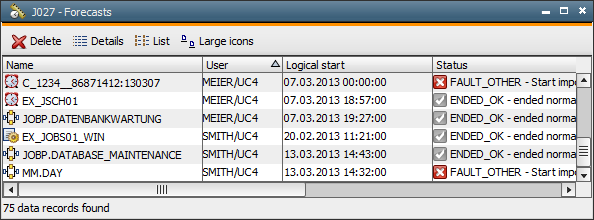
The period of time for which forecast records were displayed is shown next to the Recalculate button. If required, start a new calculation.
The name is structured as shown below in order to ensure that Auto Forecasts can be distinguished from other forecasts:
Prefix_object name_RunID:date
You can individually define the prefix (see "Preparatory work required by the administrator"). The prefix in the above illustration shows the name AUTO. Names end on the date on which the task will be executed (format YYMMTT).
All other fields in the Auto Forecast window can be used to display particular tasks from within the calculation period. You can select object type, object name or a particular date. The lower part of the window displays tasks in accordance with the selections you made. The Detail Window can be used via the popup window or to export the whole list to a CSV file.
The result of Auto Forecast calculations depends on the interval in which tasks are executed, on the one hand. For schedules - this is the period length; for events - it is the time interval. On the other hand, it also depends on the calculation period.
One forecast per day is created for events even if the events run every 15 minutes.
Note that the following limitations apply for Auto Forecast calculations:
See also:
Forecast
Script element AUTOFORECAST
Access to the Auto Forecast is limited to privileged users. Users without the privilege "Access to Auto Forecast" cannot use the described functions, menu commands etc.