
|
Pre-Checklist |

Getting Started Guide |
Exploring the User Interface |

|
Aim:
- Logging on to the UserInterface
- Changing the passwordA secret combination of characters for a Automation Engine user.
Our very first step is to log on to the Automation Engine. This is done via the UserInterface - the UserInterface for managing your AE system. Start the UserInterface as shown below:
The following login mask opens:
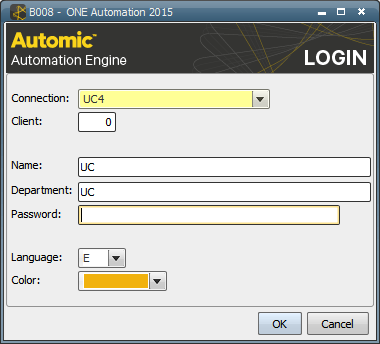
Ask your administrator for the appropriate login data.
If you log on using the password "pass" or a custom default password defined by your Automation Engine administrator using the PWD_DEFAULT setting in the UC_CLEINT_SETTINGS variable, you will be requested to change it immediately. Regardless, you can change your password at any time. Just click on System in the menu bar of the UserInterface and select the command Change Password.