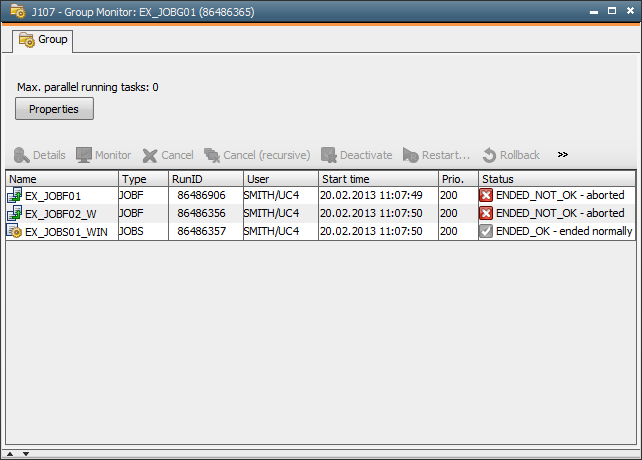Using Groups
Aim:
- Creating a group
- Executing objects in a group
Lesson 11
Usually, many tasks run in your AE system. Whether you want some to run parallel or not, using the object type Group is very helpful. This object type is also useful for tasks that should be collectively processed at a later point in time.
The two existing file transfers and the job should be integrated in a group.
- Open the particular folder in the Explorer in which you have stored the previous sample objects.
- Click the
 button in the toolbar.
button in the toolbar.
- Select the object type JOBG (Group).
- Assign a suitable name.
- Double-click the group object in order to open it.
- Change to the Attributes tab
- Our file transfers and the job should not run parallel but one after the other. Hence, the default value "1" in the option "Max. parallel-running tasks" is suitable. The other pre-defined settings for the execution are also correct for this example as the group will be called manually.
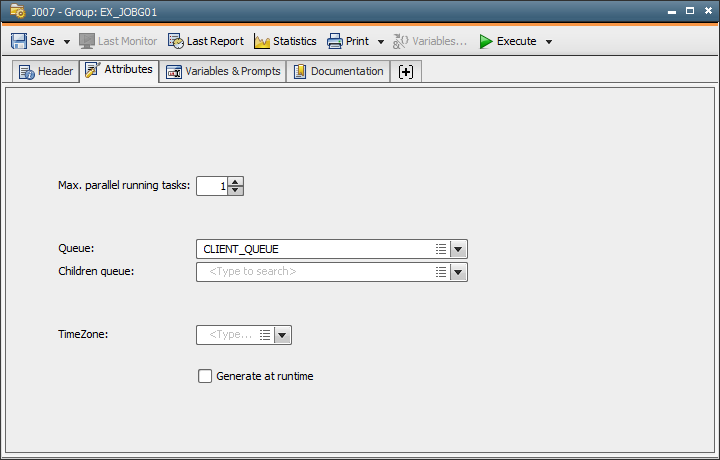
- Store your modifications by using the
 button in the toolbar and close the Group object.
button in the toolbar and close the Group object.
The group is assigned in the objects.
- Open the two FileTransfer objects and the Job object and select the group in the start-type section of the Attributes tab. Store the modifications and close the objects.
- Highlight the three objects and start their execution with the
 button in the toolbar.
button in the toolbar.
- The objects are now displayed in the Activity Window but have not yet started. They are in the waiting condition "Registered" until the group is activated.
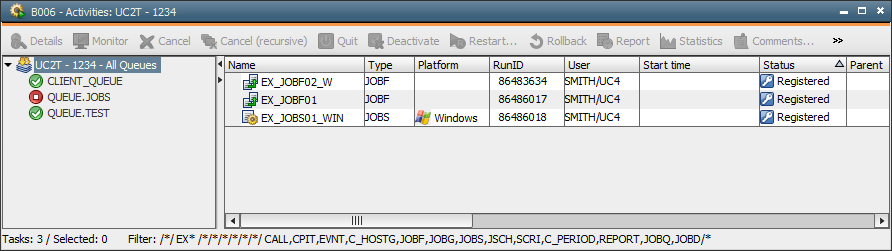
- Highlight the Group object and start its execution with the
 button in the toolbar.
button in the toolbar.
- The group is now displayed in the Activity Window and starts one object after the other (not parallel). This procedure can also be watched in the Group Monitor which is called via the context menu (right mouse button) in the Activity Window. In the following illustration, the first file transfer has already ended. The second one is being processed while the job waits for its start.
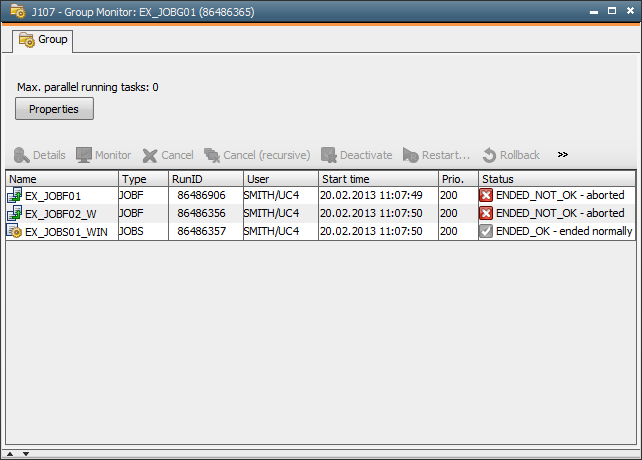



 button in the toolbar.
button in the toolbar.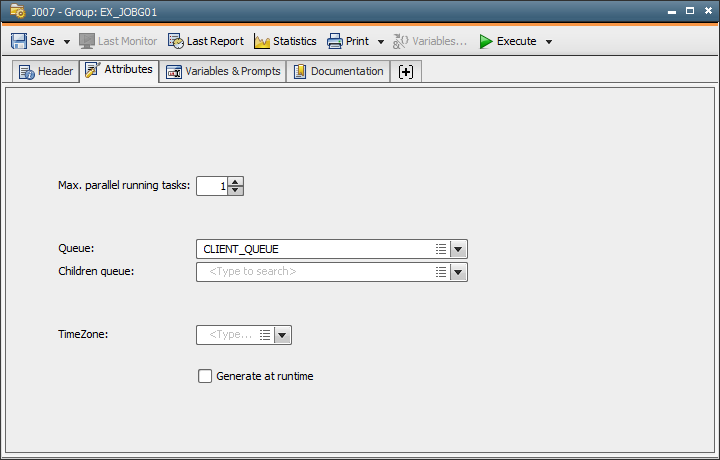
 button in the toolbar and close the Group object.
button in the toolbar and close the Group object. button in the toolbar.
button in the toolbar.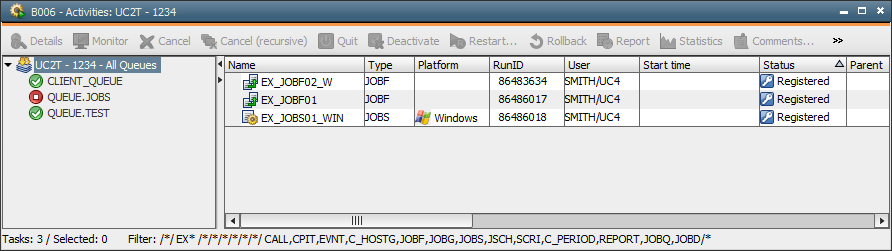
 button in the toolbar.
button in the toolbar.