
|
Agents |

System Overview |
Queues |

|
 Agent Groups
Agent GroupsThis area of the System Overview displays the agent groups of the own client and, if the relevant authorization has been granted, of system client 0000.
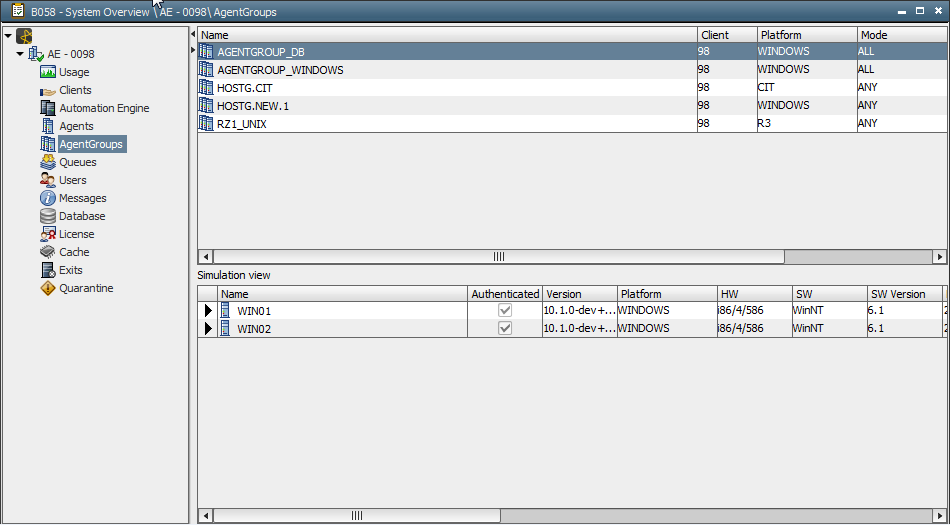
|
Column |
Description |
|---|---|
|
Name |
Name of the agent group. |
|
Client |
Client in which the AgentGroup object is available. |
|
Platform |
Platform of the agent group's agents. |
|
Mode |
Agent group mode. "ALL" - All agents |
|
Agents parallel |
Maximum number of agents on which the task can be executed at the same time. |
|
Broadcast enforced |
Check this setting if the task should be executed on all agents (mode "All") including those that are not active at the time of activation. |
The context menu provides commands for individual or several agent groups.
|
Command |
Description |
|---|---|
|
Simulation |
Lists all agents that belong to the agent group in the simulation view. |
|
Edit |
Opens the corresponding AgentGroup object. |
|
Search for use |
The "Search" dialog opens which searches for objects that use the agent groups. |
|
Replace... |
The "Replace use" dialog opens and lists all objects in which the agent group is used and can be replaced. |
|
Disconnect agent connection |
Temporarily disconnects the connection for all the agent group's agents. They reconnect to the Automation Engine as soon as the next agent check signal is sent. Disconnection is useful when a new communication process is started and the agents should rearrange. |
|
Change logging |
Triggers a log-file change for all the agent group's agents. This is also possible using the script element CHANGE_LOGGING. |
|
Close |
Immediately terminates the agent group's agent regardless of running tasks. |
|
Properties |
Calls the "Properties" dialog (see below). |
|
Export to File... |
Exports the content of the agent group list to a CSV file. |
|
Refresh |
Refreshes the view. |
The context menu command Properties opens a dialog in which you can define several settings. All agents of the highlighted agent groups obtain these values when you click OK.
The properties window displays default values and not the actual agent settings.
The settings correspond to those that can be changed in the System Overview, section "Agents".
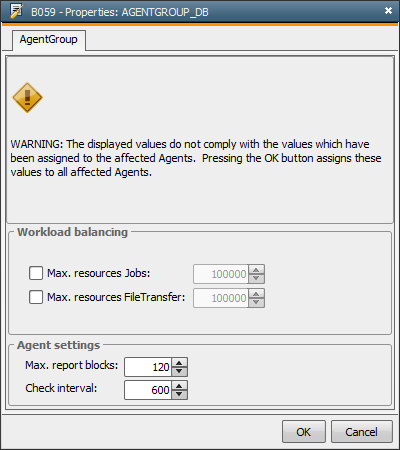
The simulation and the button of the same name in the AgentGroup object list all agents that belong to an agent group. An arrow indicates the agent on which the next task will run.
The columns correspond to the ones displayed in the agents area of the System Overview.
See also: