
|
AE Priority |

Executing Objects |
Superordinate Task |

|
By default, all jobs and file transfers are processed without any agent limitations. At closer view, it becomes obvious that tasks contain different statements. Some of them are CPU consuming or have long runtimes. AE has developed a resource concept which considers a host's workload during processing.
It allows different emphasis to be put on jobs and file transfers. Agents have a specified resource pool and it is possible to define how many resources are consumed during execution for each job and file transfer.
Our resource concept does not specifically refer to CPU time or memory etc. The values specified as resources are abstract values which intend to provide a high level of flexibility for your configurationA set of constituent components that make up a system. This includes information on how the components are connected including the settings applied..
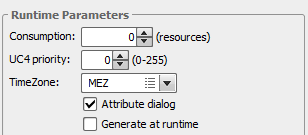
A task starts as soon as the agent has sufficient resources to execute it. If there are insufficient resources, the task changes to status "Waiting for resource" and will be executed when resources are available again. If there are several tasks waiting, the AE priority is the crucial factor for deciding which one should be processed first.
Example:
An agent has 100 available resources for job executions. Three jobs should be started.
Tasks that are in the waiting condition can be started at any time using the command "Ignore Agent Resource" in the Activity Window's context menu or the script function MODIFY_UC_OBJECT. The agent's current resource value is ignored. Task resources are consumed and the agent's maximum resource value is exceeded in the short term.
Consumed resources are released as soon as the task has ended.
An agent's resources are valid for all clients, because the same agent can be used in several clients.
Resource consumption can also be allocated for jobs which are started by a RemoteTaskManager.
In file transfers, source and destination agent must have sufficient resources as otherwise the file transfer cannot be executed.
By default, agents do not check the resource settings of jobs and file fransfers. Some options must be specified if you intend to use the AE resource concept. First, determine how many resources the agents should provide:
Resource values can be changed on a temporary basis in the System Overview. This value applies until the agent connection or the agent itself is ended.
Default value "1" applies for the resource consumption of jobs and file transfers. This value can be changed as described below:
The resource consumption of jobs and file transfers that should not use the default value can be specified in the particular object's Attributes tab. If value "0" is entered in this field, the default value of the variable UC_SYSTEM_SETTINGS is used.
The AE resource concept can also be used to limit the number of tasks running parallel on an agent.
Ensure that all jobs and file transfers consume resources of value "1". This can be specified in the keys of the variable UC_SYSTEM_SETTINGS. The default value of the variable is only used if job and file transfer objects have the value "0" specified as resource consumption. Now enter the maximum number of parallel tasks as the resource value in the variable(s) for host characteristics.
Each job and file transfer consumes one resource during its execution. Thus, the agent's resource value acts as the maximum number of tasks running parallel.
|
Script Elements |
Description |
|---|---|
|
Changes the value of an attribute during generation |
|
|
Changes system settings during system operation |
|
|
This function returns the values of a task's attributes during generation. |
|
|
Reads current system settings |
|
|
Modifies the attribute of an activated object |
See also: