Setting Up the Agent for J2EE/JMX (IBM WebSphere) with RMI Connector
The following document includes information about installing and configuring J2EE/JMX agents with an IBM WebSphere Application Server.
Supplied Files
The files that belong to the J2EE/JMX agent are stored in the directory IMAGE:AGENTS\JMX.
Procedure

|
1. |
Setting up the JMX Agent |
- Host
- Select the menu item Applications -> Install New Application on the WebSphere interface.
- Specify the path to ucxjjmx.war in "Local File System." "Context root" can be used to name the application.
- The next window can be used to activate the option Generate Default Bindings. If required, other settings can also be specified.
- Follow the installation procedure as described. At step 4, select the option "Everyone?" in "administrators."
- When all six steps have been completed, click Finish to complete the installation procedure. Refer to the log to see if the installation was successful. Click Save to Master Configuration and then click Save.
- Call the menu item Applications -> Enterprise Applications. The list now also includes the agent. Activate it by clicking the button of the same name.
- The agent can be started by using the WebInterface.

|
2.
|
Using the configuration WebInterface |
- Adjust the settings of the JMX agent to your system environment. The most important ones are:
- Name for the agent
- Name of the computer on which a communication process is available
- Port number of a communication process
-
Note that the configuration file will be overwritten when you deploy the WAR file again. As a result you will have to redefine your configuration settings. Instead, you can also save a copy of your configuration file (INI file) before you start the deployment and copy it to the folder that includes the after the deployment has taken place.

|
3.
|
Important notes for creating jobs |
- Host
- "Remote Java VM" must be selected in the Job object's JMX tab.
- Enter the term "websphere" in the field "Initial Context Factory."
- Specify the Server URL in the following format:
-
 Retrieve the port number: Log on to the administrator console. Click Servers -> Applications servers and then click on the name of your Server. Select "Communications" -> "Ports." The table contains the entry BOOTSTRAP_ADDRESS. Use the port number shown here in the URL.
Retrieve the port number: Log on to the administrator console. Click Servers -> Applications servers and then click on the name of your Server. Select "Communications" -> "Ports." The table contains the entry BOOTSTRAP_ADDRESS. Use the port number shown here in the URL.




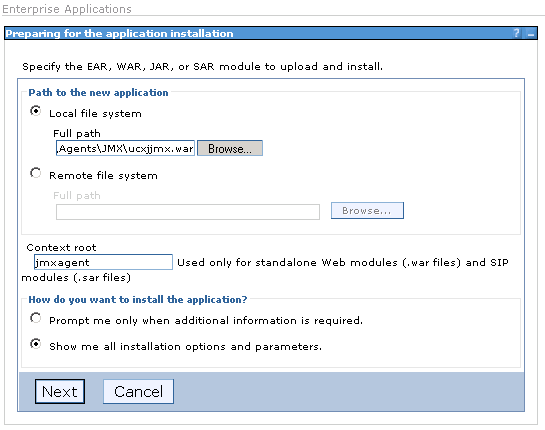
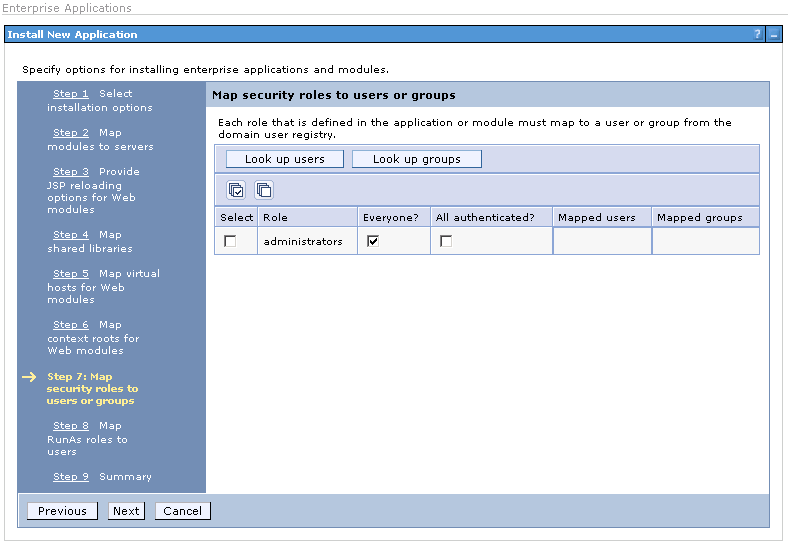
 Retrieve the port number: Log on to the administrator console. Click Servers -> Applications servers and then click on the name of your Server. Select "Communications" -> "Ports." The table contains the entry BOOTSTRAP_ADDRESS. Use the port number shown here in the URL.
Retrieve the port number: Log on to the administrator console. Click Servers -> Applications servers and then click on the name of your Server. Select "Communications" -> "Ports." The table contains the entry BOOTSTRAP_ADDRESS. Use the port number shown here in the URL.