
|
Header Tab |

Period |
Documentation Tabs |

|
 Period Tab
Period TabThe Period tab is object-type specific and is only available in the Period object. You may use this tab to define the desired time frames and recurrent period settings for the respective executable object or objects.
Object: Period
Object class: System object
Object type (code designation): PERIOD
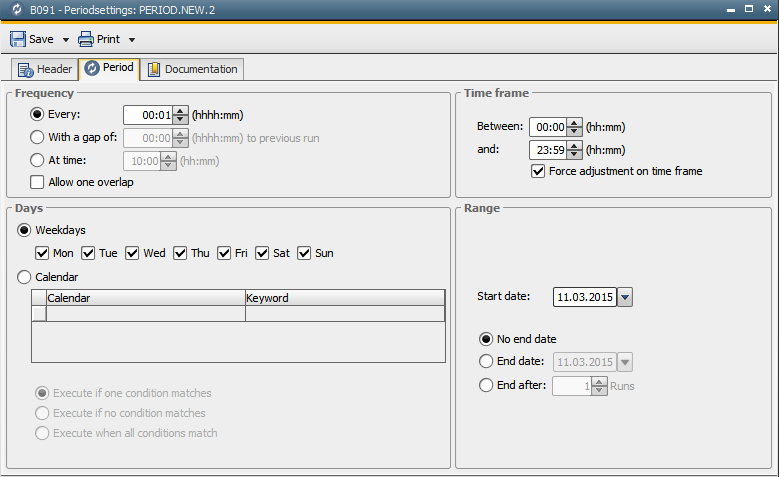
The options you may select and set here are the same you find in the respective tabs for "Execute Recurring" options of executable objects.
| Field/Control | Description |
|---|---|
| Frequency |
The Frequency section can be used to select the interval in which the object or objects should be processed. For example: Every four hours |
| Every |
Fixed interval in which the task is executed. The maximum value is 504 hours (21 days). For example: 0000:30 Executions take place in an interval of 30 minutes. |
| With a gap of...to previous run |
Time span between the executions. Task activation depends on how the last run ended. The last execution's end time plus the time span add up to the next execution's start time. The minimum value is one minute. The maximum value is 504 hours (21 days). For example: 00:15 The last execution ended at 14:00. Therefore, the next execution starts at 14:15. |
| At time |
Time at which the task should be executed every day. For example: 20:00 The task is processed at 20:00 every day. |
| Allow one overlap |
This setting can be used to permit one overlapping execution. If you use the settings "Every" and "At time", it can happen that although a task has not yet ended, the next execution should already start. By default, no overlapping is allowed because the number of parallel-running tasks would increase in the course of time if several consecutive executions last longer than the specified task. Therefore, the task starts at the next possible point in time. Tasks that are activated using other methods (for example, workflows) are not affected. This setting only affects executions that are started with this option activated. For example: A task starts every two hours. The next execution is scheduled for 10:30. The task that started at 08:30 is still active at this point in time. Example 1: Allow one overlap The task can start at 10:30 because one overlap is allowed. Example 2: No overlap The execution at 10:30 is skipped because overlaps are not allowed. The next task starts at 12:30 provided that the task that has started at 08:30 has already ended. |
| Time frame |
This section can be used to define a period in which the object should be executed. For example: Between 06:00 and 18:00 |
| Between...and... |
Start and end time during which the task should be executed. For example: Between 08:00 and 18:00 The task is executed during this period. For example: Between 00:00 and 23:59 The task starts throughout the day without any limitations. |
| Force adjustment on time frame |
Execution depends on the time frame. The task's first execution and all resulting starts can be adjusted to the specified time frame. In doing so, the execution interval calculation is adjusted to the time frame's start time. This setting has the following effect if you execute tasks with a particular gap between the executions: The task starts at the beginning of the time frame even if the gap period has not expired. For example: A task should be executed in one-hour intervals in a time frame between 09:00 and 12:00. The task is scheduled for 09:20. Example 1: Without adjustment The task starts at 09:20, 10:20, and 11:20, and at 09:20, 10:20 and 11:20 on the following days. Example 2: With adjustment The task starts at 10:00, 11:00, and 12:00, and at 09:00, 10:00, 11:00 and 12:00 on the following days. For example: A time gap of 30 minutes should be scheduled for two task executions. The time frame starts at 01:00 and ends at 23:00. The task ends at 00:45. Example 1: With adjustment During the day, the task first starts at 01:00. Example 2: Without adjustment The task starts at 01:15 when the 30 minutes have expired. |
| Days |
In this section you may select the days on which the object or objects should be executed. For example: Mondays through Fridays |
| Weekdays | Days on which executions are possible. |
|
Calendar |
The days on which executions are allowed are based on calendars and specified calendar keywords. Calendars and keywords specified here are not considered in the search-for-use function because they are part of an activity and not of an object. |
| Execute if one condition matches | The task is executed if the logical date corresponds to the specified calendar conditions. |
| Execute if no condition matches | The task is executed if the logical date does not correspond to the specified calendar conditions. |
| Execute when all conditions match | The task is executed if the logical date corresponds to all specified calendar conditions. |
| Range |
The date range in which the object or objects should be executed can be specified here. For example: Execution starts on 29.01.2009, there is no end date. |
| Start date |
Date on which the task should be executed for the first time. |
| No end date |
The task is executed until it is manually ended. |
| End date |
Date on which the task should be executed the last time. For example: 31.03.2009 The last time the task is executed is 31 March. |
| End after |
Number of executions. Allowed values: "1" to "9999" |