
|
SAP Closing Cockpit Integration with FCC 2.0 Add-on |

SAP Financial Closing Cockpit |
SAP Solution Manager |

|
The integration of AE in the Closing Cockpit is the key to the activation of executable objects via tasks in the SAP Financial Closing Cockpit. The corresponding installation guide is provided in the chapter Installing the SAP Financial Closing Cockpit Integration. This document describes the general mode of operation and use.
After a successful AE Internal Webservice installation and Closing Cockpit integration, you can assign executable objects to the Closing Cockpit templates. The required steps and the execution behavior are described below.
Log on to the SAP system and call the transaction CLOCOC. Open a template (Edit) and select the command "Add task" via the context menu from any location in the organization structure. Specify all required values in the displayed dialog. Select "Program" for the option Type of task and enter /UC4/CC_REPORT in the corresponding field. Now select or create an appropriate variant.
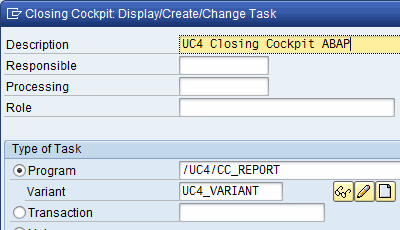
This variant stores the name of the object to be executed. All other fields are optional and will be passed on to the activated object as additional values via the read buffer.
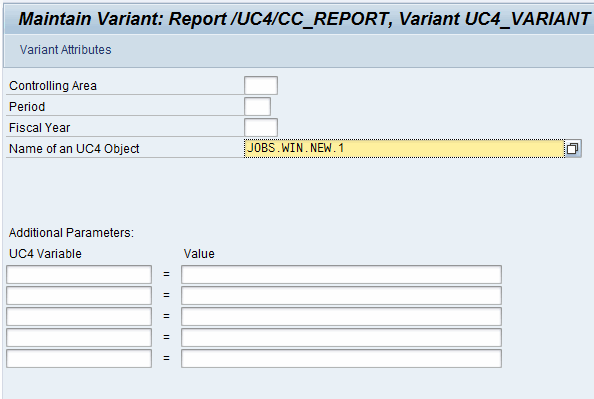
Call the input assistance (F4) for the field Name of a object to display all executable objects of the client that was specified in the particular RFC connection. Name, type, title and path of the objects are displayed.
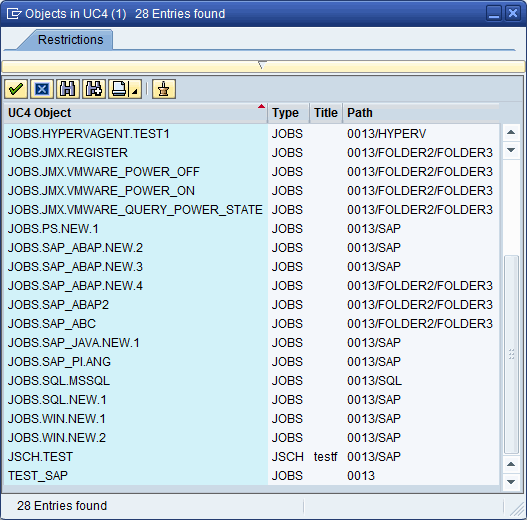
The additional fields in the variant dialog can be used to pass additional values on to the activated object. The names of the script variables that are provided for the object in the input buffer are listed below:
| Parameter/Field | Name of the AE Script variable |
|---|---|
| Controlling area | KOKRS |
| Period | PERIO |
| Fiscal year | GJAHR |
The additional parameters can be used to write self-defined values to the read buffer. The column variable defines the name of the read buffer variable.
The values of this script variable can be read using the script element :READ in the script.
Example:
:READ&KOKRS#,,'KOKRS',
Store the variant and the task. Now create a task list from the template.
Use the transaction CLOCO to execute task lists of the Closing Cockpit. Open a task list that includes object activating tasks. Include these tasks and check their states.
If a task has been executed and its status is shown in SAP as "Completed", then it ended with the status ENDED_OK in the AE system. Every other AE status causes the output "Error" in the Closing Cockpit.
To display the AE job report, open the spool of the relevant task in the Closing Cockpit. This spool includes all AE report types (ACT, REP, LOG,...) and the RunID of the executed AE task.
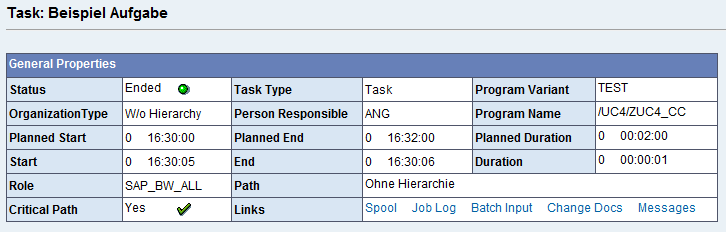
In the configurationA set of constituent components that make up a system. This includes information on how the components are connected including the settings applied. of the Closing Cockpit (CLOCOC), you can also define dependencies for tasks that start programs or transactions. Do so by opening a template or task list and calling the view "Dependencies". Tasks can be inserted in this Dependency area via drag and drop. This function is also supported in tasks that call objects. A dependency can be used to determine that a task can only start when a particular task has ended.
See also:
AE Integration in SAP Closing Cockpit