
|
Selection |

Gantt Chart |
Detail View |

|
The Gantt Chart provides an option that can be used to export its current view to an image.
You can store a copy of the section that is currently displayed in the Gantt Chart as an image (=screenshot). The zoom level of the copied section is exactly the same as the original diagram section.
The detail view of a particular task provides an additional function that can be used to export the complete section with the current zoom factor.
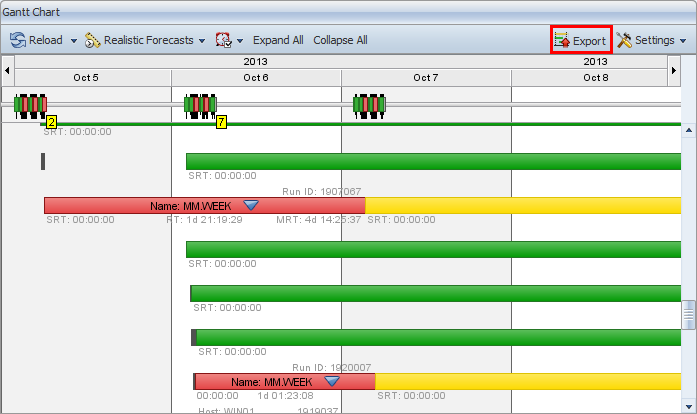
Clicking Export in the Gantt Chart toolbar opens a dialog in which you can specify the storage location, name and type of the image file that should be exported. Currently, the formats .JPG and .PNG are supported.
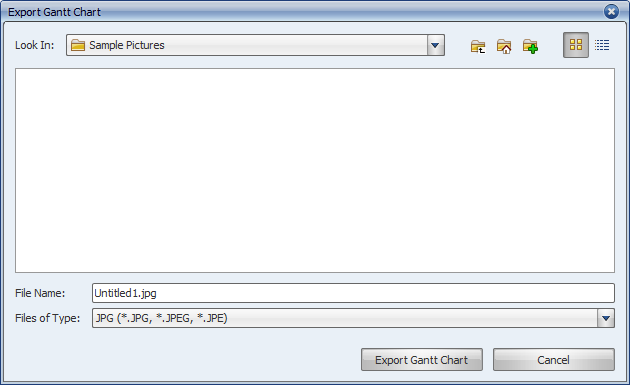
The detail view of tasks also provides the export mode Export Entire Chart. You can call it by using the dropdown menu of the Export button.
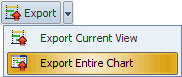
The currently displayed Gant Chart section is stored if you select the menu items Export and Export Current View.
The option Export Entire Chart exports the complete area including all child tasks. This means that the stored screenshot includes the complete and expanded task bar. The bar size complies with the zoom factor that is specified in the Gantt Chart.
Because .PNG images have a maximum width of 32.768 pixels, the zoom level is automatically adjusted to meet this requirement if the exported image exceeds this limit.