Working with the Reports View
When objects are executed, your system generates output files and reports that you open from the user interface using the Reports window. The view contains multiple functions that help you manage this data.
The report view does not refresh automatically. If a new execution has taken place after you have opened it, you must press the refresh button to see the corresponding report.
From this Window you also access reports created for Agents, Clients, and so forth.
This page includes the following:
Accessing the Report View
You can access the report window from the following places:
Process Assembly Perspective
Select the object and do one of the following:
- Click the Last Report button on the toolbar
- Right-click and select Monitoring > Last Report
The report view displays the report that has been last created for the selected object.
Process Monitoring Perspective
Select the task and do one of the following:
- Right-click and select Open report
- Expand the More toolbar button and select Open report
The report view displays the report of the selected execution run.
List of Executions
Select the execution and do one of the following:
- Right-click and select Open report
- Expand the More toolbar button and select Open report
Global Search list
- For objects, right-click and select Monitoring > Last Report
- For tasks, right-click and select Open Report
Types of Reports
Depending on the object or task you have selected, different types of reports are available. You access all of them from the drop-down list at the top of the window.
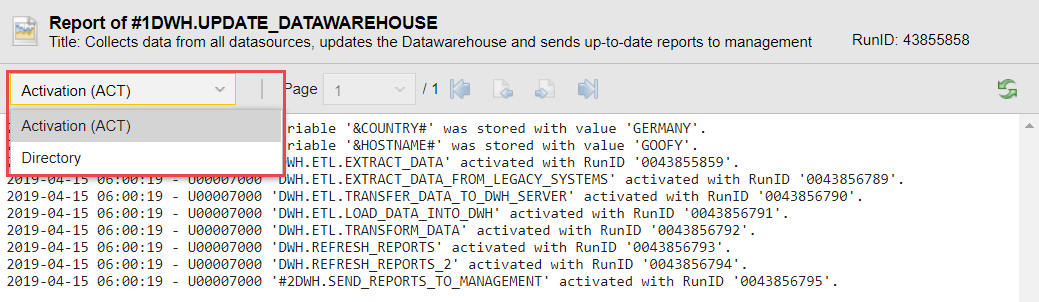
For more information, see Types of Reports.
Show Latest Output
Available for reports of type Report (REP) only.
Click this button to jump to the bottom of the report of a Job that is still executing.
For more information, see Accessing the Latest Report Data.
Pagination
Large reports are split into several pages. Use the backward and forward arrows to scroll through the pages. Alternatively, select the page from the Page drop-down list.
Sharing Reports with Other Users
You can share reports with other users by sending them the URL. These users must have the right to view the object to which the report refers.
For more information, see To Share a View.
See also:
- Reports
- Setting the Report Parameters in Objects
- Extended and External Output Reports
- External (Directory) Reports
- Reports for Servers and Agents
- Reports for Clients