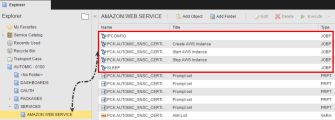Importing Services to ServiceNow
You need to import Automic Services to ServiceNow ServiceNow Service Catalog in order to use them from ServiceNow.
This page includes the following:
ServiceNow Service Connector provides a wizard for importing services.
When Automic Services (AE workflows) change, you must update the ServiceNow Service Catalog. To remove Automic Services based on deleted workflows, you can Removing Automic Services in ServiceNow in Bulk (Cleanup). To update changed services, import the services again.
You can keep your service catalog up-to-date either manually or on a scheduled basis.
Preparation in Automic Automation
You can create service catalogs by creating sub-folders within the \SERVICES folder (only one level is supported). To publish a workflow as an Automic Service, you add a link in the appropriate sub-folder in the SERVICES pointing to the related Automic Automation workflow.
Note: Workflows stored directly in the root folder (\SERVICES) cannot be imported.
Example
- Root folder: \SERVICES
- Service catalog for deployment services: \SERVICES\DEPLOY
Workflow: All services are workflows stored in the appropriate \SERVICES\[sub-folder name] folder either as workflow objects or as links to workflow objects. All other objects are ignored by the SAPI and you can use them only internally within the Automic Automation.
Note: Only STANDARD workflows can be used (FOREACH and IF workflows are not supported).
PromptSet: The PromptSets assigned to a workflow are interpreted by SAPI as input forms. Their physical location and their name are not relevant.
Variable: Variable objects are used to define the look-up resources for SAPI. The physical location of the variable and its name are not relevant.
Importing Services
To configure ServiceNow Service Catalogs serving as target service catalogs for importing services, start the Automic Import Services wizard. When you click Import Services, new values are effective immediately.
To Import Services
- In ServiceNow, open the Automic Configuration service catalog.
- Click Automic Import Services service.
- Select the Target Category where the imported catalogs and services belong.
Target categories are:
- Automic Services
- Automic Configuration
Note: All imported catalogs become sub-categories of these categories.
-
If an OAuth login pop-up appears, it means that the session timed out. If this happens, just log in again from the pop-up window.
A message appears to confirm that the service execution completed successfully.
Audit Information
When a workflow is executed by the AE additional information is transferred from ServiceNow to ensure that the executions with additional details are documented on both ends. The imported values are the following:
- SNSC_SN_APPROVAL_HISTORY: Name of the approver. If approval is automatic, then "<<Auto Approval>>" is displayed.
- SNSC_SN_APPROVAL_TIMESTAMP: Approval date and time. If no approval is required for this order the value is the same as for SNSC_SN_ORDER_TIMESTAMP.
- SNSC_SN_ORDER_ID: unique ID of the order (generated by ServiceNow).
- SNSC_SN_ORDER_NAME: Name of the user requesting the execution.
- SNSC_SN_ORDER_TIMESTAMP: Request date and time.
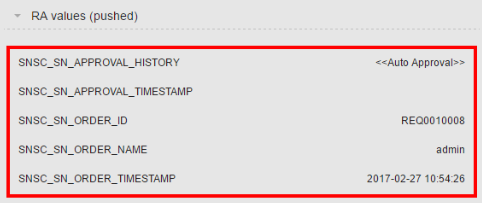
Note: For more information, see "Variables and VARA objects" in the Automic Automation documentation (formerly Automic Workload Automation), which you find over docs.automic.com.