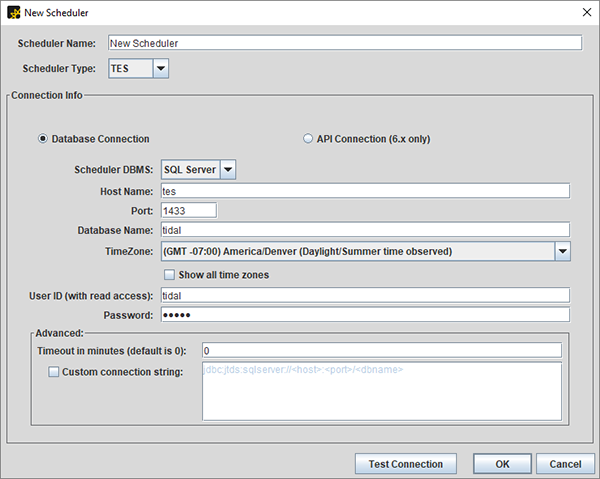Scheduler Type - TES
Note: When a new scheduler is added, Automic Automation Intelligence will by default load 14 days of history from the TES scheduler. This default value can be changed in the Configuration Tool Params Tab. Look for the parameter named tidal.sinceDaysForJammer under less commonly configured.
- Scheduler Name: Supplied by the user
- Scheduler Type: TES
- Connection Info for API Connection:
- API URL: Enter the address of the server. (Sample URL - http://localhost:8080/api/tes-6.0).
- User ID: Enter the User ID
- Password: Enter the password
- Time Zone: Enter the timezone where the scheduler is located
- Connection info for Database Connection:
- Scheduler DBMS: Select the database type of the TES database
- Host name: Enter host name of the TES database
- Port: Enter the port that the TES database is on
- Database Name/Oracle Service Name: Enter the name of the TES database or Oracle Service Name
- Time Zone: Enter the timezone where the TES database is located
- User ID: Enter the name of the user that has at least read access to the tables listed below
- Password: Enter the password
- Timeout: Optionally, enter a JDBCsocket/read timeout in minutes different from the default of 0 (no timeout). Only use if needed under guidance from Tech Support.
- Custom connection string: Optionally, enter a custom JDBC connection string
For TES, the database user that Automic Automation Intelligence uses to connect to the TES database with must have read access to the following tables. If the database is Oracle, then there must also be synonyms for these tables:
- evntmst
- jobcls
- jobdep
- jobdtl
- jobmst
- jobrun
- msglog
- nodlstms
- nodmst
- nodout
- owner
- resjob
- resmst
- schmst
- servicemst
- sysval
- usrmst
- varmst
Primary Connection