Adding and Managing System Alerts
As an AAI administrator, you can activate system alerts for system-related situations that you want AAI to inform you and other users about, either simply by being able to easily find them listed in your browser interface, or also through notifications on the interface and/or via email. These alerts cover situations such as failure/recovery statuses and late response times for various components, excessive memory usage, and server restart requirements. Sending notifications whether on the browser interface of by email enables people to timely take action as needed.
Regardless of how you choose to send system alert notifications, you can see all triggered system alerts listed on the System Alerts page. For information, see Viewing All System Alerts.
This page includes the following:
Activating a System Alert Type
To activate a system alert type, you switch in on and then define its behavior by specifying settings for severity, frequency and how you want the alert notification to be delivered. Use the following steps to activate a system alert type and define its behavior:
-
From the Navigation Pane, select Settings then System Alert Settings.
On the System Alert Settings page, you see a list of the system alert types listed on the left under Alert Type. Each alert type that is already active is switched on to show a checkmark on a blue background. In the right part of the page you see the settings that have defined for the alert type. If the alert has never been activated, you see the default settings, and they are greyed out.
Note:The System Alert Settings option and page are available only for users with administrator rights. This means the admin role in a JAWS domain or administrator rights in an EEM domain. For more information, see User Management.
-
To activate an Alert Type, click its switcher. It slides open to show a checkmark on a blue background. For information about a system alert type, you can read its Description in the right side of the page. For a list of the types of system alerts, see System Alert Types.
-
With the alert type open, select a Severity Level.
Each severity level has an icon and a color that act as an identifying badge that appears with a system alert appears on the screen. The severity level helps you identify how urgently you need to respond to the situation the alert indicates, and to help you organize the triggered alerts by severity when you view them on the System Alerts page.
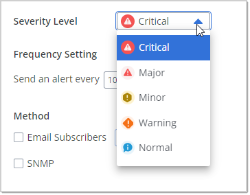
-
Under Frequency Setting, define how often you want repeated notifications of the alert to be sent. The default is Send and alert every [10] minutes.
Note:Some of application alerts have a maximum number of times that an alert can be sent if the conditions triggering the alert have not changed.
-
Under Method, select how you want the alert notification to be sent. You can select either or both options.
-
Email Subscribers
Note that the recipients that you define for email subscribers applies to all active system alerts where Email Subscribers is selected as the Method, not just the one your are defining now.
-
To define who receives the email notifications, click View Email Subscribers.
-
In the dialog, in the Add a subscriber to the list field, enter the email address of a recipient, then click Add.
Tip:To enter several email addresses at once, enter them separated by a comma (,).
-
Continue in the same way to add more recipients that you want.
-
To remove an email recipient from the list, click the X next to the address.
-
To clear the list, click Delete All.
-
Click Save to save the subscriber list changes.
-
-
SNMP: Choose this to have alerts show up as a Notification on AAI pages.
Note:For the notifications to be able to be sent, an SNMP manager must be defined. You can do this on the Other tab of the AAI Configuration Tool. For information, see Configuration Tool - Other Tab. Alternatively, you can use a command on the command line or a script. For information, see SNMP Configuration Commands.
-
-
Continue to activate other system alert types in the same way.
-
Click Save to save all your system alert settings.
Notifications will be sent as defined in Method for each of the activated system alert types. In addition, every time an activated system alert is triggered, it is added to the list on the System Alerts page. For information, see Viewing All System Alerts.
Editing a System Alert Type
To edit a system alert type because you want to change its severity level, re-issue frequency, or notification method, use the following steps. You can also change the list of email recipients in this way, however, because the list applies to all active alert types, you can more easily just click the Settings button at the top of the page once you have opened it.
-
From the Navigation Pane, select Settings then System Alert Settings.
On the System Alert Settings page, you see a list of the system alert types listed on the left under Alert Type. Each alert type that is already active is switched on to show a checkmark on a blue background. In the right part of the page you see the settings that have defined for the alert type. If the alert has never been activated, you see the default settings, and they are greyed out.
Note:The System Alert Settings option and page are available only for users with administrator rights. This means the admin role in a JAWS domain or administrator rights in an EEM domain. For more information, see User Management.
-
Select the Alert Type that you want to edit.
-
Change any of its settings:
-
Severity Level.
-
Frequency Setting
-
Notification Method
For information about these settings and their options, see Activating a System Alert Type.
-
-
Click Save to save all your system alert settings.
-
To deactivate a system alert, click the its switcher. It slides closed to cover the checkmark and becomes grey.
Editing the Email Subscribers for System Alerts
All system alerts can be defined to send emails to recipients on the Email Subscribers list. The recipients defined in the Email Subscription list receiver email notifications for all system alert types that have Email Subscribers selected as the notification Method. You do not define a separate list for individual alert types. Because of this, you do not have to define recipients for every system alert that is defined to send email notifications.
Use the following steps to edit the Email Subscribers list for all system alerts:
-
From the Navigation Pane, select Settings then System Alert Settings.
-
Click the Settings button in the far right of the toolbar.
-
In the dialog, define the notification recipients.
-
In Add a subscriber to the list, enter the email address of a recipient, then click Add.
Tip:To enter several email addresses at once, enter them separated by a comma (,).
-
Continue in the same way to add more recipients that you want.
-
To remove an email recipient from the list, click the X next to the address.
-
To clear the list, click Delete All.
-
-
Click Save to save the subscriber list changes.
Deactivating a System Alert Type
When you no longer want a certain type of system alert to be triggered, you can deactivate it as follows:
-
From the Navigation Pane, select Settings then System Alert Settings.
-
To deactivate an active Alert Type, find it on the list on the left and click its switcher. It slides closed to cover the checkmark against a blue background and becomes grey.
The alert situation will no longer be listed on the System Alerts page, and no notifications will be sent.
See also: