Understanding the Gantt View
The Gantt view offers rich, in-depth details about a single jobstream run in both graphical and tabular formats, that show you the run progress per job as well as tracking of the critical path and against the historical job run averages, and all clearly presented against the SLA defined for the jobstream. Furthermore, the Gantt view provides built-in features that pull in relevant details, such as full job properties and run details, as well as links to the overall jobstream details.
You see the entire process flow from job to job, and you can follow the critical path, explore dependencies, compare the current with their historical average run times, track progress against the SLA deadline, and more. In addition to the interactive Gantt chart visualization, you find job details on a table that you can sort, filter, and sync the Gantt chart with.
This page includes the following:
Overview of the Gantt View
The Gantt View page, which shows the details of one jobstream run, is made up of the several areas:
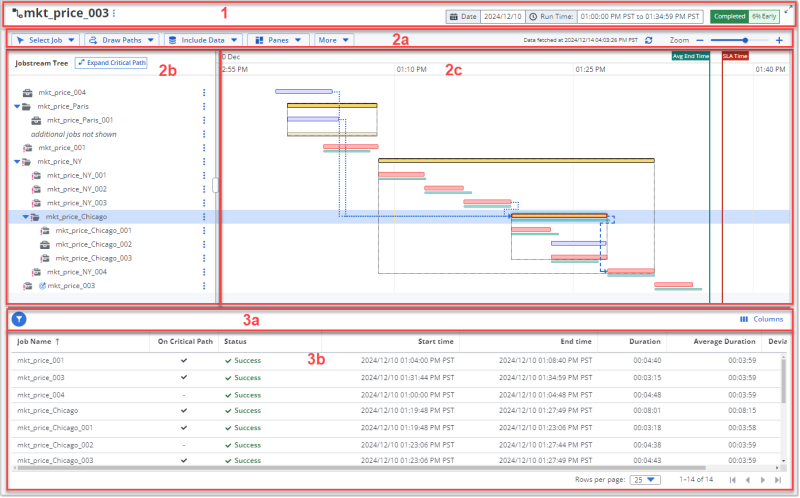
-
The page header, which contains the following (from left to right):
-
The name of the jobstream in large type, which is also the title of the page.
-
An action menu from which you can take one of the following actions:
-
Open Jobstream In New Tab so that you can view all the jobstream detail tabs
-
Edit Jobstream so that you can edit the jobstream definition
-
-
The date and time picker for runs of this jobstream. You see the date and time of the run that you are currently viewing. For information about how to work with the data and time picker, see .
Depending on which state the run is in, these could be predicted or forecasted values. For example, a jobstream that is in the running state shows the actual start time and the predicted end time. A future run has a forecasted date and times. -
The execution state (Completed, Running, or Forecasted) and status (EARLY, ON TIME, or LATE) of the jobstream run that you are viewing.
-
-
The Gantt chart, which is made of the following three areas that are in the top part of the page below the page header:
-
The Gantt chart toolbar contains the menus with options that you use to control what details that you want to include in the visualization of the jobstream run, as well as the options for sharing and exporting the data on the view. For more information, see The Gantt Menus and Their Options .
-
The Jobstream Tree pane to the left of the timeline. The tree contains the jobs that are part of the jobstream run, based on its definition.
You can the collapse and expand parent jobs to hide and show child jobs in the process flow. Icons identify the job types, and the items on the list have interactive features that allow you to work with the jobs themselves. For more information, see Understanding the Jobstream Tree in Understanding the Gantt Chart.
-
The Gantt Timeline pane to the right of the Jobstream Tree. The Gantt timeline is a visualization of the process flow of the job executions that make up the jobstream run.
What you see on the timeline is affected by the definition of the jobstream, the execution state of the jobstream (completed/running/forecasted), and the selected show/hide options and settings. For more information, see Understanding the Gantt Timeline in Understanding the Gantt Chart
Note:Depending on which of the various view settings are applied to Gantt chart, you see different panes, markings, and even jobs on the Gantt timeline chart. The views settings are controlled by the buttons on the toolbar, as well as from menus. For information, see The Gantt Menus and Their Options and Viewing Job Run Details and Properties in the Gantt View.
-
-
The Jobstream Jobs table for the same jobstream run that the Gantt chart depicts. This table is comprised of two areas:
-
The table toolbar which contains the following controls (from left to right):
-
A filter tool with options that allow you to restrict the table to include only Jobs on the critical path or jobs with Longer than average run times. If you select both filter options, you get all the jobs that are on the critical path as well as any non-critical path jobs that are running longer than average.
-
A Columns menu that you can use to choose which columns are shown or hidden on the table.
-
-
The table itself that lists the jobs in the jobstream and provides their key job run statistics. For more information, see Understanding the Jobs Table on the Gantt Page.
-
When you mouseover the border between the Gantt chart panes in the top and the table in the bottom, a double-arrowed splitter icon appears. Click and drag the icon up or down to change how much of the screen area shows the Gantt chart and how much the table.
Navigating the Gantt View
See also: