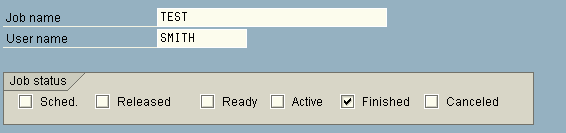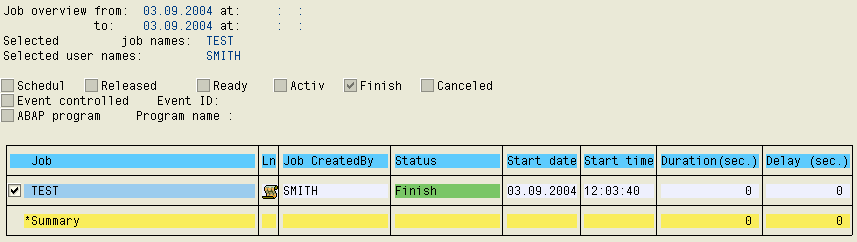|
Transporting the AE Interface |

Interfaces |
Agent for SAP BW |

|

|
1. | Starting the development environment and opening the function modules |
|---|
Start the development environment (ABAP/4 Workbench) and open the function modules to the function group /SBB/UC4_JOB with the object browser:
Tools > ABAP/4 Workbench >Overview > Object Navigator, select Function Group /SBB/UC4_JOB, select Function Modules, position the cursor on the object and click Test in the context menu.
The name of the function modules always has the prefix AE.

|
2. | Testing the function module UC4_JOB_OPEN |
|---|
Parameters that must be specified:
JOB NAME - Any name (such as TEST).
JOBCLASS - A, B or C
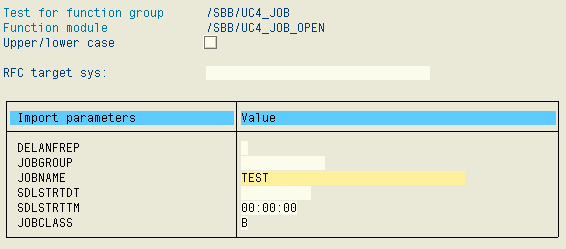
The parameter JOBCOUNT is supplied. This value must be noted or copied to the clipboard.
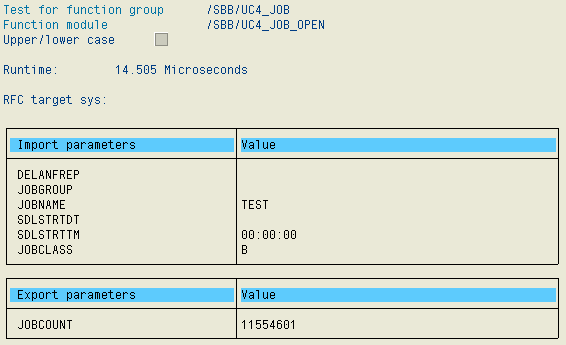

|
3. | Testing the function module UC4_JOB_SUBMIT |
|---|
Parameters that must be specified:
JOBCOUNT - Enter the value or import from the clipboard.
JOBNAME - As with function module UC4_JOB_OPEN,
REPORT_ID - 'RSM04000' or 'RSM04000_ALV'.
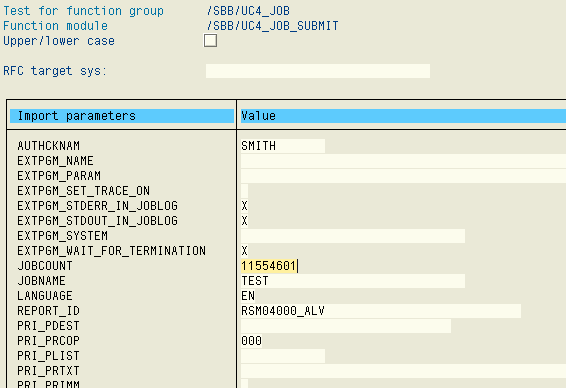
Make sure after the execution that no exception has occurred. Although parameters are supplied, they are not necessarily required for testing.
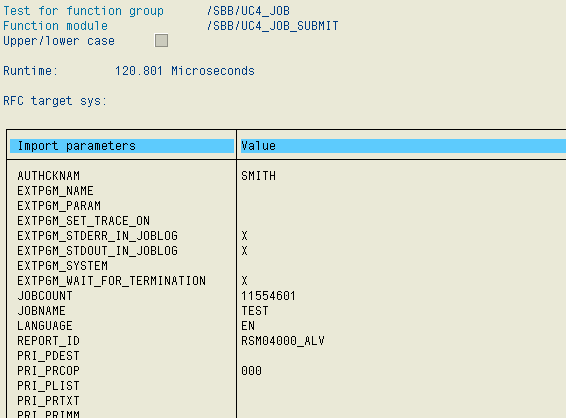

|
4. | Testing the function module UC4_JOB_CLOSE |
|---|
Parameter to be specified:
JOBCOUNT - enter value or import from the clipboard,
JOBNAME - as with function module UC4_JOB_OPEN.
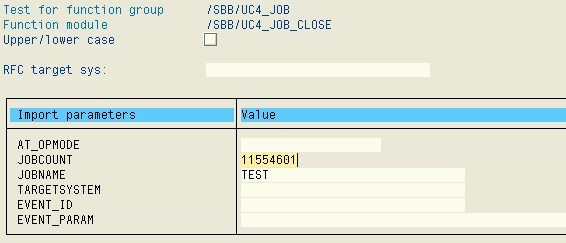
After the execution, verify that no exception has occurred.
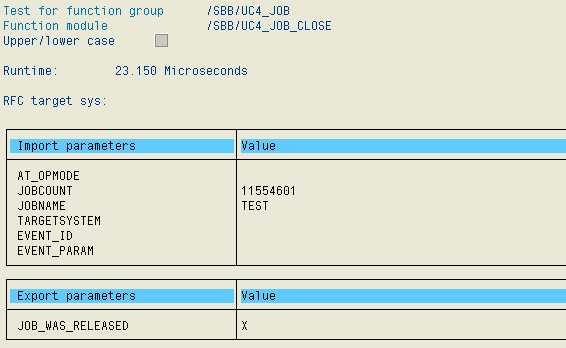
The job has now been started and can be displayed by using a standard transaction SM37 (System >Services > Jobs > Job Overview). When the job has ended okay, this indicates that the function modules within the SAP system work properly.