
|
AE DB Client Copy |

AE DB Client Copy |
AE DB Load |

|
 AE DB Client Copy
AE DB Client CopyThe utility AE DB Client Copy (UCYBDBCC) can be used to copy and delete clients. For reasons of security, log on to the system client 0000 at the beginning. The relevant login window opens automatically when the program starts.
Note that the utility AE DB Client Copy only displays clients that have already been renamed to a four-digit client number. For clients that have still the default name (such as CLIENT.NEW.2), a warning is written to the log file when the utility starts.
[Copy] [Delete]
You can use this utility to copy clients to the same or a different databaseA database is an organized collection of data including relevant data structures.. Objects, messages, statistics, reports and Version Control objects that have not yet been deleted in the source client are copied.
Database connections to a different database server can be specified in the INI file. It is possible to copy clients from an MS-SQL Server to an Oracle or DB2 database. Ensure that both AE databases are of the same version. Only one log file is used for this process. It contains the message "U0036000 database change to source" or "U0036000 database change to destination" so that entries can be distinguished. Note that the value of the database trace must be set to at least 1 as otherwise, this message is not inserted.
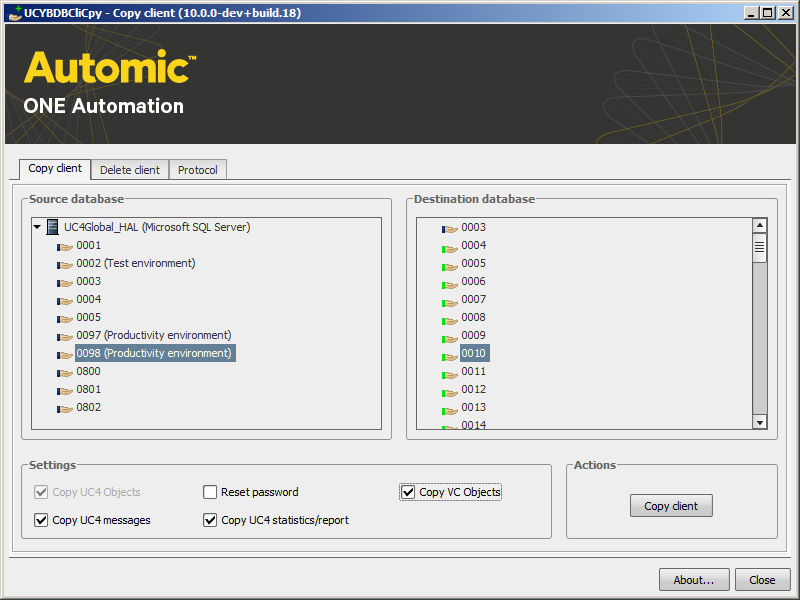
| Control | Description |
|---|---|
|
Copying objects |
All objects without a deletion flag are copied. If host definitions are not available in the destination client, these are logged in the log file. |
|
Copying AE Messages |
All messages without a deletion flag are copied. |
|
Resetting passwordA secret combination of characters for a Automation Engine user. |
All user passwords are reset to "pass". |
|
Copying AE statistics/report |
All statistics and reports without an erase symbol are copied. |
|
Copy VC Objects |
Version management objects are also copied. |
Objects are only assumed to a new client when they are copied for the first time. You can also specify that messages, statistics, reports and Version Control objects are copied as well. Version Control objects can only be assumed with the first copying process.Version Control objects cannot be copied subsequently. This does not apply to messages, statistics and reports because the utility creates work files for them. These files are saved in xml format and their names are composed of the client numbers of the source and destination client (connected with an underscore). Copying from client 0003 to 0333 would create a file of the name 0003_0333.xml, for example. Therefore, it is possible to copy messages, statistics and reports subsequently. The work files can be deleted afterwards.
XML files are stored in the folder specified in the INI file using the parameter WorkTablePath=. The utility does not create XML files if the indicated folder does not exist.
The following applies for subsequent copying processes:
In the variable UC_CLIENT_SETTINGS you may use the key PWD_DEFAULT to set a client-wide default password for new User objects, which are created without an individual password. When using the client copy utility, all User objects contained in the copied client will be set to the default password defined in that key.
If no password has been defined there, the default system password "pass" will be set at the copying process.
Users will have to change their password in both cases when they log in to the system the next time.
Copying a clients for the first time:
Copying messages and statistics subsequently:
The Log tab supplies more detailed information during the execution. A status bar shows the progress of the client copying process in percent. All information shown in the log is also available in the log file.
Message U0036176 is a warning message that serves mere information purposes and can be ignored. It is displayed when an object is no longer available or has been reorganized (e.g.: missing parent statistics).
The destination client automatically stops while the utilty AE.DB ClientCopy is copying data even if only the statistics and report data are assumed.
[Copy[Delete]
The utility AE DB Client Copy can also be used to delete existing clients. The contents of all AE database tables of the particular client are then deleted at once. Doing so blocks the database for quite some time and affects system performance negatively. Automic strongly recommends unloading all reorganized data before you start the deletion process. Once a client has been deleted, it cannot be restored because no backup files are created for the database.
Highlight the client that should be deleted in the database list. Use the optional buttons in the Settings to switch between source and destination database. Click "Delete client" to start the deletion process.
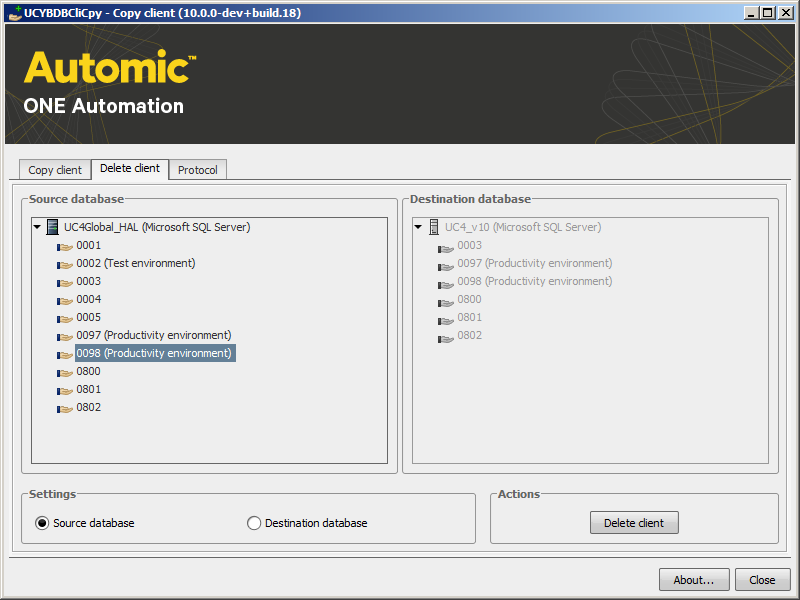
The Log tab provides more detailed information during the execution. A status bar shows the progress of the deletion process in percent. All log information is also available in the log file.
See also:
Start Parameters
Structure of the INI file, AE DB Client Copy
Create Clients and Users