
|
Setting up the Agent for Java EE/JMX (Oracle Containers for Java EE) |

Usage with Application Server |
Setting up the Agent for Java EE/JMX (Tomcat) |

|
The following document includes information about installing and configuring J2EE/JMX agents with a SAP NetWeaver ApplicationServer.
The agent creates an additional log file in SAP format. This file is automatically stored in the agent's sub-folder, named "log", in the installation directory. It can easily be processed with SAP Tools.
Setting up the J2EE/JMX agent is only possible with a SAP NetWeaver Composition Environment 7.1 Application Server.
The files that belong to the J2EE/JMX agent are stored in the directory IMAGE:AGENTS\JMX.

|
1. | Setting up the JMX Agent |
|---|
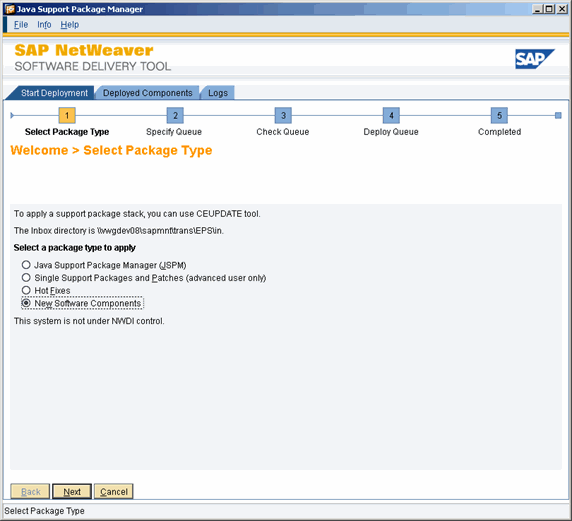
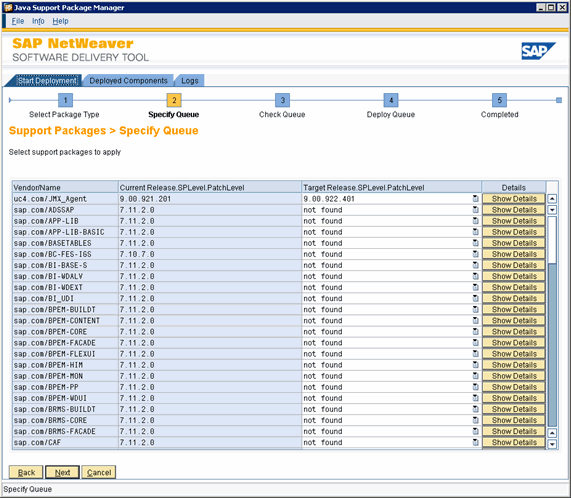

|
2. | Removing the JMX Agent |
|---|
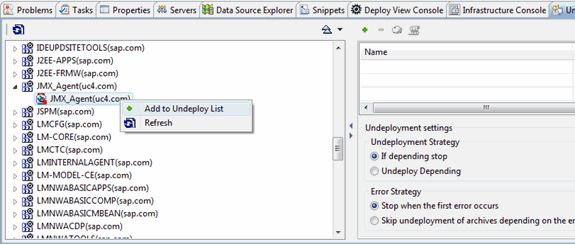

|
3. | Using the Web configurationA set of constituent components that make up a system. This includes information on how the components are connected including the settings applied. interface |
|---|
http://Sap server name:Port/ucxjmx

|
4. |
Important notes for creating jobs |
|---|