
|
Attributes Tab |

Connection |
Internet Tab |

|
 Remote Function Call Tab
Remote Function Call TabThe Remote Function Call tab is object type-specific and is only available in objects of type "Connection". It is automatically displayed if the connection type "Remote Function Call" has been selected in the Attributes tab.
Object: Connection
Object class: System object
Object type (short name): CONN
[General tab] [Secure Network Connection tab] [Interfaces tab]
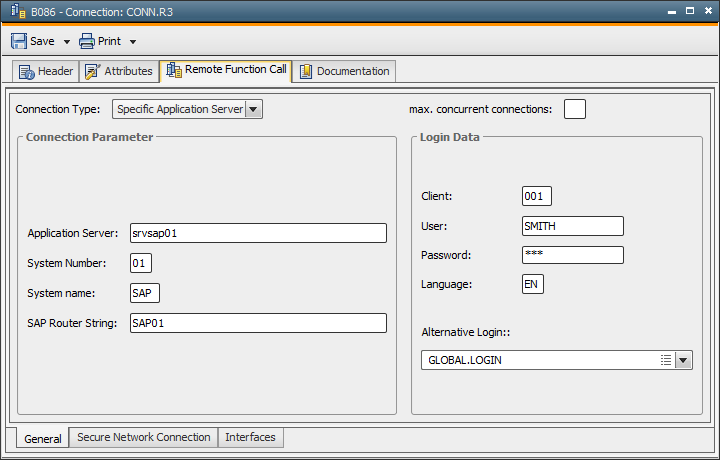
| Field/Element | Description |
|---|---|
| Connection Type |
You can select whether the connection should be established to a specific application server or via a balanced or group selection. |
| max. concurrent connections |
The agent dynamically administers the connections to the SAP system. If one connection is busy, another one opens automatically. This parameter determines the maximum number of simultaneous RFC connections that the SAP can open per login combination (SAP client, SAP user, SAP login language). Note that to use an unlimited number of RFC connections you need to configure this in SAP (see SAP note 314530). Default value: unlimited |
| Connection parameters for "Specific Application Server" | |
| Application Server | The name of the application server. |
| System Number | The number of the SAP system (such as 00). |
| System Name | The system ID of the SAP system (such as T40). |
| SAP Router String | The name of the SAP router. |
| Connection parameters for "Balanced/Group Selection" | |
| System Name | The system ID of the SAP system (such as T40).
|
| Message Server | The name of the message server. |
| SAP Router String | The name of the SAP router. |
| Group | The name of the login group. |
| Login data | |
| Client | The number of the SAP client. |
| User | The name of the SAP user. |
| Password | The passwordA secret combination of characters for a Automation Engine user. of the SAP user. |
| Language | SAP-specific short name for the login language. |
| Alternative Login | The Login object from which the login data (client, user, password) is retrieved. |
[General tab] [Secure Network Connection tab] [Interfaces tab]
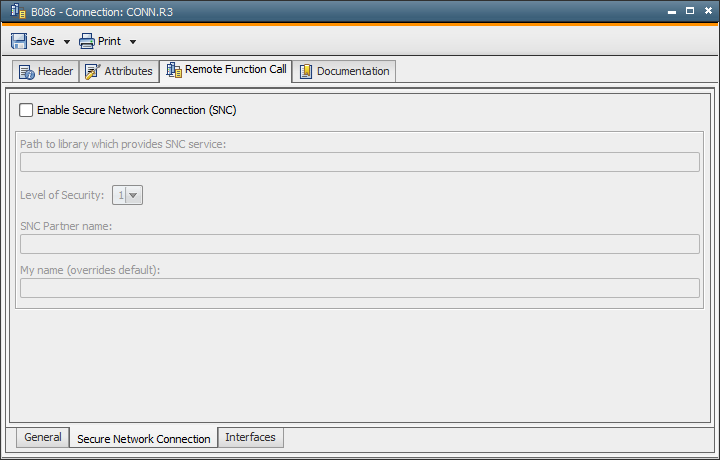
| Field/Element | Description |
|---|---|
| Enable Secure Network Connection (SNC) | This activates or deactivates SNC mode. |
| Path to library which provides SNC service | The name of the local SNC library. |
| Level of Security | The SNC service quality. |
| SNC Partner name | The name of the SNC partner system. |
| My name (overrides default) | The own SNC name (optional).
|
[General tab ] [Secure Network Connection tab] [Interfaces tab]
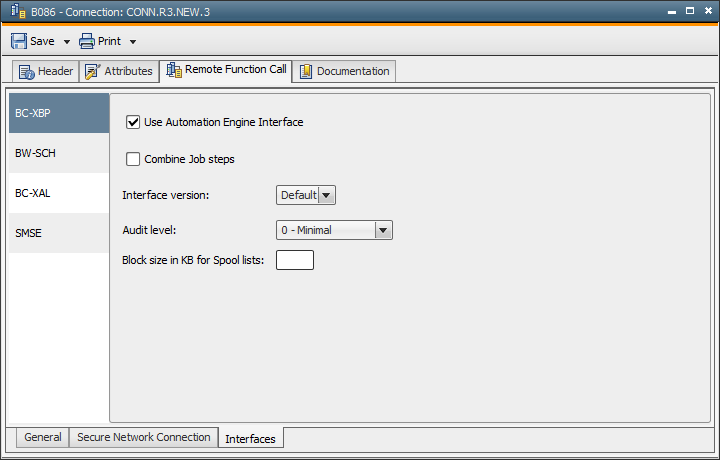
| Field/Element | Description |
|---|---|
| BC-XBP | |
| Use AE Interface | Activate this option if the SAP agent should use the default interface plus the AE interface. |
| Combine job steps |
This option can be used to combine the script elements R3_ACTIVATE_REPORT, R3_ACTIVATE_EXT_PROGRAM and R3_ACTIVATE_EXT_COMMAND in SAP in one job if they are used in immediate succession. |
| Interface version |
The interface version of the XBP interface. The setting "default" means that the SAP agent queries the SAP system about the interface version in use.
For further information about the XBP interface refer to the SAP documentation: |
| Audit level | XMI log monitoring level |
| Block size in KB for Spool lists | The SAP spool is transferred block by block. Automic recommends using the default value because it will also be applied if this field does not include a value or if value 0 has been specified. |
| BW-SCH | |
| Allow parallel execution of same chain |
With this option activated, the system allows a process chain to run multiple times parallel. The parallel execution of a process chain can result in a Dialog service process in the BW Application Server being constantly occupied. |
| Extended InfoPackage monitoring |
Status monitoring type of the InfoPackage. |
| No extended monitoring | No modification, present status monitoring continues . |
| Monitor until MAXRUNTIME | It the technical status "Red" occurs, status monitoring continues until the point in time specified in the parameter MAXRUNTIME= of the script element BW_ACTIVATE_INFOPACKAGE or until the status changes. |
| Repeat status check ... x |
It the technical status "Red" occurs, status monitoring continues n times. If the status changes, monitoring continues. If the status does not change, the job ends or aborts depending on the specification made in the parameter ERROR=. |
| Repeat Data Request checks |
This parameter can be used to define how often BAPI_ISREQUEST_GETSTATUS should be called if it returns an error message. Default value: "0" This is a workaround for a SAP error. More details are available in the SAP note 672353. |
| ipak change method |
This option causes various technical calls of BAPI_IPAK_CHANGE. "0" - No modification, present procedure continues. INFOPACKAGE: The technical name of the InfoPackage (mandatory). |
| BC-XAL | |
| Interface version |
The version of the XAL interface. The setting "default" means that the SAP agent queries the SAP system about the interface version in use. |
| Enable system log on failure |
Activate this option if the report SLOG should be generated and displayed in the report tab "SAP system log". It contains current SAP system log messages if a SAP job has been canceled. |
| Monitor Set |
The name of the monitor set. For example: "SAP CCMS Monitor Templates" |
| Monitor |
The name of the monitor. For example: "Syslog" |
| MTS Name |
The short name of the monitor. For example: "Background" |
| SMSE | The SMSE (Solution Manager Scheduling Enabler) interface. |
| Enable | This starts the RFC Server for the SMSE interface and activates the relevant settings. |
| AE user |
The login data for the AE system Note that you must specify the client, user nameName of the Automation Engine user., departmentDepartment name to which the Automation Engine user belongs. and the password. Make sure that the user exists in the specified client. |
| RFC Server |
The settings for the connection to the SAP system and for registering the RFC Server. |
| Gateway host | The host name of the SAP gateway. |
| Gateway service | The service of the SAP gateway. |
| Program ID | The program ID. |
| RFC Destination | The name of the RFC destination. |