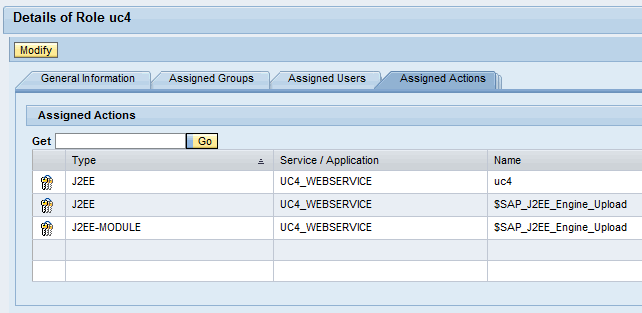Installing the Internal Webservice (SAP Netweaver)
The following steps are required to successfully install and configure the Internal Webservice on a SAP Netweaver application server:
Supplied Files
The Internal Webservice file is available in the directory IMAGE:WEBSERVICE
Procedure

|
1. |
Installing the Webservice |
- Host
- Copy the file "UC4WS.SCA" to the incoming directory of the Java Support Package Manager (for example, C:\usr\sap\trans\EPS\in).
- Start the Java Support Package Manager (JSPM) and log on to the JEE engine.
- In "Start Deployment", select the option New Software Components for the item "Select Package Type" (step 1). Click Next.
- In the step "Specify Queue", the AE Webservice is listed under "Select new components to deploy".
- The installation process has been successful if the AE Webservice is displayed and shows the status "DEPLOYED". Click Exit to end the program.
- Open the WSDL file to check whether the AE Internal Webservice has successfully been set up.
The WSDL is available via the following link:
http://Server name:Port/uc4ws/uc4ws?wsdl

|
2. |
Configuring the Webservice |
- Host
- Additional authorizations are required to access the Configuration WebInterface of the AE Internal Webservice. Log on to the SAP Netweaver's User Management Configuration.
- Create the new role "uc4" and assign it to a user. This role must include the following assigned actions: "uc4" and "$SAP_J2EE_Engine_Upload" (type: J2EE and J2EE MODULE).
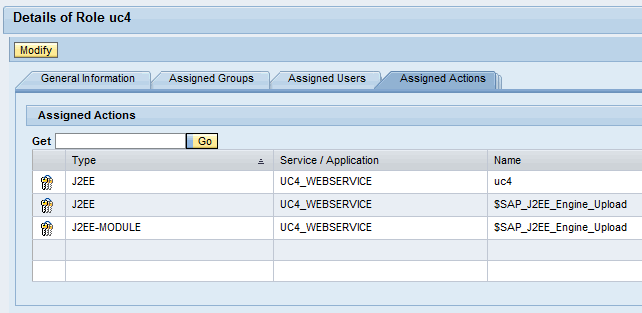
- Use the following link to call the Configuration WebInterface:
http://Server name:Port/uc4ws/admin
- Enter the communication process to which a connection should be established (format: "Server name:Port").
- No "Default user" is required.
See also:
Using the Webservice