
|
Setting up Single Sign-On |

Installation Procedure |
Installing the Agents |

|
The WebHelp format is available for the UserInterface in the form of an online documentation/context sensitive help (F1 key).
As of version 11, help is delivered only in English for major version releases. German and French versions are delivered with the first service pack.
In order to use the context-sensitive help, you should copy the English version files into the folder for French or German respectively.
This ensures that the documentation topic describing the active window, tab, or script element in the UserInterface will open when you press F1.
In this document you find the following sections to help you decide on the help format and guide you through installation and copy&paste procedures:
For Automic WebHelp in HTML5 format the same browser compatibility applies as for the ECC. Please check our Automic Compatibility Checker for details.
JavaScript
must be enabled in order to use the complete functional range.
Automation Engine documentation is available in the following formats:
You cannot use PDF files as context sensitive help in the UserInterface (F1 key).
| The documentation type: | Is available in the following format(s): | That you: |
|---|---|---|
| Guides | WebHelp |
Install by:
|
|
Can copy |
||
| Messages | WebHelp |
Install by:
|
| Release Notes | WebHelp |
Install by:
|
|
Can copy |
You can install each documentation type in the language(s) of your choice. In the image below, documentation in all formats, types, and languages are installed in a Windows directory.
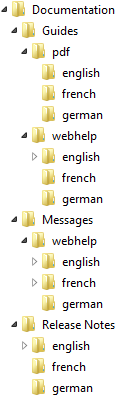
The documentation in each type, formats, and languages are provided in the directory IMAGE:DOCUMENTATION.
The Automation Engine documentation in WebHelp format is also available in compressed format as TAR files (in the directory IMAGE:DOCUMENTATION\GUIDES\WEBHELP).
Automation Engine documentation can either reside locally on the machine where each UserInterface is installed or at a shared location that can be accessed by all users.
To install the Automation Engine guides in WebHelp format:
In each language's sub-directory, there is a .zip file.
In the image below, the contents of the .zip file are unzipped in the \DOCUMENTATION\WEBHELP\ENGLISH directory.
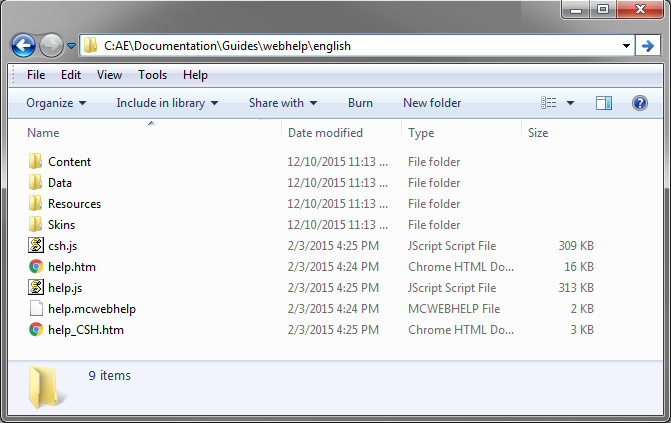
Text from a sample uc4config.xml is shown below with the necessary edits shown in bold.
<configuration>
<paths>
<docu type="wh">C:\AUTOMIC\Documentation</docu>
<browser type="Internet Explorer">"C:\Program Files\Internet Explorer\iexplore.exe"</browser>
<logging count="10">..\temp\UCDJ_LOG_##.TXT</logging>
<trace count="10" xml="0" tcp="0" ra="9">../temp/UCDJ_TRC_##.TXT</trace>
</paths>
| To open the Automation Engine WebHelp documentation: | Do this: |
|---|---|
| To a topic that describes the particular window, tab, or script element that is open or in use in the UserInterface | Press the F1 key. |
| Manually from the Windows directory where you copied it | Double-click the start page help.htm. |
As of version 11, help is delivered only in English for major version releases. German and French versions are delivered with the first service pack.
In order to use the context-sensitive help, you should copy the English version files into the folder for French or German respectively.
This ensures that the documentation topic describing the active window, tab, or script element in the UserInterface will open when you press F1.
To copy the Automation Engine release notes, go to IMAGE:DOCUMENTATION\GUIDES\PDF, and copy the directories for the PDF files for the desired language(s) to the location you want them (usually \DOCUMENTATION\PDF\<language>).
To copy and unzip the Automation Engine messages in WebHelp format:
In each language's sub-directory, is a .zip file.
To copy and unzip the Automation Engine release notes:
In each language's sub-directory, there is a PDF file and .zip file.
At this point this workaround for using WebHelp on our documentation site exists. In future AE versions the use of the F1-key with the documentation on the net will be implemented.
To use the online documentation in WebHelp format on docs.automic.com as context-sensitive help when pressing F1, configure the uc4config.xml as described above, but take care to make the following changes:
<!DOCTYPE HTML>
<html lang="en-US">
<head>
<meta charset="UTF-8">
<script type="text/javascript">
var href = window.location.href;
var deeplink = href.split("/");
window.location = "http://docs.automic.com/documentation/AE/11.1/english/AE_WEBHELP/" + deeplink[deeplink.length-1];
</script>
<title>Page Redirection</title>
</head>
<body>
If you are not redirected automatically, follow this <a href='http://docs.automic.com/documentation/AE/11.1/english/AE_WEBHELP/help.htm'>link to example</a>
</body>
</html>