
|
Installing the CallAPI for Windows |

Installation Procedure |
Connect for WebSphere MQ (Windows) - Details |

|
Along with AE, a CallAPI is supplied for IBM's WebSphere MQ Queue Manager (known formally as WebSphere MQ is MQSeries). The CallAPI facilitates the execution of AE Scripts directly from WebSphere MQ Queue Manager via the API interface.
Call Interface files are available in the directory IMAGE:FRAMEWORK\MQSERIES\WINDOWS.
For installation, call the installation program SETUP.EXE from the directory of the supplied AE CD. If the CallAPI should automatically be activated with each system start, Automic recommends using the Service Manager. Connect can be started and ended as a service in the ServiceManager.
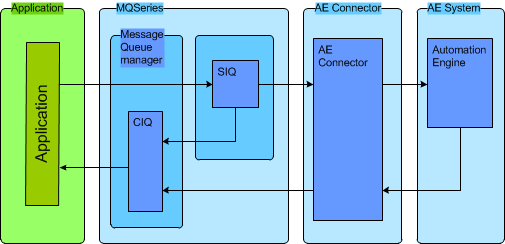
Technical implementation
These applications place their activation requests for an AE Script to the AE queue of the WebSphere MQ Queue Manager. Connect regularly checks the contents of this queue. If there is a request in the queue, it is forwarded to the Automation Engine. The Automation Engine processes the script and reports the result to Connect for WebSphere MQ. Connect for WebSphere MQ converts this result and forwards it to the Message Queue Manager which then updates the corresponding request and reports status and result to the application.
Connect for WebSphere MQ must be installed on a system on which an WebSphere MQ Queue Manager Server is running. A WebSphere MQ Queue Manager Server must be available to set and configure the CallAPI queue.
See also: