Applications Manager opens the Select Login Type window shown below.
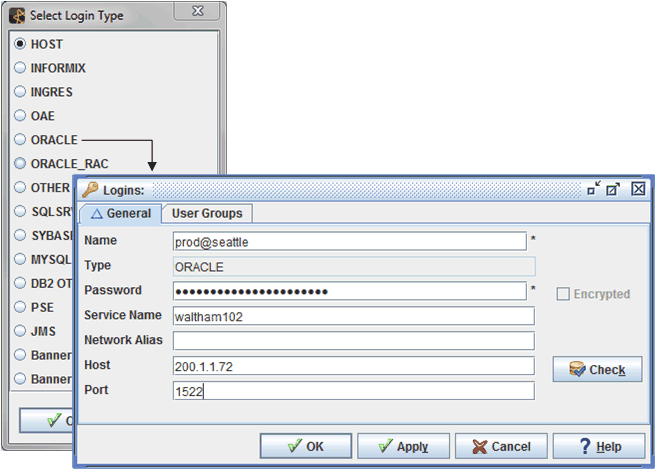
The Logins window for an Oracle login
The login type you select determines which fields are available for the on the Logins window. For information on other login types, see your related Applications Manager interface or extension documentation.
| Field | Description |
|---|---|
Name | The login name. If you need to create two or more logins with the same name (for example, you use the same login name on two databases), you will need to distinguish the names from one another (login names must be unique within Applications Manager). To create unique names for Applications Manager, append an '@' character followed by any number of characters (up to 32 total) to the end of a login name. The '@' and characters after it will be stripped off before the name is passed to a job. For example, if Oracle databases running on two hosts (sun1 and dg1) both use the same login name, add '@sun1' and '@dg1' to the login names in order to distinguish them from one another: sqloper@sun1 and sqloper@dg1. |
Specifies the type of login that was selected on the Select Login Type window. ORACLE will be displayed for Oracle logins. | |
The password. You cannot edit the password for the Oracle database login created when you installed Applications Manager on this screen. For information on changing the password for the default Oracle database login, see Changing the Default Oracle Login and Password in Applications Manager. | |
The Oracle service name. Used only with a local database residing on the same machine as the Applications Manager database or a JDBC connection. | |
You must enter a Network alias if the database resides on a different machine than Applications Manager. You can also use a Network alias to identify a local database. For example, a SQL*Net Network alias for an Oracle database. | |
Host | The IP address of the login. Used to define the login for JDBC use. |
The port number used if this login will evaluate dynamic substitution variables, data types, or reports in its database. To evaluate dynamic substitution variables, data types, or reports on an Oracle database other than the Applications Manager database, the Oracle Sid, Host name, and Port must be defined. You do not need to define a port for the default database login created when you install Applications Manager. | |
Encrypted | Applications Manager automatically encrypts the password and checks the Encrypted field when you click OK. You cannot change the Encrypted setting. |