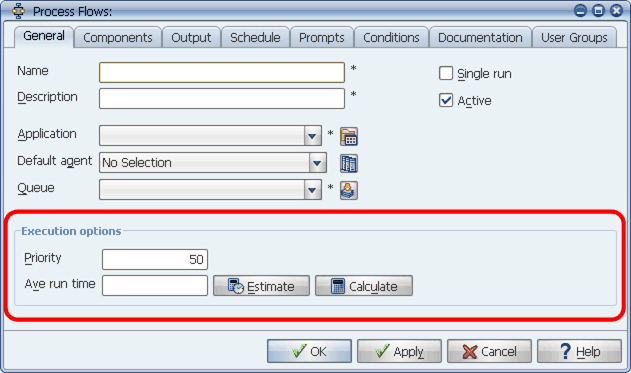
The Execution options box, found on the General tab of the Process flows window
The execution options determine what happens to a process flow and its components when the process flow runs. You set the execution options on the General tab of the Process Flows window.
You can set a variety of options that determine what happens to a process flow and its components when the process flow executes in the Execution options box shown below, found on the General tab of the Process Flows window.
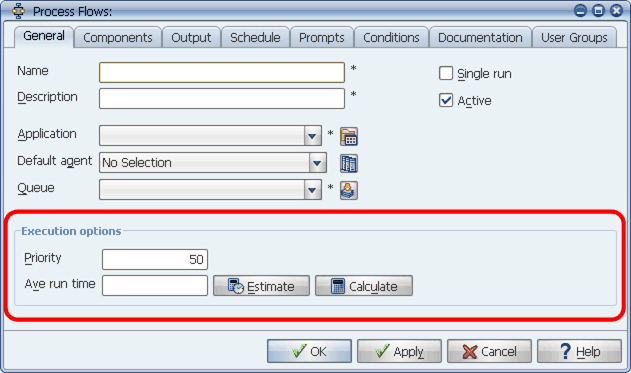
The Execution options box, found on the General tab of the Process flows window
The Execution options fields are described in the table below:
| Field | Description |
|---|---|
|
Specifies the default Applications Manager queue the process flow will be submitted to. Components of this process flow will run on their own queue rather than the queue selected here. If you want all process flow components to run on the process flow's queue, you must select the Insert components into process flow's queue option for the automation engine/local agent. For more information, see the Administration Guide. If the process flow is run using a schedule and that schedule includes a queue, that setting overrides the process flow's queue. If the process flow is submitted on an ad hoc basis, the user may have the option to change the queue on the Submit window. |
|
|
Determines the priority for when this process flow gets initiated. This setting usually isn't crucial. Process flows are initiated as soon as they are inserted into the Backlog and their components' priorities are based on their job definitions. A process flow's priority specifies when this process flow gets initiated in relation to:
The order that process flows initiate does not affect the order in which their components run. It does affect the order in which their BEFORE conditions are evaluated (if they have any). The top priority setting is 1, and the bottom is 99. The default is 50. Process flows submitted with 0 priority will have the status of NO PRIORITY in the Backlog and their components will not run. |
|
|
This non-editable field specifies the average run time of the process flow (DDD:HH:MI). This time is displayed in the Gantt charts on the Backlog Gantt View, History Gantt View, Graphical Forecast, and Process Flow Gantt View windows. To recalculate the average run time, click the Calculate button. |
|
|
When selected, two instances of the process flow cannot run concurrently. The second instance of the process flow will wait in a SELF_WAIT task status until the first completes. |
|
|
When selected, the process flow will run when scheduled or included in another process flow and be available from the Request window. If not selected, the process flow will not run when scheduled or included in another process flow, and it cannot be run from the Requests window. |
Overriding a Process Flow Component's Queue
If you wish to override the queue for an individual component in a process flow, add a condition like the one shown after below to the component. For more information on creating conditions, see chapter Working with Conditions.
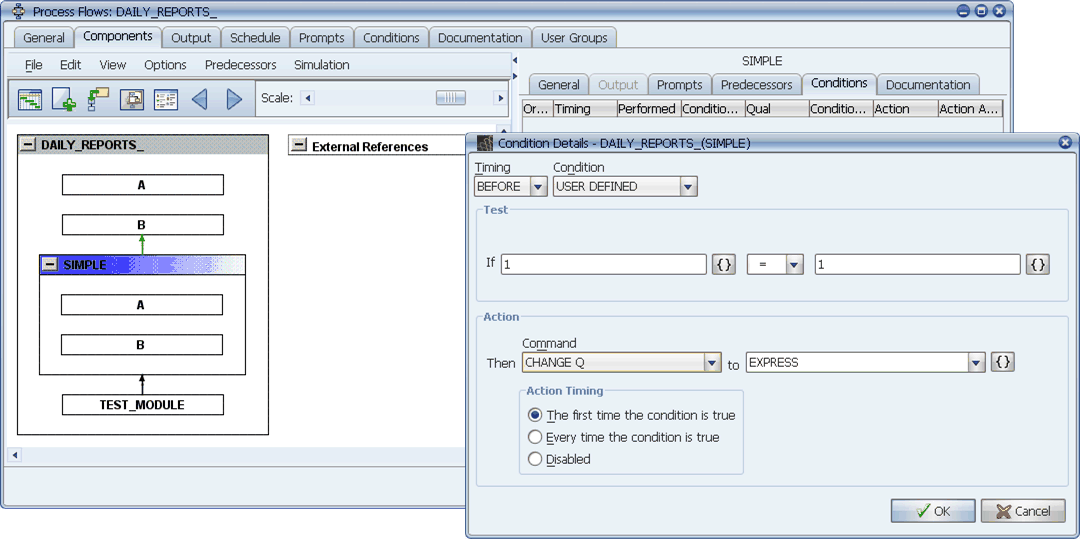
You can change the queue for an individual component using a BEFORE condition with a CHANGE Q action.