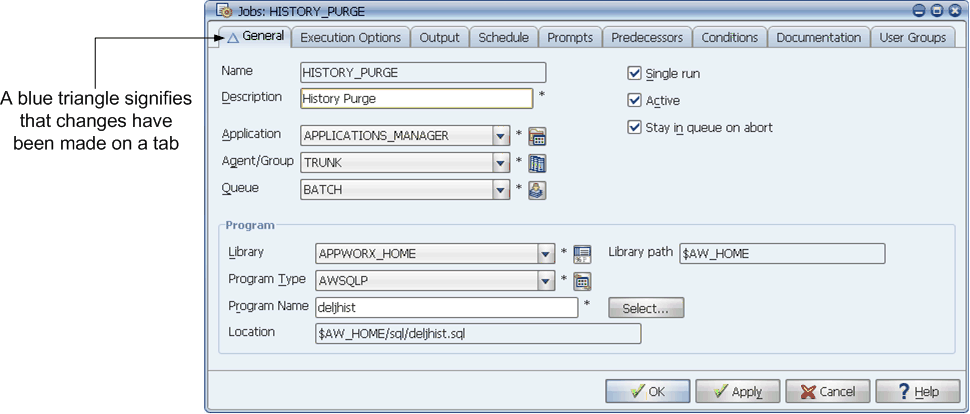
Triangles display unsaved changes to tabs and their sub-elements.
When you enter or change a field value, Applications Manager displays a blue triangle next to the current tab's label to signify unsaved changes. A red triangle signifies changes made to a sub-element of a tab. You must update these sub-elements to save their changes.
When you enter or change a field value, Applications Manager displays a blue triangle next to the current tab's label to signify unsaved changes. To save the changes and close the window, click OK. To save the changes and keep the window open, click Apply.
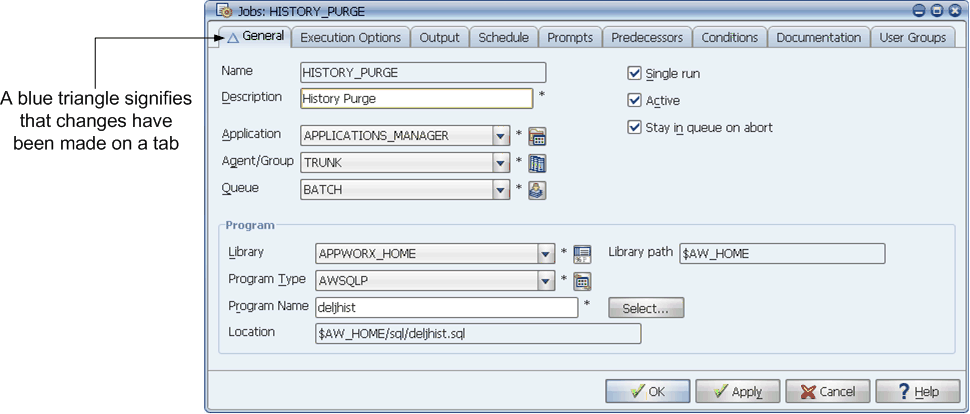
Triangles display unsaved changes to tabs and their sub-elements.
In the Jobs window shown above, unsaved changes have been made on the General tab.
If you click Cancel, Applications Manager displays the window shown below. From this window you can click Yes to discard the pending changes for the tabs listed, or No to remain on the tab in the object's definition.

Click No to remain on the tab.