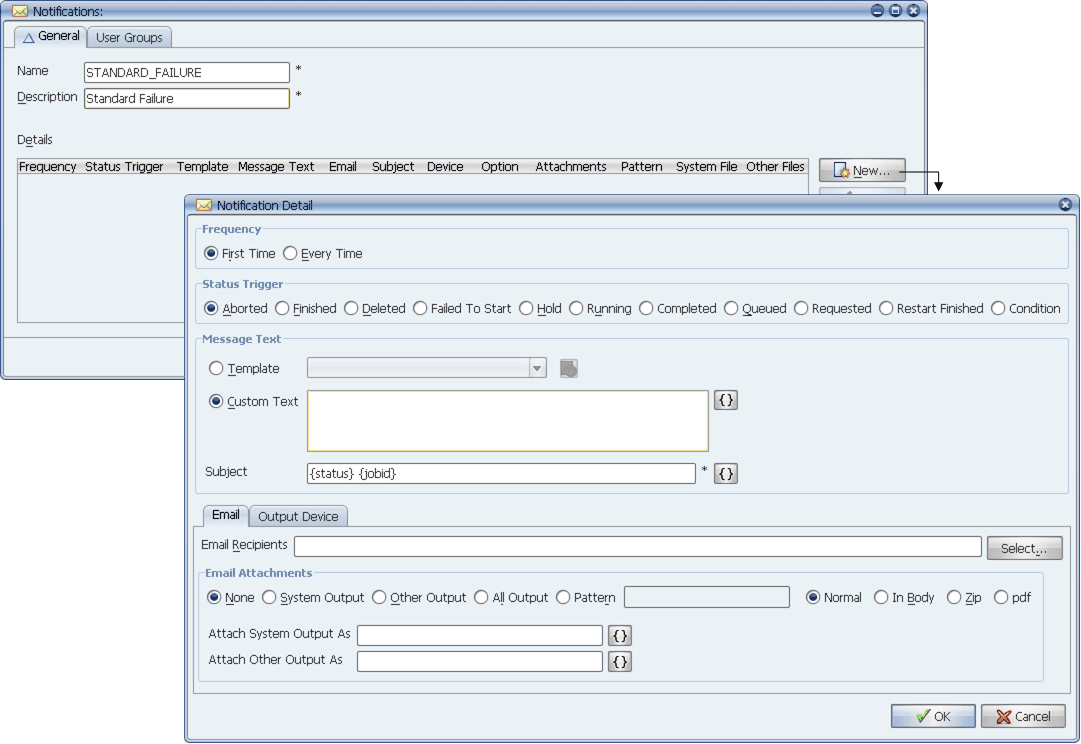
Use Notifications to create output files based on task statuses and send those output files to email addresses or any Output Device defined in CA Automic Applications Manager. To use Notifications, you:
You define Notification objects, and then assign them to Process Flow components, Jobs, Applications, and Program Types. A sample Notification definition is shown below. If a task has Notifications defined for it in multiple objects, all Notifications are performed.
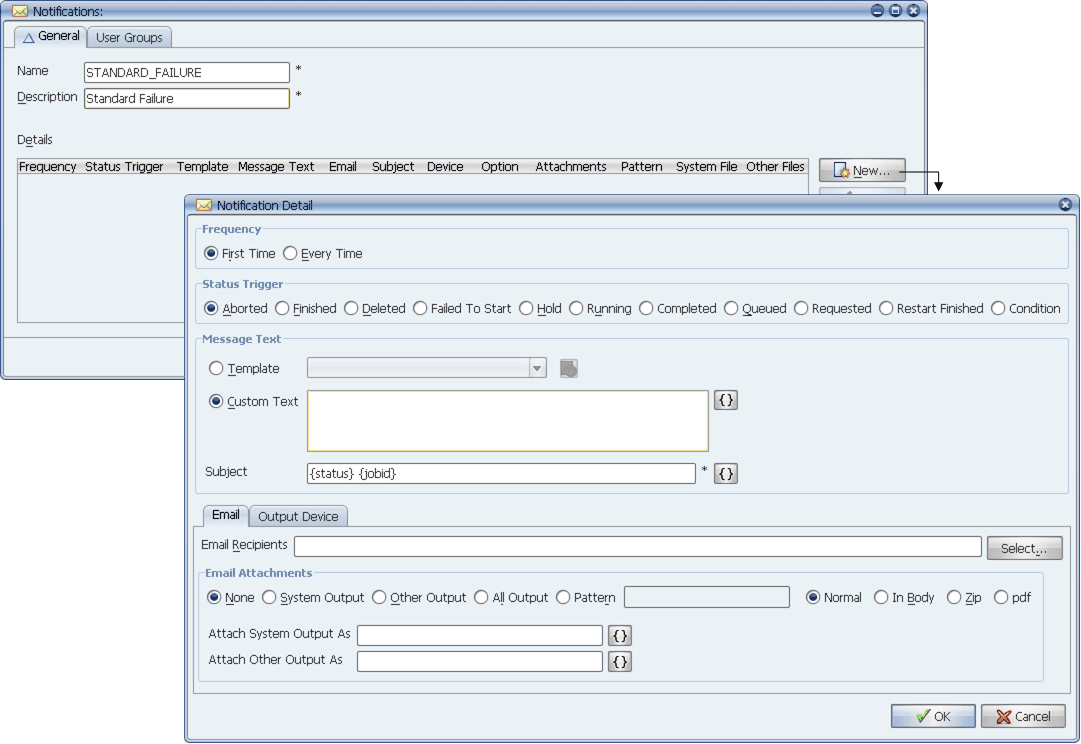
Prerequisite: Specifying Email Settings
In order to send Notification emails, you must specify email settings for the CA Automic Applications Manager Automation Engine/Local Agent.
Creating Notifications
To add Notifications using the CA Automic Applications Manager client:
CA Automic Applications Manager opens the Notifications window.
For information on using selector windows, see Adding, Editing, and Deleting CA Automic Applications Manager Objects.
Adding Notification Details
To add Notification details to a Notifications object:
CA Automic Applications Manager opens the Notification Details window.
CA Automic Applications Manager adds the Notification detail to the Details table on the Notifications window.
Notification details are evaluated in the order they are listed. If you wish to reorder them, use the arrow buttons to the right of the list.
Assigning Notifications
After you have defined a Notification object, you can assign it to Process Flow components, Jobs, Applications, and Program Types. If you assign the object to an Application, the Notification will apply to any Job assigned to that Application. The same holds true if you assign the object to a Program Type. Being able to assign Notification objects to Applications and Program Types makes it easy to set up Notifications for a whole class of Jobs.
Notification Field Description
CA Automic Applications Manager evaluates Notifications for a task at least every 59 seconds. However, you select how often the action for each Notification detail should be taken:
Specifies the status that will trigger the Notification:
Specifies the message sent to the email recipients and CA Automic Applications Manager Output Devices you select. The message text is also written to an output file named notif_<run_id>_<series> that you can view on the Output Files tab of the Task Details window from the Backlog and History.
Either method allows the use of Substitution Variables and Replacement Values for variable text.
Text written as the subject when sent as an email. Allows the use of Substitution Variables and Replacement Values. The default subject, {status} {run_id} uses Replacement Values to alert the recipient(s) of the status and run ID of the task.
List of one or more email addresses to receive email Notification. Separate multiple email addresses with a space or semicolon. To select from emails assigned to Users, click the Select button. CA Automic Applications Manager opens a window where you can select the email addresses.
In order to send Notification emails, you must specify email settings for the CA Automic Applications Manager Automation Engine/Local Agent.
Specifies the output files to attach to the emails specified above and the Output Device specified below (if allowed in its definition):
When selected, file contents are attached to the email.
When selected, file contents are included in the email body rather than as attachments.
When selected, files are attached in a zip file.
When selected, files are converted to a PDF file and attached.
Renames the attached system output file to whatever name you select. To use the file name for the system file, use the {file_name} Replacement Value. For example, {file_name}.txt.
Other Output As
Renames the attached output file(s) to whatever name you select. To number multiple other output files, use the special Subvar {#}. For example, assume you want to rename output for a program to finance{run_id}, and the task creates two or more output files. You might enter finance{run_id}{#} in this field.
To use the file name for the other file(s), use the {file_name} Replacement Value. For example, {file_name}.txt.
Specifies the Output Device or set of devices where the output will be sent (for example: EMAIL, ACCOUNTING LASER, ATLANTA LASER). Printing to Output Devices for Notifications will be done on the Automation Engine machine rather than on Remote Agents.
Used for specifying dynamic output options for the selected Output Device. This field will be active if this value or list of values is defined by the Output Interface assigned to the Output Device.
Deleting Notification Output Files
When you define a Job, you can set the number of days the output will be retained by CA Automic Applications Manager in the Retention days setting on each Job's Output tab. When a Notification is assigned to the Job, it will use that Job's retention days to determine when to delete the Notification's log files.
The SODELETE Job (alias DELDEFAULT) deletes the output files that have exceeded their retention settings.