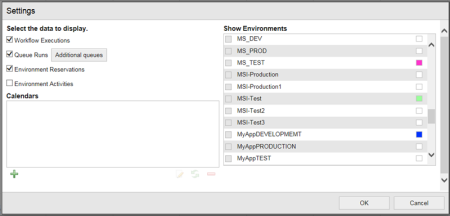
Overview
| Section | Element | Description |
|---|---|---|
| Data to display | Workflow Executions | When selected, all single workflow executions associated with the environment via the deployment profile, are shown in the calendar. Default: Selected. |
| Queue Runs | When selected, all queue runs of the selected queues are shown in the calendar. | |
| Additional queues |
Only enabled if Queue Runs is selected. Opens the dialog to select the additional queues of which its runs should be shown. |
|
| Environment Reservations | When selected, all environment reservations of the selected environments are shown. | |
| Activities | When selected, all activities of the selected environments are shown. | |
| Calendars | Calendars | Lists all additional calendars (system-wide and personal ones) in alphabetical order. |
| Add | Opens the dialog to add an additional calendar. | |
| Edit | Opens the dialog to edit the selected additional calendar. Only enabled if a personal additional calendar is selected in the list. | |
| Refresh | Reloads the selected additional calendar. | |
| Delete | Deletes the selected additional calendar. | |
| Show Environments | Environments | Lists all environments that the user has read permissions on in alphabetical order. Max. 5 environments can be selected together. |
Add Additional Queues
Select queues dialog (example)
| Element | Description |
|---|---|
| Queues | Lists all queues that the user has read permissions on and that are not assigned to the environments via the deployment profiles in alphabetical order. |
Add New Calendar
Add calendar dialog (example)
| Element | Description |
|---|---|
| Name | Mandatory name of the calendar. |
| Upload file | Enables/Disables the upload of an iCalendar file. |
| File | Allows the user to upload an iCalendar file. Only enabled it upload file is selected |
| Fetch dynamically | En-/Disables the URL of an iCalendar and its reloading interval. |
| URL |
Allows the user to specify a URL to retrieve an iCalendar from. Only enabled it Fetch dynamically is selected. When saving, the URL is automatically verified. If the file can be retrieved, it is downloaded and imported immediately. If the verification fails, the error message The iCalendar could not be retrieved. Please ensure that the URL you entered above is correct and retry. is shown. |
| Reload every | If the checkbox is selected, the user has to enter a reload interval in hours (between 1 and 99). Default: 24h. Only enabled if fetch is set to dynamically. |