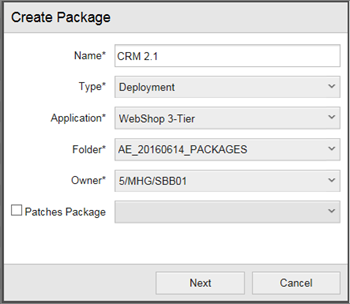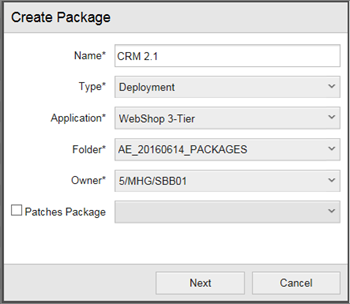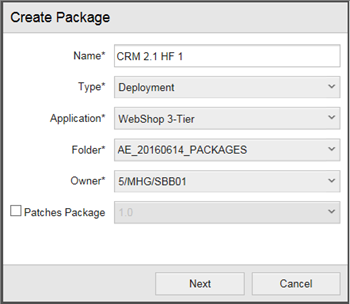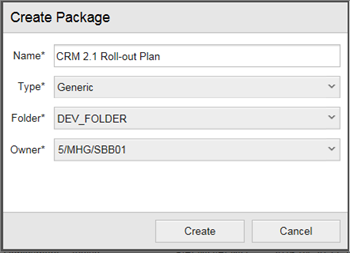Open topic with navigation
Creating Packages
You can create a new package by clicking the Create button in the list view.
To Create Packages
- Click Packages in the main navigation menu.
- Click Create in list view.
- Fill out the Create Item dialog.
In the dialog window you have to provide the following information:
- Name: the name of the new package, which can only contain alphanumeric characters, blanks, ".", "-", "_", "@", "$", "#".
- Type: the type of the package. All types configured for the module for which you have create permissions can be selected.
Types are Deployment or Generic (additional types may be added by the ARA administrator)
The selected package type cannot be changed after creation.
- Application: the application to which the package is assigned.
If the package is a deployment package, you are required to select an application.
- Folder: the folder in which the package should be stored.
- Owner: the owner of the package.
- Patches Package: the deployment package to be patched.
Check box: activates the patch package option
Selector: select the deployment package to be patched
- Click Create or Cancel
Note:
- The package name (item name) has to be unique within the application
- Upon creation of a deployment package, all components of the selected application will be added as package content by default (see Package Content / Components)
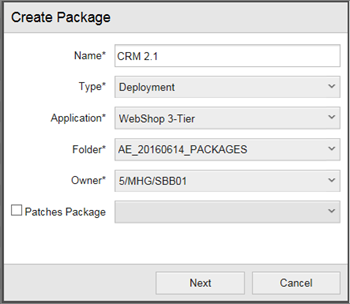
Create Item dialog for a deployment package (example)
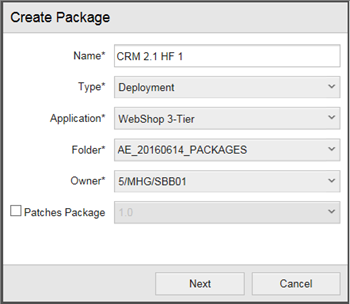
Create Item dialog for a patch package CRM 2.1 HF 1 for a deployment package 1.0 (example)
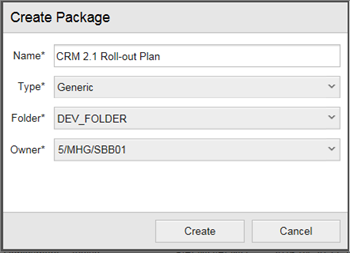
Create Item dialog for a generic package (example)
Open topic with navigation