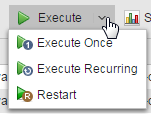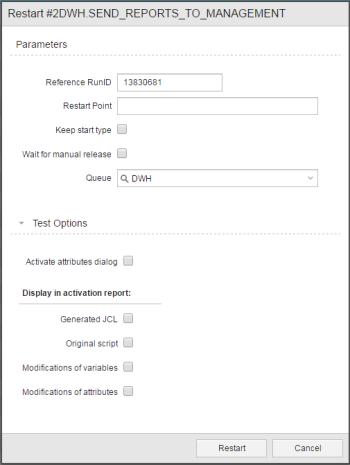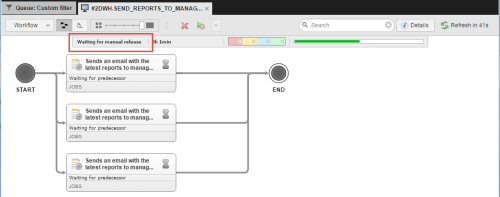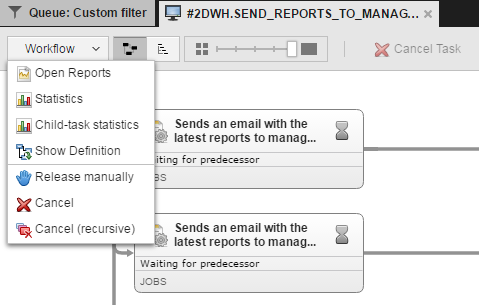Do one of the following:
The Restart dialog is displayed, for example:
You can define the following execution settings:
| Field | Description |
|---|---|
| Parameters | |
| Reference RunID |
You can indicate here the RunID of the execution that should be repeated. By default this field is populated with the RunID of either the highlighted task or the original execution. If you need the original RunID later on, you can see it on the details of the task. |
| Restart Point |
This determines the point in the script from which the process will be restarted. If you leave this field empty, the entire script will be reprocessed. |
| Keep start type | Activate this checkbox if you want the task to keep its start type. For example, if a group has been assigned to the object, restarting will take place within the group. |
| Wait for manual release |
Before being actually executed, tasks go through the following phases: Activation, Generation and Transfer. Activate this checkbox if you want the task to go through them but stop after transferring because you want to control when to execute it. For details see Restarting Tasks. To Release the Task Manually There are several ways of releasing the task:
|
| Queue |
You can assign a particular queue for this execution, which can be different to the one in the object's definition. If you leave this field empty, the object queue is used. |
| Test Options | |
| Activate attributes dialog |
When you define an object type, you specify the general attributes that will always apply to objects with this type. In some cases, however, it might be necessary to change specific settings for a particular run of an object without modifying its general definitions. If you activate this checkbox, before the task is executed a dialog pops up displaying the attributes that can be changed for this particular run. These values apply only to this execution. |
|
Display in activation report Activating option in this section causes the script to be processed and overrules the Generat at Runtime settings defined for the object in the General - Runtime page. The activation report includes both the script statements and the content of all involved Include objects. In the case of jobs, also the job includes such as Header and Trailer. |
|
| Generated JCL | Activate it to display the JCL in the report. After clicking the Execute button, the task is activated and the report opens. This allows you to check and, if necessary, modify it. You can use this in combination with the Wait for manual release option. When you are happy with the results you can release the task for execution. |
| Original script |
Activate it to display the script in the report. After clicking the Execute button, the task is activated and the report opens. This allows you to check and, if necessary, modify it. You can use this in combination with the Wait for manual release option. When you are happy with the results you can release the task for execution. |
| Modifications of variables |
When testing your object definitions, you may want to modify your variables and check the results before actually executing them. Activate this option if you want those changes to be displayed in the activation report. |
| Modifications of attributes | When testing your object definitions, you may want to modify their attributes and check the results before actually executing them. Activate this option if you want those changes to be displayed in the activation report. |
Click Restart.
If the Activate attributes dialog checkbox is activated, a dialog pops up where you can enter specific attribute settings for this run.
If any of the other test options is activated, a message opens prompting you to confirm that you want to execute the task after the script has been generated.