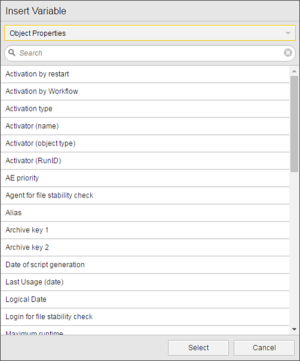- System properties: The values refer to the System Properties and are the same throughout the system. For example, &$SYSTEM# for the name of the Automation Engine system.
- Object properties: Object-related values are either:
- Object script values, which return codes of script elements. For example, &$RUNID# for the Run number (RunID) of the task.
- Object attributes. For example, &$AGENT# for the name of the agent the task should be processed on.
- Automation variables: A predefined subset of static Varable objects used for system properties. For example, {UC_CLIENT_SETTINGS} will be inserted for the UC_CLIENT_SETTINGS Variable object used for Automation Engine system settings per client. When resolving the values, the system first searches the Variable object in the current client and then in the system client.
- Variable objects: The current client's Variable objects. For example, {VARA.DB.1} will be inserted for the Variable object VARA.DB.1.
The Insert Variables dialog does not list all System Properties values. For a complete list, see System Properties.
Several System Properties variables are described in the Table of Variable Objects in the System Client.
System Properties and Object Properties variables start with &$ and end with #. In between is a string that is constant except for the format of date and time values.
The Insert Variables dialog does not list all object attributes. For a complete list, see Object - Attributes and Object - Script Values.
System Properties and Object Properties variables start with &$ and end with #. In between is a string that is constant except for the format of date and time values.
This category is not available when you open the Insert Variables dialog in the script editor or in Form tabs.
To reference a particular value of a Static or XML Variable object in an object field, you use the format { Variable object [, Key [, Column number ]] }. For example, in {UC_CLIENT_SETTINGS, AUTO_FORECAST_DAYS, 1}, UC_CLIENT_SETTINGS is a VARA object, AUTO_FORECAST_DAYS is a key name, and 1 is a column number. If neither the Key nor the column is defined, the system uses the value of the first entry or the result column/first Value column. You cannot select the key and column for a Variable object with the Insert Variables dialog. You need to add the variable, and edit it to add them.
To reference a particular value of a Static or XML Variable object in an object field, you use the format { Variable object [, Key [, Column number ]] }. For example, in {UC_CLIENT_SETTINGS, AUTO_FORECAST_DAYS, 1}, UC_CLIENT_SETTINGS is a VARA object, AUTO_FORECAST_DAYS is a key name, and 1 is a column number. If neither the Key nor the column is defined, the system uses the value of the first entry or the result column/first Value column. You cannot select the key and column for a Variable object with the Insert Variables dialog. You need to add the variable, and edit it to add them.
Release Automation
This is available only for Deployment clients when you open the Variable Picker from the PromptSet properties of a workflow task that is part of a Component or Application Workflow, in which case, the list contains the properties that are defined for the component or application in the ARA web application.
These variables can be resolved only when the Deployment procedures are activated using the ARA web application.
The search is case-insensitive.
If the categories "System Properties" or "Object" are selected, the entries represent a short form of the relevant value.
If the categories "Automation variables" or "Variable objects" are selected, the list displays the names of the Variable objects.
When available, the variable's description is displayed below the "Variable name" field.
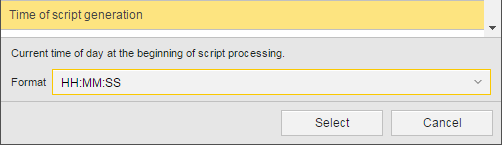
Some date and time formats include special characters which must not be used for variable names. The '_' character is always used as a separator in the variable name (instead of usual separators). At the end, another '_' plus an additional letter which identifies the original separator are appended to this format.
- p = point
- s = slash
- d = dash
Examples of separators are shown below.
| Dialog entry | Date format | Placeholder | Value |
|---|---|---|---|
| &$DATE_format# | DD/MM/YYYY | &$DATE_DD_MM_YYYY_s# | 23/04/2017 |
| &$DATE_format# | DD.MM.YYYY | &$DATE_DD_MM_YYYY_p# | 23.04.2017 |
| &$DATE_format# | DD-MM-YYYY | &$DATE_DD_MM_YYYY_d# | 23-04-2017 |
A list of all supported formats is included in Date and Time Formats for Automation Engine and Object Properties Variables.
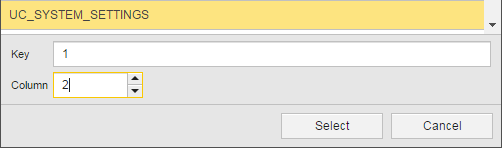
The variable is added to the field. If you specified a format or key and column, the variable name will be displayed accordingly. For example:
| The variable: | With: | Is written as: |
|---|---|---|
| Current time | The time format HH:MM:SS | &$TIME_HH_MM_SS# |
| Current date | Thedate format DD_MM_YYYY | &$PHYS_DATE_DD_MM_YYYY_d# |
| VARA.RENTALS | Key 1 and column 2 | {VARA.RENTALS, 1, 2} |