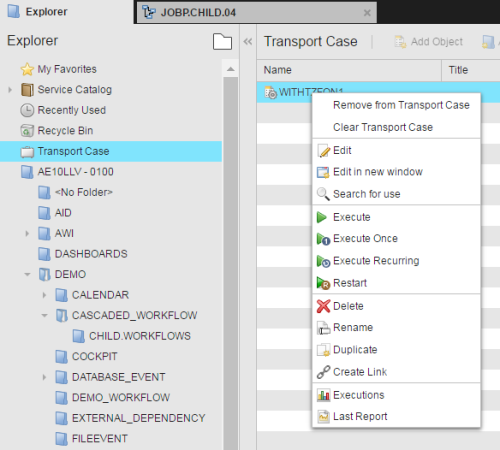Transport
Objects can be exchanged among Automation Engine systems or individual clients within the same Automation Engine system. You do this in three phases: Adding objects to the transport case in the originating system, unloading its contents and finally loading it in the target system/client.
The Transport Case functionality is downward, but not upward compatible. Transporting objects from older versions and service packs into newer ones is supported. Transporting newer Transport Cases into older Automation Engine systems, including an older service pack of the same version, is not supported.
You need the "Access to the Transport Case" privilege to be able to exchange objects.
Whether you are exchanging objects among clients in an Automation Engine system or among separate systems, the process is always the same and comprises three phases:
- In the Process Assembly perspective, select one or more objects.
- Right-click and select Transport.
-
The objects are not actually moved to the Transport Case. Rather, a reference to them is copied and displayed there.
They are now registered for transport but you can still work with them in the Transport Case page.
All functions are available for objects in the Transport Case with only two exceptions: adding objects and folders.
Users and User Groups can also be transported. Their passwords are automatically reset to "pass".
When loading users, the system verifies whether the user groups they belong to are already available either in the target client or in the Transport case and, if so, it creates a link to them. If i does not find a user group, a warning is written to the log file of the AE DB Load utility.
Conversely, when user groups are loaded, the system neither checks whether their users are already available nor creates any links to existing ones.
Automic recommends transporting User Group objects first and loading the Users afterwards in a separate transport file.
Let's suppose that you want to transport Calendar A, which uses Calendar Events defined in Calendar B. For Calendar A to work properly in the target system/client, you must also transport the Calendar Events it is referencing even if you are not going to transport Calendar B.
Calendars are re-calculated after each transport. This can cause occasional error messages in the log file if the Calendar was re-calculated before the Calendar Events it uses have been read. These messages can be ignored because there is a subsequent calculation of Calendar Events without any manual interference being required.
See Calendar Object (CALE).
You can cancel transport registration for objects in a Transport Case:
- Select one or more objects in the Transport Case.
- Right-click and select Remove from Transport Case.
Unloading means that the data on the objects in the Transport Case is written to a text file that can be then transferred. This can be done by the Automation Engine system administrator; via the AE DB Unload utility, it is possible to unload the Transport Case of one or all clients.
Automic recommends avoiding parallel unloads.
After unloading, the objects are not removed from the Transport Case. If you want to remove objects or empty the case, do one of the following:
- To remove individual objects, select one or more and right-click to open the context-menu. Select Remove from Transport Case.
- To empty the case, right-click anywhere on the list and select Clear Transport Case.
Transport Cases can be loaded and unloaded in each client. Note that loading system objects (e.g. variables) to system client 0000 can also affect other clients!
An additional information message is therefore displayed before the loading process starts.
Users and User Groups specified as operators should first be loaded to the client and the Notification objects in a second loading process in a separate file. If these objects are transported together, it could happen that users are replaced in the notifications because the utility starts searching the User objects of operators in the client.
This is also important when transporting authorizations at object level (see Authorization Page). The administrator can specify that these are also transported using the start parameters of the loading program AE DB Load. By default, the transport is canceled if the specified users are missing. This default behavior can be changed with the corresponding start parameters.
Loading means transferring the file created by the unload process to the target system or client. This can be done by the Automation Engine system administrator via the AE DB Load utility. When converting the Transport Case, the system creates the UC_DATA.TXT_CONVERTED file.
For the objects to be taken over by the target system, start the AE DB Load loading program and select the required text file. The target client can be specified in an extra window. The objects are stored in the target system at the same location and with the same folder structure as in the original one. If the folder does not yet exist, it is automatically created.
Keep the following in mind when loading many objects to a client:
- Transporting objects to a system/client with running activities might impact performace temporarily.
- To avoid bottlenecks, turn off
See also:
Importing/Exporting Objects
![]() Adding objects to the Transport Case
Adding objects to the Transport Case