 Variables BACKEND
Variables BACKEND
BACKEND variable objects execute a command on an operating system and supply the result in the form of values that are shown in columns.
BACKEND variable objects execute a command on an operating system and supply the result in the form of values that are shown in columns. The Variable object defines how the columns are split. You can enter several commands for various operating systems, system names, and versions in a variable. The correct command of the agent in question is automatically selected and executed when the variable is resolved.
The operating systems UNIX and Windows are supported. You can select the OS on the Commands window.
The privilege "Create and modify Backend variables" is required in order to create and modify BACKEND-type VARA objects.
The return code is automatically set to 1 if a Windows command results in an error. This means that when you use the VARA object within a script, the script will abort. In order to avoid this, you can append " & set ERRORLEVEL=0" at the end of the Windows command.
For example: cmd /c dir /b /o:d C:\temp\*.xml & set ERRORLEVEL=0
This command lists the files of a directory. The return code is always 0 regardless of whether files are found or not. In doing so, you can ensure that the tasks using this variable will not abort.
The settings VAR_TIMEOUT (UC_HOSTCHAR_*) and BACKENDVAR_MAX_ROWS (UC_SYSTEM_SETTINGS) are also available for Backend variables.
PromptSet variables are supported in select fields for BACKEND, EXEC, FILELIST, SEC_SQLI, SEC_SQL, SQLI, SQL, and XML variable types. Using PromptSet variables are necessary when using the Dynamic Reload feature.
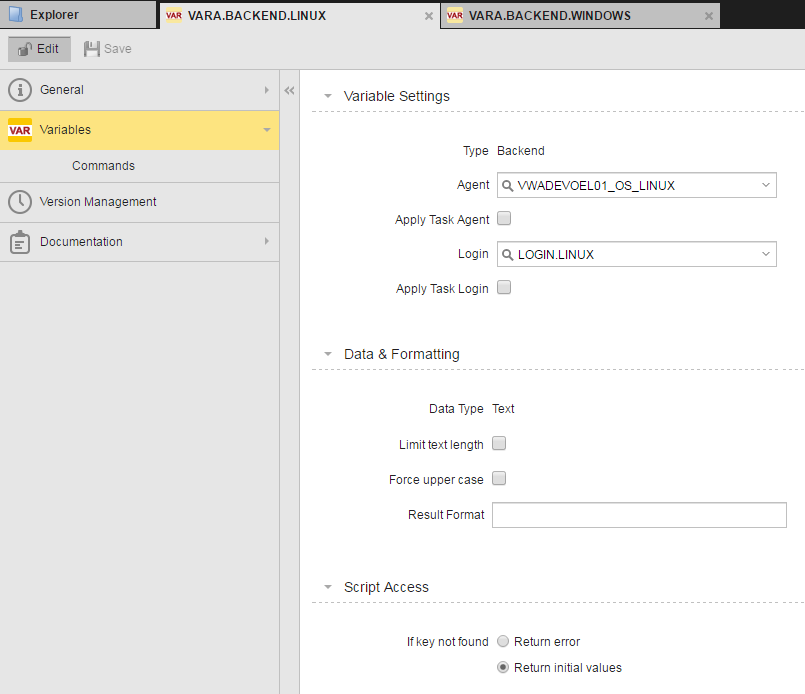
Specifying Variable Settings
|
Field |
Description |
|---|---|
| Type |
This read-only field shows "Backend" as the variable type. You determine the variable type when you create the object. It cannot be changed once the variable is defined. |
| Agent |
The agent where the command will be executed. You can include PromptSet variables here when using the Dynamic Reload feature for Combobox prompts. When PromptSet variables are used in dynamic Variable objects, and you click Preview, you will get an error. This is because the PromptSet variables do not exist in the dynamic Variable object. However, the PromptSet variables will be resolved when objects including the PromptSet are executed. The supplied Templates for Backend variable use the PromptSet variables &AGENT# for their specified agent and &LOGIN# for their login. |
| Apply Task Agent |
This setting deploys the agent of the task accessing the Variable object. The task's agent is preferred if this option is set. The variable's agent is used if the task does not include an agent (such as in Script objects). An error occurs if the variable is to be resolved and neither the task nor the variable includes an agent. |
| Login |
The Login object for logging in to the agent computer. You can include PromptSet variables here when using the Dynamic Reload feature for Combobox prompts. When PromptSet variables are used in dynamic Variable objects, and you click Preview, you will get an error. This is because the PromptSet variables do not exist in the dynamic Variable object. However, the PromptSet variables will be resolved when objects including the PromptSet are executed. The supplied Templates for Backend variable use the PromptSet variables &AGENT# for their specified agent and &LOGIN# for their login. |
| Apply Task Login |
This setting deploys the login of the task using the variable. The task's Login object is preferred if this option is set. The variable's login is used if the task does not include a Login object (such as in Script objects). An error occurs if the variable is to be resolved and neither the task nor the variable includes a Login object. |
Specifying Data & Formatting Settings
|
Field |
Description |
|---|---|
| Data Type |
The data type decides the format of the variable's values. Variable objects with the source "Backend" are always created with the data type "Text". This type cannot be changed. An alpha-numeric string. Blanks at the end of the string will be truncated. Leading blanks are retained. If the Limit Text Length checkbox is not checked, there will be no limit to the length of the character string. |
| Limit text length |
Enforces a maximum character length. If this option is deactivated, there is no limit. The Key column of VARA objects has a maximum limit of 200 characters. This limit always exists and cannot be increased or deactivated. The result column of dynamic variables has no limit. The length depends on the value columns. In static and dynamic variables, this limit refers to the first value column. The Key or result column is not checked. Values that exceed the maximum length are excluded. |
| Force upper case |
Lower case letters that are used in variable values are automatically converted to upper case. This only affects the first value column. |
| Result Format |
Definition of the result column's contents. The first column that is displayed in the preview is the result column. It can be composed of value columns and any characters (to be determined in the Result Format). Column numbers that are specified in curly brackets { } in the Result Format field are replaced by the value of the relevant column. For example: The result column matches the first Value column if you do not specify a Result format. The result column's values must be within the variable's limits (min. value, limit text to) or match the data type. Otherwise, the result column does not obtain a value. |
Specifying the Script Access Setting
You can specify what happens if a key is not found with the If key not found radio buttons.
|
To: |
Choose: |
|---|---|
| Have an error message displayed if an object attempts to access an item that is not available at runtime via script | Return error |
| Not use the result of output format of when it is " " | Return initial values |
Commands
Table for the definition of commands per operating system. The images below show Windows and Linux/UNIX commands.
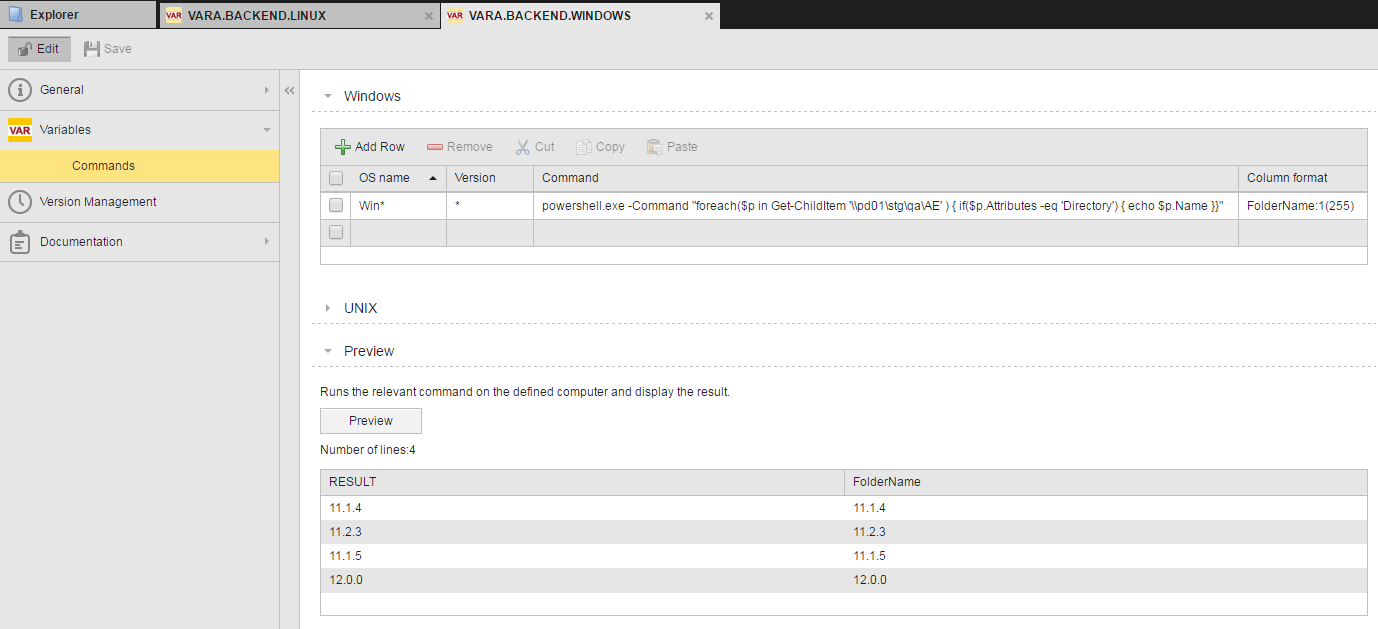
![]()
In Windows, these are not batch lines. This means that you must define a specific program to be executed.
Examples:
Listing the directory: cmd /c dir C:\temp
Ping: ping localhost -n 10
You can store the commands for several operating systems within the same variable. They system automatically uses the OS commands of the relevant agent when the variables are resolved.
In the columns OS Name and Version, you can filter for the names (such as a particular UNIX derivative) and OS version. The suitable line for the specified agent is automatically used when the variable is executed.
The first entry that matches the OS, OS name, and version of the agent is used.
Note that Backend-type variables execute exactly one command.
UNIX: The user who is specified in the Login object must have the right to execute the corresponding command. Linux: Root rights are required for the chkconfig and runlevel commands.
|
Column |
Description |
|---|---|
| OS name |
Filters for the name of the operating system. You can also use the wildcard character *. This serves as a placeholder for any number of characters. The OS name refers to the agent's OS name that is shown in the System Overview -> Agents -> SW column. |
| Version |
Filters for the OS version. Version refers to the agent's OS version that is shown in the System Overview -> Agents -> SW version column. |
| Command |
The OS command. You can include PromptSet variables here when using the Dynamic Reload feature for Combobox prompts. When PromptSet variables are used in dynamic Variable objects, and you click Preview, you will get an error. This is because the PromptSet variables do not exist in the dynamic Variable object. However, the PromptSet variables will be resolved when objects including the PromptSet are executed. Windows only supports PowerShell commands. |
| Column format |
Definition of how the result should be split into columns. Syntax:
Column name: Name of the column, user-defined Semicolons (;) must only be used between several columns. They are not required at the end of the complete definition. You must define at least one value column (minimum requirement). For example: The above example splits the command's output into two columns: |
Working in the Command Tables
| To: | Do this: |
|---|---|
| Add a row to the table |
Click |
| Edit a cell in table row |
Click the cell in the table and edit its value. |
|
Delete one of more rows to the table |
Check the checkbox for the row(s) and click |
|
Delete all rows to the table |
Check the checkbox column header and click |
| Cut one or more rows and them to the AWI clipboard |
Check the checkbox for the row(s) and click |
| Copy one or more rows and them to the AWI clipboard |
Check the checkbox for the row(s) and click |
|
Paste row(s) from the AWI clipboard to the bottom of the table |
Click |
Previewing Commands
To run the command, click Preview. The command is run on the defined computer and the results are displayed.
Predefined BACKEND-type Variable objects are supplied in client 0 (UC _RB_VARIABLES folder):
| Object name | Operating System | Function | Columns |
|---|---|---|---|
| UC_RB_VARA_PROCESSLIST | Windows, Linux, AIX, SunOS, HP-UX |
Lists the active processes. The maximum ProcessID length may differ depending on the UNIX system used. Adjust the column length in the Variable object if necessary. |
ProcessID Process name |
| UC_RB_VARA_SERVICES_PAUSED | Windows, Linux, AIX, SunOS, HP-UX | Lists all paused services. | Service name |
| UC_RB_VARA_SERVICES_RUNNING | Windows, Linux, AIX, SunOS, HP-UX | Lists all started services. | Service name |
| UC_RB_VARA_SERVICES_STOPPED | Windows, Linux, AIX, SunOS, HP-UX | Lists all stopped services. | Service name |
| UC_RB_VARA_USERLIST | Windows, Linux, AIX, SunOS, HP-UX |
Lists all OS users. Windows: Active Directory for PowerShell must be installed on the relevant computer. |
User (account) name |
These Variable objects can be used for the Dynamic Reload feature. Their specified agent is the variable name &AGENT#, and their login is &LOGIN#. Ensure that you use these names for the PromptSet variables of the required elements.
In PromptSet objects, you can select the predefined Variable objects directly as reference variables. It is not necessary to create them in their clients beforehand.
Variable objects include the options Apply Task Agent/Apply Task Login and use the agent/login of the task (if available) to which the PromptSet object is assigned.
The above table also shows the operating systems for which commands are specified in the variable. The correct command is executed depending on the agent and its OS.