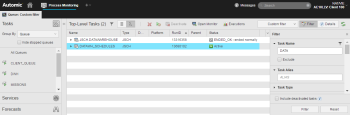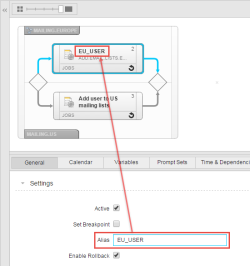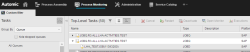Filtering by Task Properties
Use these options to filter out tasks according to their properties.
| Filter Criterion | Description |
|---|---|
| Task Name |
Use this option if you know the name or part of the name of the tasks you are searching for. |
| Task Alias |
The alias is the alternative name that a task can be given when it is part of a workflow or when processing it using the Execute Once option. If defined, the alias is displayed on the task instead of its name. For example: |
| Task Type |
Use this option to restrict the list of tasks to one or more task types. Special Case: Events Event objects are mostly in Sleeping status. They are triggered either when the intervals or conditions defined in the Event object apply. As long as they are being processed, they are displayed in the Tasks list with status Active. As soon as their processing is finished, they go back to the Sleeping status and they are not visible on the list unless you filter the list for tasks in Active: Sleeping status. Remote Tasks The RemoteTaskManager monitors and controls operations started outside the Automation Engine in systems such as SAP or PeopleSoft. You can filter them as follows:
Runtime Objects These are tasks that are visible on the list only as long as they are being executed. This is the case of SAP jobs (dynamic jobs, abbreviated as JOBD), period containers (C_PERIOD), Agent group containers (C_HOSTG), etc. As soon as their processing has finished, they disappear from the list, as they serve as mere containers for the execution of grouped tasks, tasks that should execute recursively, etc. |
| Task RunID |
Use this option if you know the RunID of the task you are searching for. |
|
Specific Task Properties
|
This field allows you to filter the list according to specific information available in the following jobs:
Use the grouping functionality on the Tasks pane to further restrict the contents of the list. |