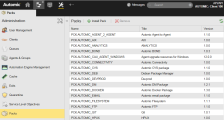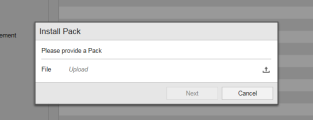Packs Page
Packs Page
The Packs page of the Administration perspective provides the managing functionality for Plugin Manager packages in your AWI instance. Currently supported Plugins are known as Packs. These Plugins consist of Automation Engine objects and may also contain AWA specific objects.
In order to be able to see and use the Packs page you have to install the Plugin Manager for that AWI instance.
Overview
The Packs page of the Administration perspective lets you remove the Plugin Manager packs you already installed in your system or add packs to it.
The packs you can install here you have to download first from Automic Marketplace. Store them in a location that is accessible from inside your AWI installation.
Please refer to the About Plugin Manager page for details about the Plugin Manager.
Where to find the page:
The Administration perspective is only available, if the user has the required privilege.
- In the AWI open the Administration perspective.
- In the Navigation pane on the left find the Packs tab.
- Click it to open the Packs page.
Toolbar Buttons
| Name | Description |
|---|---|
| Install Pack | Use to install new packages for the system. |
| Remove | Use to remove selected packages from the system. |
| Refresh | Refreshes the current view. |
Functions
Install or remove Plugin packs.
The packs you can install here you have to download first from Automic Marketplace. Store them in a location that is accessible from inside your AWI installation.
Table Information
In the Packs page a tabular list of all installed Plugin Manager packs is visible.
The table columns provide the simple information about the name, title and version of that pack.
Details about installation and configuration of Plugin Manager packs you can find in the Plugin Manager documentation:
Installing and Configuring the Plugin
What you can do:
- Remove already installed Plugin packs:
- In the Packs page find the pack you want to remove.
- Use the Remove button in the toolbar or
use the context menu of the selected pack, select the Remove option.
- Install new packs:
See also: