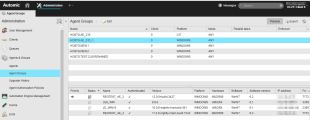Agent Groups Page
Agent Groups Page
The Agent Groups sub-page is part of the Administration perspective, Agents & Groups page.
Overview
The Agent Groups sub-page displays the agent groups of the current client.
If the relevant authorization has been granted, agent groups of system client 0000 are visible as well.
You can edit the AgentGroup objects, disconnect agent connections or stop agents of the group. Details about the available functions find below.
Where to find the page:
You have access to theAdministration Perspective only if your user definition has the required privileges.
- In your AWI installation find the Administration perspective.
- In the Navigation pane on the left find the Agent & Groups tab.
- Clicking it will expand the sub-pages, find the Agent Groups sub-page and click to open it.
Functions
In the toolbar, the buttons Export and Refresh are available by default. These buttons allow you to refresh the content of the table and export it as a CSV file.
Table Column Information
|
Column |
Description |
|---|---|
|
Name |
Name of the agent group. |
|
Client |
Client in which the AgentGroup object is available. |
|
Platform |
Platform of the agent group's agents. |
|
Mode |
Agent group mode. "ALL" - All agents |
|
Parallel tasks |
Maximum number of agents on which the task can be executed at the same time. |
|
Enforced |
Check this setting if the task should be executed on all agents (mode "All") including those that are not active at the time of activation. |
Context Menu
The context menu is available by right clicking one agent group in the table.
|
Command |
Description |
|---|---|
|
Edit |
Opens the corresponding AgentGroup object. |
|
Disconnect all Agent connections |
Temporarily disconnects the connection for all the agent group's agents. They reconnect to the Automation Engine as soon as the next agent check signal is sent. Disconnection is useful when a new communication process is started and the agents should rearrange. |
|
Change logging |
Triggers a log-file change for all the agent group's agents. This is also possible using the script element CHANGE_LOGGING. |
Preview
You can reach he preview by the toolbar button of the same name in the Agent Groups sub-page.
It lists all agents that belong to an agent group in a panel below the agent groups list.
An arrow in the column Priority indicates the agent on which the next task will run.
The panel's table columns correspond to the ones displayed in the agents page of the Administration perspective. For details refer to: Agents (HOST)
See also: