Resources
By default, jobs and file transfers are processed without agent limitations. Different tasks contain different statements, though, some of them being CPU consuming or having long runtimes. The Automation Engine has developed a resource concept that considers the agent workload during processing.
Agents have a specified resource pool; with this concept it is possible to define how many resources should be consumed during the execution of a Job or a File Transfer.
Automic's resource concept does not specifically refer to CPU time or memory etc. The values specified as resources are abstract values which intend to provide a high level of flexibility for your configuration.
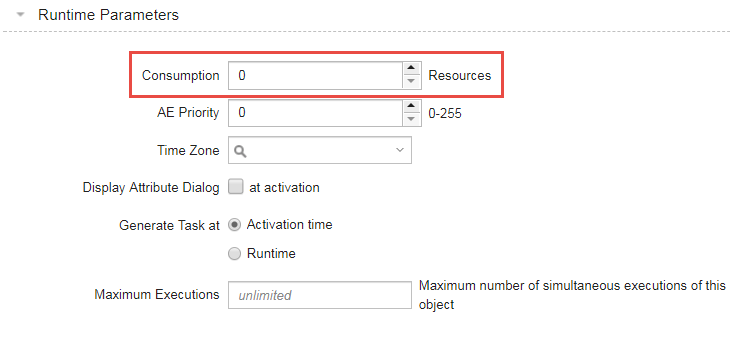
How it Works
A task starts as soon as the Agent has sufficient resources to execute it. If it runs into insufficient resources, the status of the task changes to Waiting for resource and it will be executed as soon as resources are available again. If there are several tasks waiting, the Automation Engine Priority is the crucial factor for deciding which one should be processed first.
For example:
An Agent has 100 resources available for job executions. Three Jobs should be started.
- Job A requires 10 resources and can be executed.
- Job B requires 50 resources and can also be started. 60 of the 100 resources are now used and 40 are still available.
- Job C requires 50 resources but cannot be executed because there are not enough resources. Its status changes to Waiting for resource.
Tasks that are waiting can be started at any time using either the Ignore Agent Resource command in the Tasks window or the MODIFY_UC_OBJECT script function. The current resources of the Agent are then ignored. Task resources are consumed and the Agent maximum resource value is exceeded in the short term.
Important considerations
- Consumed resources are released as soon as the task has ended.
- The resources of an Agent are valid for all Clients, because the same Agent can be used in several Clients.
- Resource consumption can also be allocated for Jobs that are started by a Remote Task Manager object.
- In the case of File Transfers, source and destination agents must have sufficient resources. Otherwise the File Transfer cannot be executed.
To Use the Automation Engine Resource Concept
By default, agents do not check the resource settings of Jobs and File Transfers. If you intend to use the Automation Engine resource concept, you must first specify how many resources the Agents should provide:
- Log on to system Client 0000.
- Open the UC_HOSTCHAR_DEFAULT - Host Characteristics variable or any other Agent characteristics of your Agents if you use different variables.
-
Enter the resources the Agent should provide in the WORKLOAD_MAX_FT and WORKLOAD_MAX_JOB keys.
Entering -1 means that the resource setting of Jobs and File Transfers is ignored. It applies for the resource consumption of Jobs and File Transfers. This value can be changed as follows:
- Open the UC_SYSTEM_SETTINGS variable ( UC_SYSTEM_SETTINGS - System-Wide Settings).
- Modify the values for the WORKLOAD_DEFAULT_FT and WORKLOAD_DEFAULT_JOB keys if a different default value should be specified.
The resource consumption of Jobs and File Transfers that should not use the default value can be specified in the object Attributes Page. If you enter 0, the default value of the UC_SYSTEM_SETTINGS variable is used.
Special Case: Maximum Number of Tasks that Can Run Simultaneously
The Automation Engine resource concept can also be used to limit the number of tasks that may run simultaneously on an Agent.
Ensure that all Jobs and File Transfers consume resources of value 1. This can be specified in the keys of the UC_SYSTEM_SETTINGS variable. The default value of the variable is used only if Job and File Transfer objects have the value "0" specified as resource consumption. See UC_SYSTEM_SETTINGS - System-Wide Settings.
Now enter the maximum number of parallel tasks as the resource value in the variable(s) for host characteristics.
Each job and file transfer consumes one resource during its execution. Thus, the Agent resource value acts as the maximum number of tasks running in parallel.
Script
|
Script Elements |
Description |
|---|---|
|
Changes the value of an attribute during generation |
|
|
Changes system settings during system operation |
|
|
This function returns the values of a task's attributes during generation. |
|
|
Reads current system settings |
|
|
Modifies the attribute of an activated object |
See also: