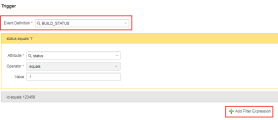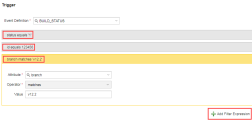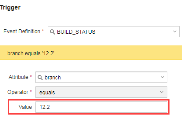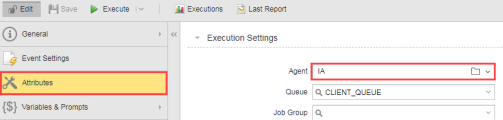Defining a Simple Rule
Simple rules filter incoming events using a set of user defined conditions. When all the conditions have passed, an executable object is executed in the Automation Engine.
Defining a Simple Rule
To define a Rule you must satisfy two key elements.
- A Trigger must be set using the Event Definition box.
- An Action is executed when a defined Event condition or conditions have been met.
Trigger Section
Before you define a specific rule you must select at least one Event Definition variable. An Event Definition variable is a static XML type, i.e. It stores static values or retrieves them from a particular dynamic data source. See: Variables Overview for further information.
-
To begin creating a Simple Rule, enter the Event Definition name into the box or select an Event Definition using the combo list.
-
Defining multiple filter expressions can be done by using the Add Filer Expression button.
| Field | Description |
|---|---|
| Add Filter Expression |
Adds a new Filter Expression box, this allows you to create multiple Expression Definitions. |
| Attribute |
This combo box allows you select an attribute that has been defined in the Event Definition file. For example an Attribute of the AGENT_DOWN Event might be agent.name. |
| Operator |
The available operators differ according to the Attribute type selected in the expression. Operators do not support regular expressions other than "matches regex" and "does not match regex". The combo box that allows you to select operators that are used to evaluate a condition. See: Operator Table |
| Value |
Set a value according to the pre-filtered attribute and operator. This set value is then compared with the attribute value in the external event using the specified operator. Some operators do not require a value, see Operator above. |
| Operator Type | Applicable to Attribute Type | Value Required | Condition Satisfied |
|---|---|---|---|
| equals | All types | Yes | If the value of the attribute in the external event is equal to the provided value. |
| not equals | All types | Yes | If the value of the attribute in the external event is not equal to the provided value. |
| greater than | Number types only | Yes | If the value of the attribute in the external event is greater than the provided value. |
| less than | Number types only | Yes | If the value of the attribute in the external event is less than the provided value. |
| less than or equal to | Number types only | Yes | If the value of the attribute in the external event is less than or equal to the provided value. |
| greater than or equal | Number types only | Yes | If the value of the attribute in the external event is greater than or equal to the provided value. |
| is present | All types | No | If the attribute is present in the external event. |
| is not present | All types | No | If the attribute is not present in the external event. |
| contains | String types only | Yes | If the value of the attribute in the external event contains the provided string. |
| does not contain | String types only | Yes | If the value of the attribute in the external event does not contain the provided string. |
| starts with | String types only | Yes | If the value of the attribute in the external event starts with the provided string. |
| does not start with | String types only | Yes | If the value of the attribute in the external event does not start with the provided string. |
| matches (regex) | String types only | Yes | If the value of the attribute in the external event is matched by the provided regular expression. |
| does not match (regex) | String types only | Yes | If the value of the attribute in the external event is not matched by the provided regular expression. |
| ends with | String types only | Yes | If the value of the attribute in the external event ends with the provided string. |
| does not end with | String types only | Yes | If the value of the attribute in the external event does not end with the provided string. |
| is empty | String types only | No | If the value of the attribute is empty (but the attribute is present in the event). |
| is not empty | String types only | No | If the value of the attribute in the external event is not empty. |
Action Section
Define the Action to be taken when a condition or a number of conditions have been met.
| Field | Description |
|---|---|
| Execute |
When a condition is met, the defined Action will be executed. For example an Agent has gone down and if this occurs a workflow is immediately started to restart it. |
| Alias |
Specify an alias if required. |
| Map Variables |
It is possible to map the values from an event attribute to promptset variables of a executable. Example: If your executable has a promptset variable named "&STATUS#" and your Event Definition has an Attribute Key field called "status", they can be mapped using this feature.The "status" field value that the IA agent receives on its REST endpoint, is available to the executable, which is mapped to the variable "&STATUS#" . |
| Add (Button) |
Adds the specified mapping between the Attribute and Executable Variable. |
Executing a Rule